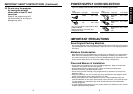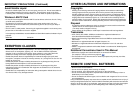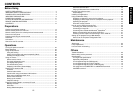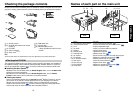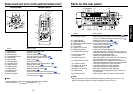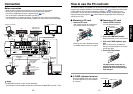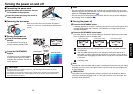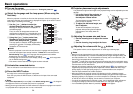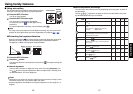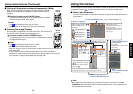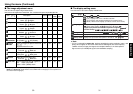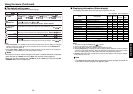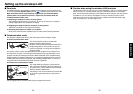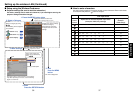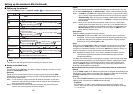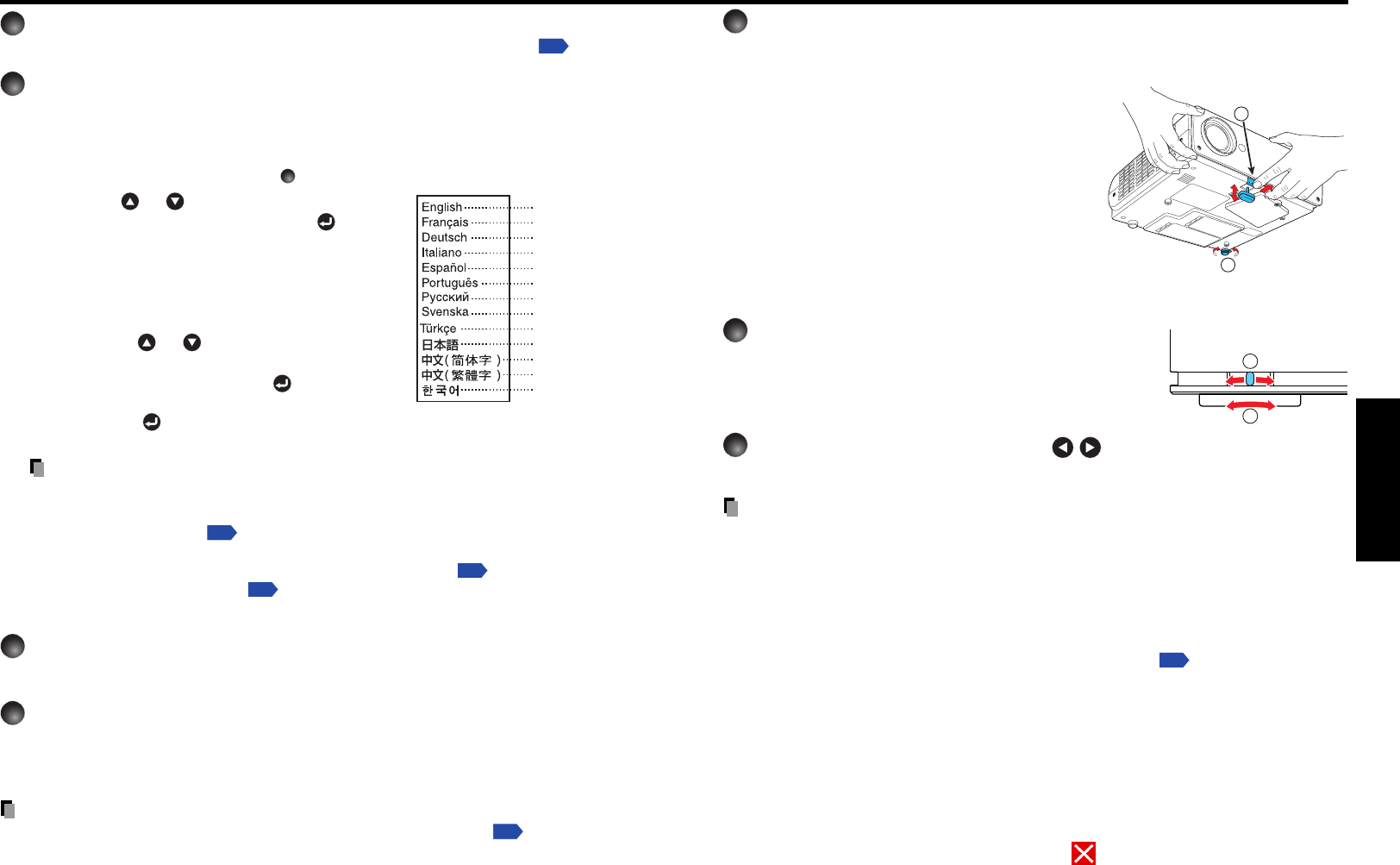
25
Operations
24
1
Turn on the power.
Tu rn on the power by following the instructions in “Turning the power on”
p.22
.
2
Select the language and the lamp power (When using the
first time).
When the projector is used for the first time after purchase, menu for language and
lamp power selection and configuration is displayed in English. (If the screen is out of
focus, adjust it according to the step
6
.)
q Use the or button to select the
desired language and press the
button.
Message for setup confirmation is displayed in a
selected language.
Then, the menu for lamp power selection and
configuration is displayed. It is automatically set as
Standard. To change the setting, follow the step w.
w Using the or button, select Low,
Standard or High for the lamp power
(menu item) and press the
button.
The lamp power, if selected, will be toggled without
pressing the
button. The display automatically
disappears in a few seconds.
Notes
• When the projector is turned on the next time, the Language and Lamp power
menus do not appear upon startup. However, if “Reset all” is executed from the
Default setting menu
p.32
, the Language and Lamp power menus will be
displayed the next time when the power is turned on.
• The language can also be set via the Display setting menu
p.31
and Lamp power
via the Default setting menu
p.32
.
• This owner’s manual assumes that English has been selected.
3
Activate the connected device.
Tu rn on and start the connected device such as a computer.
4
Press the INPUT button.
An image of the connected equipment is projected.
Each time you press the INPUT button, it switches to the input of the connected
equipment.
Basic operations
Notes
• When [Auto input search] is set to [On] in the default setting menu
p.32
, the image of
the equipment which is connected and turned on is projected.
•Moving pictures generated with the DVD software for computers may appear unnatural if
it is projected with this projector, but it is not a malfunction.
English
French
German
Italian
Spanish
Portuguese
Russian
Swedish
Turkish
Japanese
Chinese (simplified)
Chinese (traditional)
Korean
5
Projector placement angle adjustments
The placement angle and the height of the projected image can be adjusted by the foot
adjuster.
q Lift up the front of the projector to
the desired angle, then press the
foot adjuster release button.
The foot adjuster extends. Release the
button to lock the position.
w To adjust the horizontal angle, use
the tilt adjuster.
To stow the foot adjuster, hold up the
projector while pressing the foot adjuster
release button, then slowly lower the
projector.
6
Adjusting the screen size and focus
q Use the zooming lever to adjust the screen
size.
w Use the focusing ring to adjust the focus.
7
Adjusting the volume with the buttons
The speaker volume can be adjusted when an audio signal is being input.
Notes
• Note that a lamp characteristics may rarely cause the brightness to fluctuate slightly.
•A lamp is consumable item. If used for extended periods, images will appear dark, and
the lamp could burn out. This is characteristic of a lamp, and is not malfunction. (The
lifetime of the lamp depends on conditions of use.)
• The DMD
TM
is made using extremely advanced technology, but there may be black spots
(pixels that do not light) or bright spots (pixels that are constantly lit) on the panel. Please
note that these are not malfunctions.
• Although this projector supports a wide range of RGB signals
p.69
, any resolutions not
supported by this projector (XGA) will be expanded or shrunk, which will affect image
quality slightly. To view high-quality images, it is recommended that the computer’s
external output should be set to XGA resolution.
• With some models of computer having LCD displays or the like, displaying images
simultaneously on the projector and the monitor’s display may prevent the images from
displaying properly. If this happens, turn off the computer’s LCD display. For information
on how to turn off the LCD display, see the owner’s manual of your computer.
• If a signal not supported by the projector is input, the “Unsupported signal” will appear.
• If no signal is being input from the connected device, the “No signal” will appear.
• If an unavailable operation button is pressed, the
icon will appear.
1
2