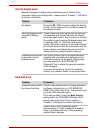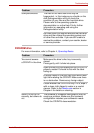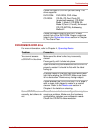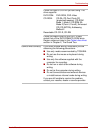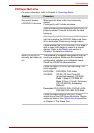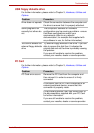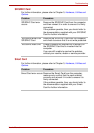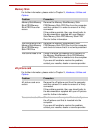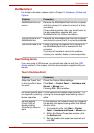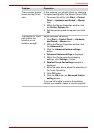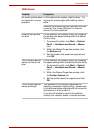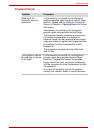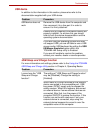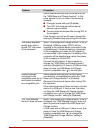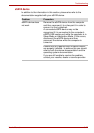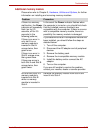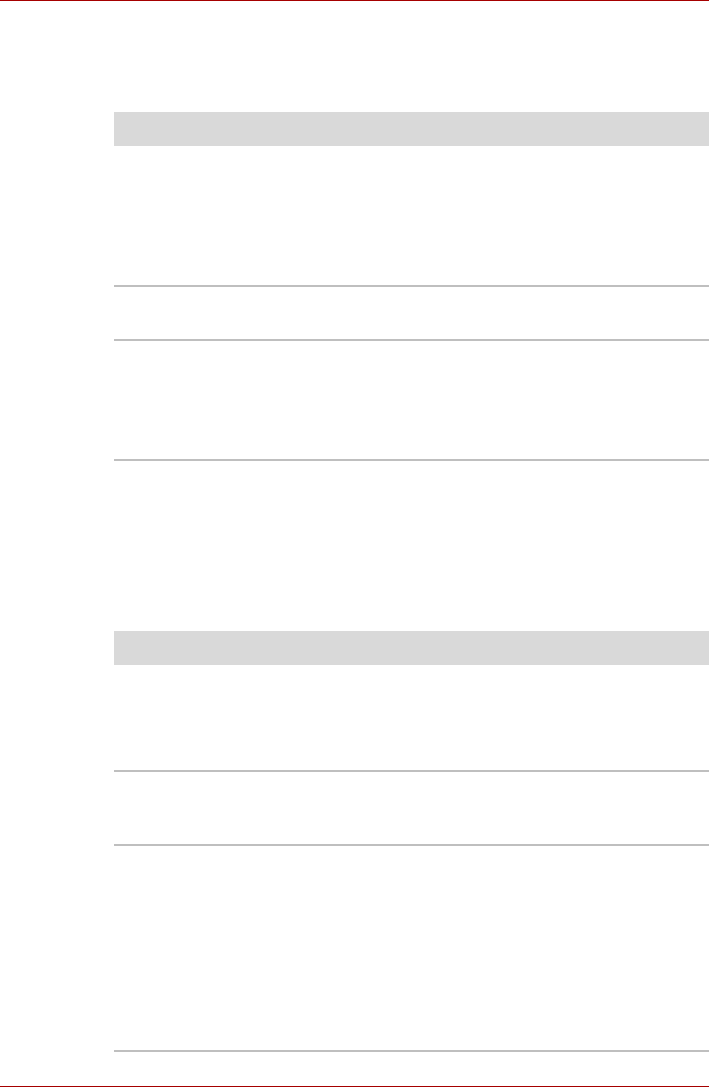
User’s Manual 8-16
Troubleshooting
MultiMediaCard
For further information, please refer to Chapter 3, Hardware, Utilities and
Options.
Dual Pointing device
If you are using a USB mouse, you should also refer to both the USB
device section in this chapter, and the documentation supplied with your
mouse.
Touch Pad/AccuPoint
Problem Procedure
MultiMediaCard error
occurs
Remove the MultiMediaCard from the computer
and then reinsert it in order to ensure it is firmly
connected.
If the problem persists, then you should refer to
the documentation supplied with your
MultiMediaCard for further information.
You cannot write to a
MultiMediaCard
Remove the MultiMediaCard from the computer
and check to ensure that it is not write protected.
You cannot read a file Check to ensure the required file is actually on
the MultiMediaCard that is inserted into the
computer.
If you are still unable to resolve the problem,
contact your reseller, dealer or service provider.
Problem Procedure
Either the Touch Pad
or the AccuPoint does
not work.
Check the Device Select settings.
Click Start -> Control Panel -> Hardware and
Sound -> Mouse icon.
Pressing FN + F9 to enables.
On-screen pointer does
not respond to pointing
device operation
In this instance the system might be busy - Try
moving the mouse again after waiting a short
while.
Double-tapping
(Touch Pad) or
double-clicking
(AccuPoint) does not
work
In this instance, you should initially try changing
the double-click speed setting within the Mouse
Control utility.
1. To access this utility, click
Start
->
Control
Panel
->
Hardware and Sound
->
Mouse
icon.
2. Within the Mouse Properties window, click
the Buttons tab.
3. Set the double-click speed as required and
click OK.