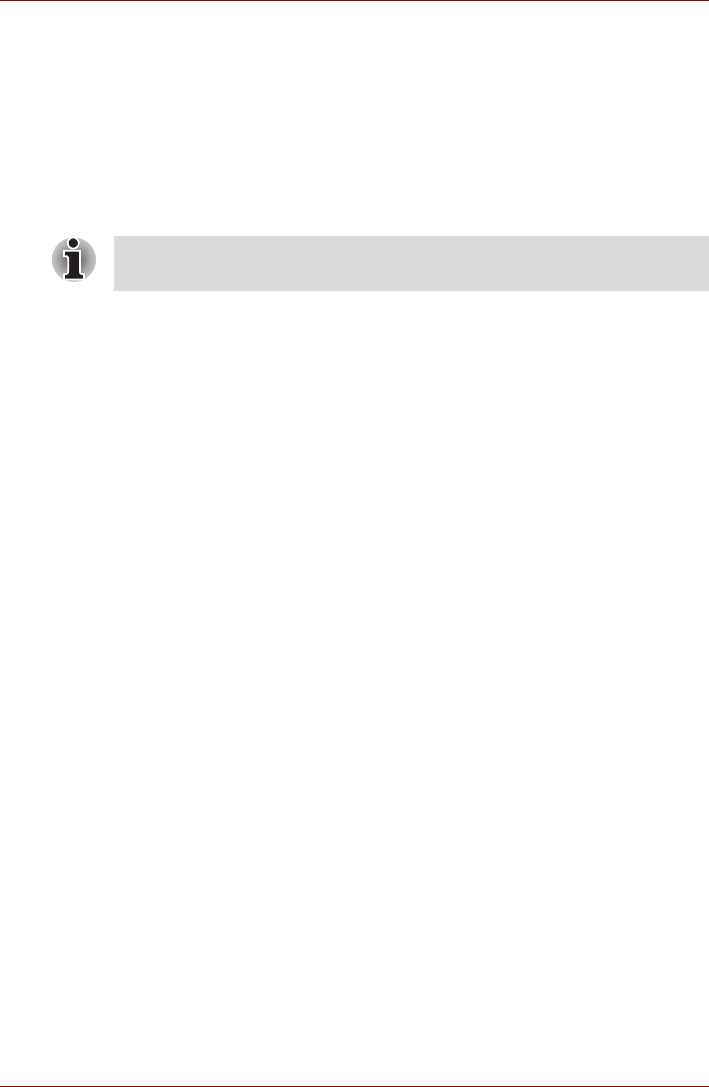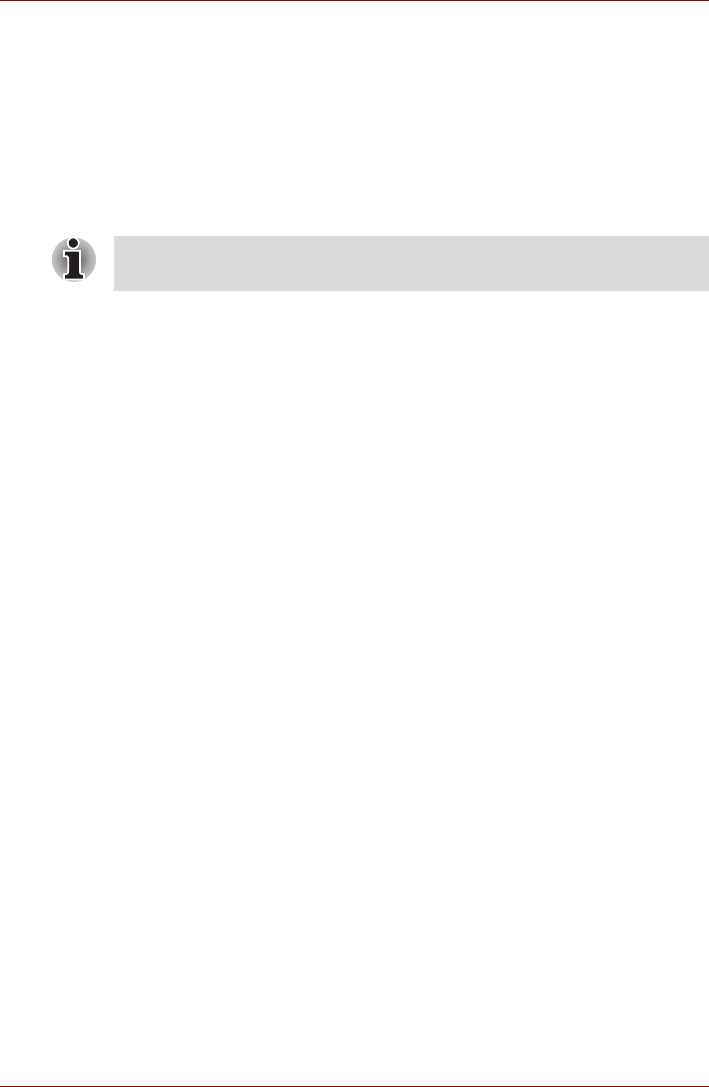
User’s Manual 4-7
Operating Basics
6. Register your fingerprint on the Fingerprint Image Capture screen.
Let the computer read the finger to be registered 3 times. An image of
your fingerprint will be shown on the screen each time the fingerprint is
successfully read.
Once the fingerprint is successfully read for the third time, the message
Successfully combined will be displayed beneath the fingerprint
images. Click the Next button.
7. When the Store To Sensor screen is displayed, check Store
fingerprint to Sensor. Click Finish to complete fingerprint registration.
How to Delete the Fingerprint Data
Saved fingerprint data is stored in special non-volatile memory inside the
fingerprint sensor. Therefore, if you give the computer to someone else, or
dispose of it in any way, the following process is recommended to delete
your fingerprint information:
1. To run this program, click Start -> All Programs -> TrueSuite Access
Manager -> TrueSuite Access Manager.
2. The Verify screen will be displayed, so either swipe your registered
finger or enter the Windows logon password and click the Next button.
3. The User's Fingers screen is displayed.
■ To delete all registered fingerprints
■ To delete individual fingerprints
It is strongly recommended that you register 2 or more fingerprints. Repeat
the procedure from step 3 to register another fingerprint.
1. Click Delete All Fingerprints.
2. Follow the on-screen instructions to deleted the registered
fingerprints.
1. Click the fingerprint mark above the registered finger.
2. Click Delete All Fingerprints.
3. "Are you sure you want to delete this fingerprint?" will be displayed
on the screen, click Yes button.
4. When Delete All Fingerprints is selected, the user selection
screen will be displayed, so select which user's fingerprint data to
delete.
■ Selecting "Delete current user's fingerprints" will delete the
fingerprint data for the currently logged in user.
■ Selecting "Delete all users' fingerprints" will delete the
fingerprint data for all users, however this item can only be
selected if the currently logged in user has administrator
privileges.
5. A message will be displayed asking for confirmation to delete the
fingerprint data, click the Yes button.