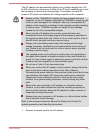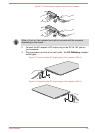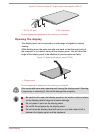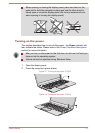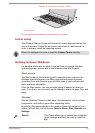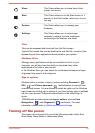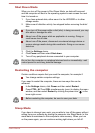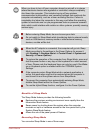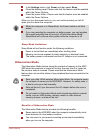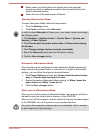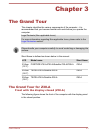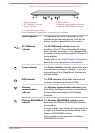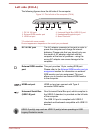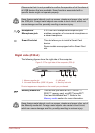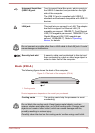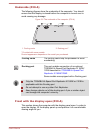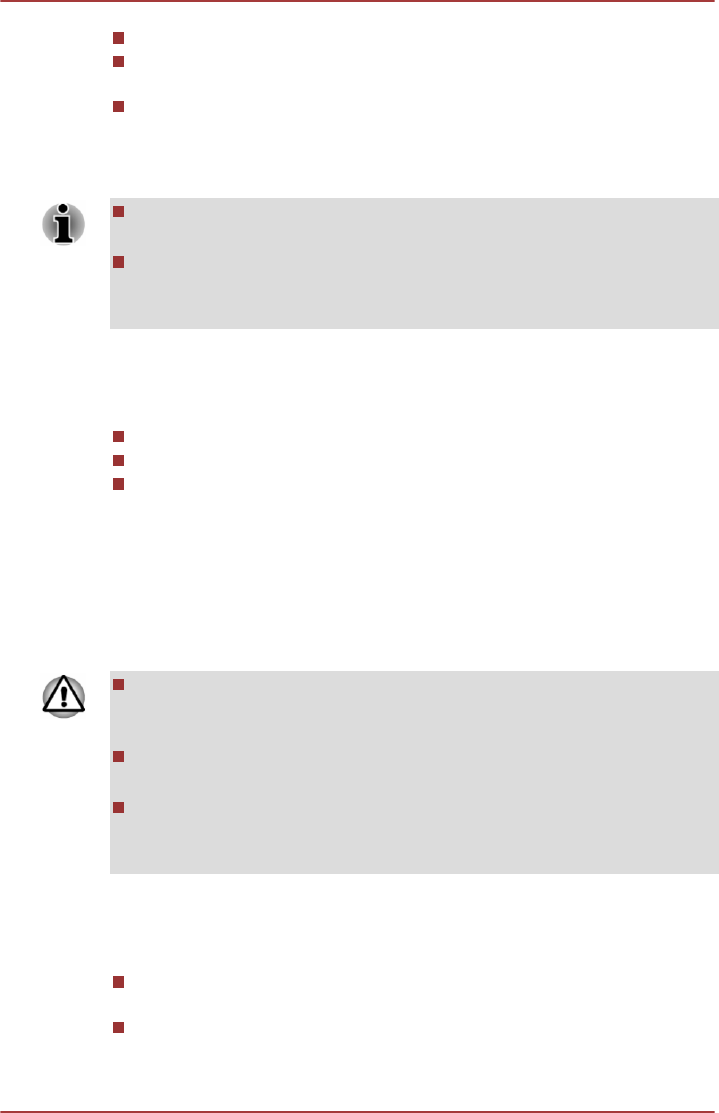
In the Settings charm, click Power and then select Sleep.
Close the display panel. Please note that this feature must be enabled
within the Power Options.
Press the power button. Please note that this feature must be enabled
within the Power Options.
When you turn the power back on, you can continue where you left off
when you shut down the computer.
When the computer is in Sleep Mode, the Power indicator will blink
amber.
If you are operating the computer on battery power, you can lengthen
the overall operating time by turning it off into Hibernation Mode -
Sleep Mode will consume more power while the computer is off.
Sleep Mode limitations
Sleep Mode will not function under the following conditions:
Power is turned back on immediately after shutting down.
Memory circuits are exposed to static electricity or electrical noise.
The battery power is exhausted and the AC Adaptor is not connected.
Hibernation Mode
The Hibernation Mode feature saves the contents of memory to the HDD/
SSD when the computer is turned off so that, the next time it is turned on,
the previous state is restored. Please note that the Hibernation Mode
feature does not save the status of any peripheral devices connected to the
computer.
Save your data. While entering Hibernation Mode, the computer saves
the contents of memory to the HDD/SSD. However, for safety sake, it
is best to save your data manually.
Data will be lost if you disconnect the AC adaptor before the save is
completed.
Do not switch to Hibernation Mode while transferring data to external
media, such as USB devices, memory media or other external
memory devices, as data will be lost.
Benefits of Hibernation Mode
The Hibernation Mode feature provides the following benefits:
Saves data to the HDD/SSD when the computer automatically shuts
down because of a low battery condition.
You can return to your previous working environment immediately
when you turn on the computer.
User's Manual
2-12