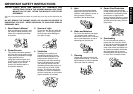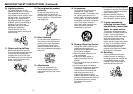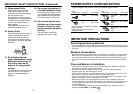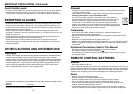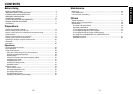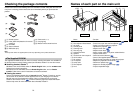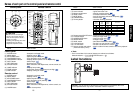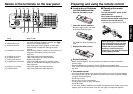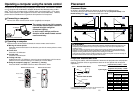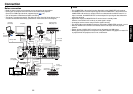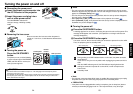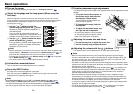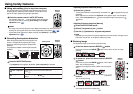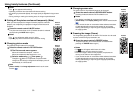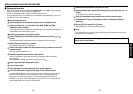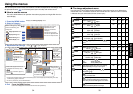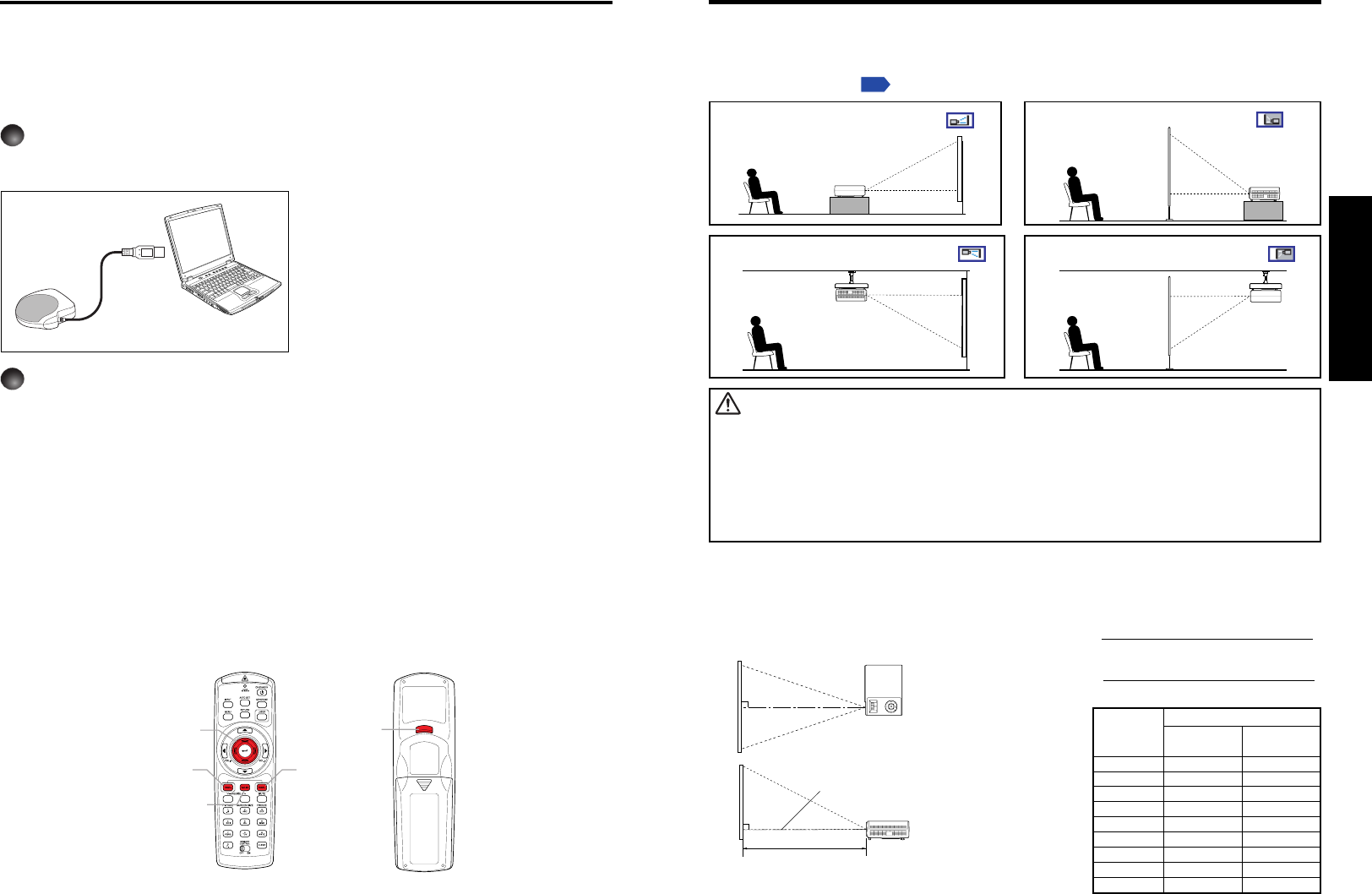
2120
Preparations
Placement Styles
As shown in the figures below, this device can be placed in 4 different styles.
The factory setting is “floor-mounted front projection.” Set the [Projection mode] in the
Default setting menu
p.40
, in accordance with your needs.
Placement
WARNING
• Always obey the instructions listed in IMPORTANT SAFETY INSTRUCTIONS when placing the unit.
Attempting to clean/replace the lamp at a high site by yourself may cause you to drop down, thus
resulting in injury.
• If you wish to mount the projector on the ceiling, be sure to ask your dealer to do so. Mounting the
projector on a ceiling requires special ceiling brackets (sold separately) and specialized knowledge.
Improper mounting could cause the projector to fall, resulting in an accident.
• If the projector is ceiling-mounted, install the breaker for turning off the power in case of anomaly. Let
everyone involved with the use of the projector know that fact.
Floor-mounted front projection Floor-mounted rear projection
Ceiling-mounted front projection Ceiling-mounted rear projection
Operating a computer using the remote control
A computer can be operated using the projector’s remote control. This function is available
on any computer with the Windows
®
98/98SE, Windows
®
Me, Windows
®
2000, or Win-
dows
®
XP OS, that is equipped with a USB port which can support USB1.1 (The mouse
remote control receiver is also supported on OS 9 or OS X for the Macintosh). However,
please note that Toshiba does not guarantee the operation of all computers.
1
Connecting a computer
Connect the mouse remote control receiver (supplied) to a computer.
Mouse remote control receiver
To USB port
2
Operating a computer
Operate remote control’s buttons towards the mouse remote control receiver.
● Moving the mouse pointer
Press the mouse control button in the direction you wish the mouse pointer to move,
then press.
● To left click
Press the L-CLICK button.
● To right click
Press the R-CLICK button.
● To drag and drop
Holding down the L-CLICK button, move the mouse control button until the mouse
pointer is over the desired location, then release the L-CLICK button.
● Using the computer’s page up [
↑
] and down [
↓
] function
Press the PAGE+ and PAGE- buttons to switch PowerPoint
®
slides.
The remote control may fail to operate
if the mouse remote control receiver is
exposed to bright sunlight or
fluorescent lighting.
In such a case, change position or
direction of the mouse remote control
receiver and retry.
Mouse control
Remote Control Front Remote Control Rear
PAGE –
PAGE +
R-CLICK
L-CLICK
Projection Distance and Size
Use the figures, tables, and formulas below to determine the projection size and projection
distance. (Projection sizes are approximate values for full-size picture with no keystone
adjustment.)
Screen
As seen from above
As seen from the side
90°
a
90°
Lens center
a (min length) =
projection size (inches) – 1.0437
26.957
a (max length) =
projection size (inches) – 0.6246
16.749
a is the distance (m) between the lens and the screen, and
corresponds to a range of 1.07 m to 11.09 m.
projection
projection distance a (m)
min length max length
size (inches)
(zooming max) (zooming min)
30 1.07 1.75
40 1.45 2.35
60 2.19 3.55
80 2.93 4.74
100 3.67 5.93
150 5.53 8.92
200 7.38
–
250 9.24
–
300 11.09
–