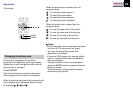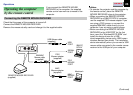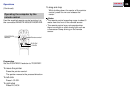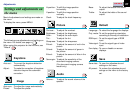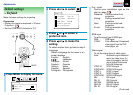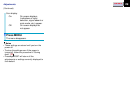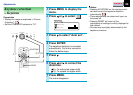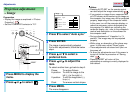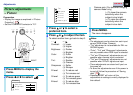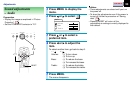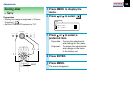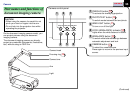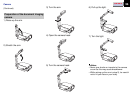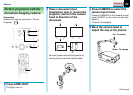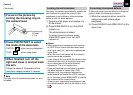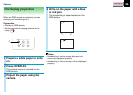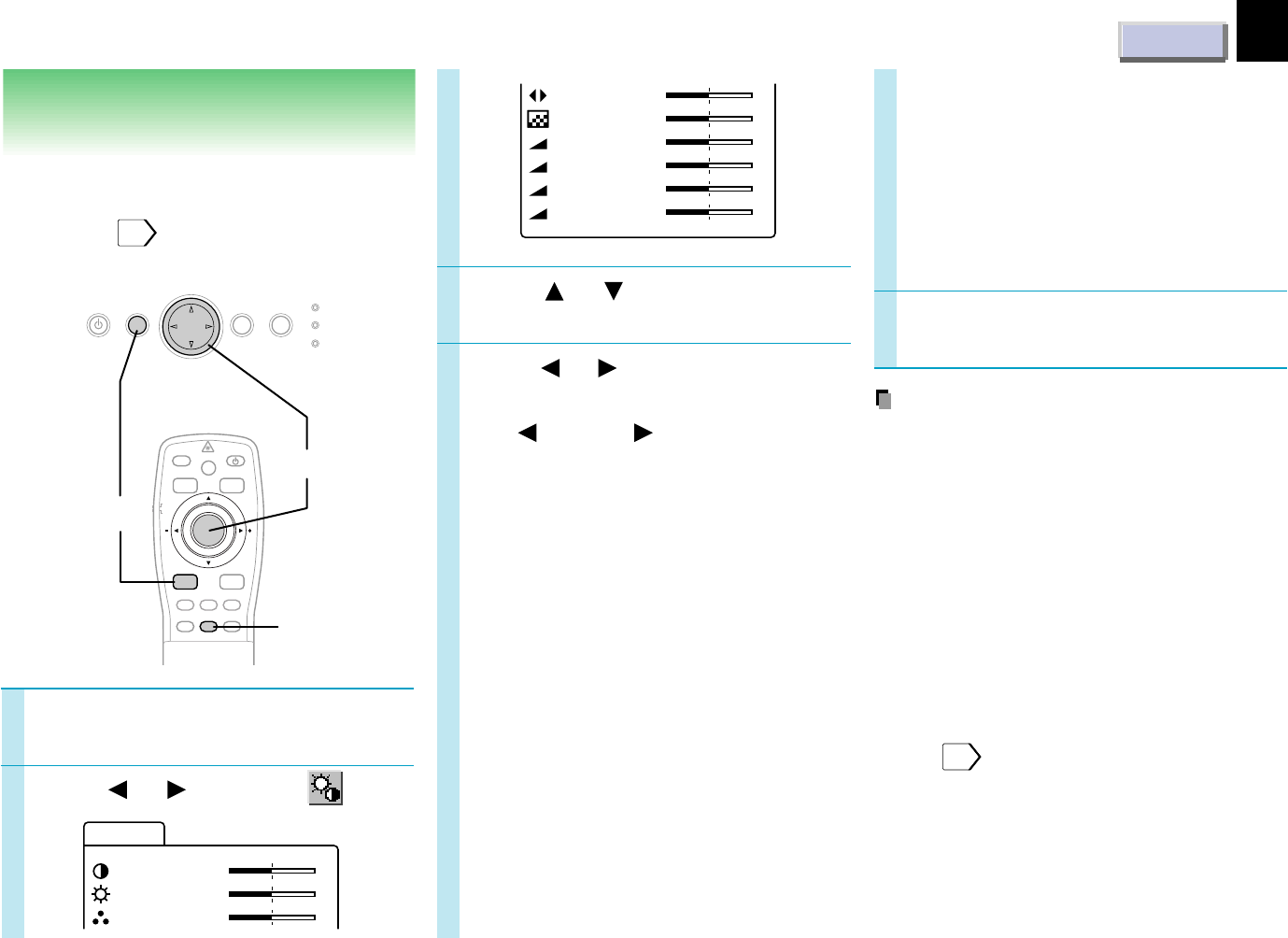
CONTENTS
32
Adjustments
Picture adjustments
– Picture
1
3
2
Press or to select a
preferred item.
Press or to adjust the item.
To select another item, go back to step 3.
– :
+ :
Contrast : (–) Lower
(+) Higher
Brightness
: (–) Darker
(+) Brighter
Color: (–) Duller
(+) Brighter
Tint: (–) Redder
(+) Greener
Sharpness: (–) Softer
(+) Sharper
R-level: (–) To reduce red
(+) To increase red
G-level: (–) To reduce green
(+) To increase green
B-level: (–) To reduce blue
(+) To increase blue
Preparation
• Display the image as explained in “Picture
Projection”.
21
• Set the POINTER/PJ selector to “PJ”.
Press MENU to display the
menu.
Press or to select .
4
Camera gain: (For document imaging
camera model only)
(–) To lower the camera
sensitivity when the
subject is too bright.
(+) To raise the camera
sensitivity when the
subject is too dark.
Press MENU.
The menu disappears.
Notes
• The adjustment can be stored on each input
source (RGB, Video, Camera).
• “Tint” adjustment is not available for PAL nor
SECAM signals.
• “Color”, “Tint” and “Sharpness” adjustments
are not possible when RGB input is selected.
• “Tint” and “Sharpness” adjustments are not
possible when camera input is selected.
• “Tint” and “Sharpness” adjustments are not
possible when Y/Pb/Pr signals are input.
• These adjustments are stored until you turn
the power off.
• To store the adjustments even if the power is
turned off, follow the procedure of “Saving
data”.
34
• Pressing RESET will return all the
adjustments or settings currently displayed to
their default.
5
AUTO SET
POINTER
PJ
MARKER
LASER
MENU ENTER
KEYSTONE
ON/STANDBY
R-CLICKL-CLICK
VIDEO CAMERARGB
RESET FREEZERESIZE
RESET
ON/STANDBY MENU ENTER
SELECT/ADJUST
INPUT
ON
LAMP
TEMP
1,5
2-4
Con t r as t
Picture
–
+
Brightness
Color
–
+
–
+
Tint
Sharpness
–
+
–
+
R- leve l
–
+
G- l evel
–
+
B- level
–
+
Camera gain
–
+