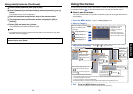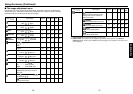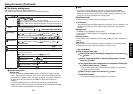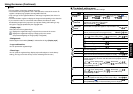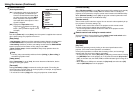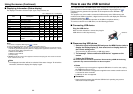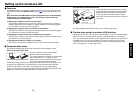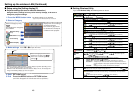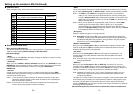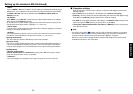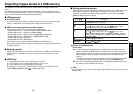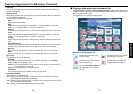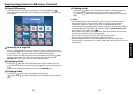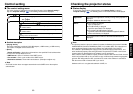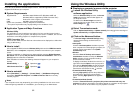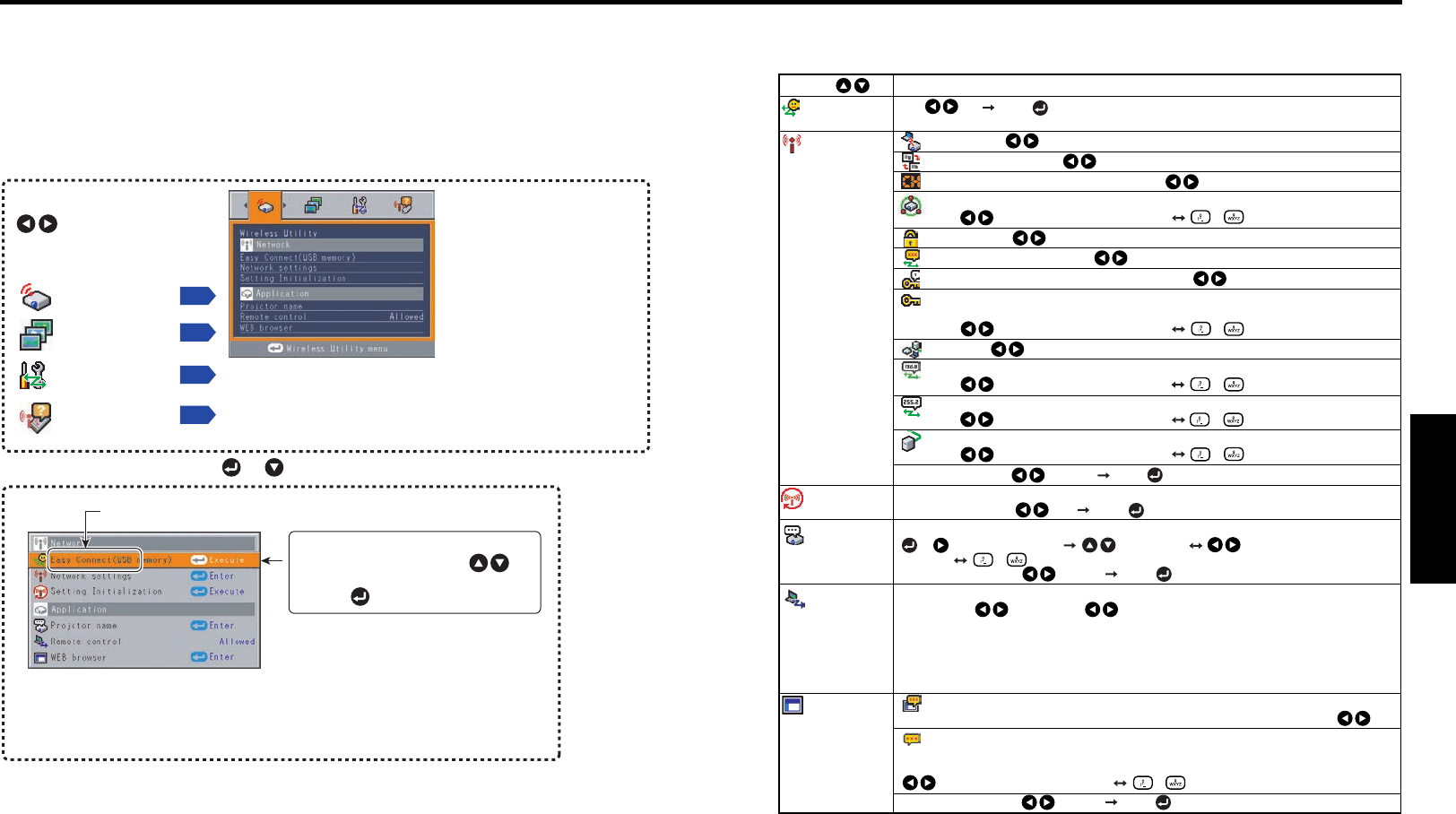
49
Operations
48
Setting up the wireless LAN (Continued)
■ Setting Wireless Utility
If you select Wireless Utility, the following items can be set.
[Yes No] [Enter: ]
Mode: Ad hoc Infrastructure
Standards: IEEE802.11b IEEE802.11g
Channel: Select a number (1 to 11) using the buttons.
SSID: Specify a desired character string (1 to 32 characters).
[ : Move left or right one character.] [ to : Set a character.]
Encryption: On Off
Network authentication: Open Shared
Key index: Select a desired number (1 to 4) set by .
WEP key: Specify a desired character string.
(5 to 13 characters, or 10 to 26 digits in hexadecimal notation)
[ : Move left or right one character.] [ to : Set a character.]
DHCP: Use Not use
IP address: Enter using the numeric keys of the remote control.
[ : Move left or right one character.] [ to : Set a character.]
Subnet mask: Enter using the numeric keys of the remote control.
[ : Move left or right one character.] [ to : Set a character.]
Gateway: Enter using the numeric keys of the remote control.
[ : Move left or right one character.] [ to : Set a character.]
Confirm: [OK] [Cancel] [Enter: ]
Reset all the network settings.
Confirm: [Yes] [No] [Enter: ]
Specify a desired character string (0 to 8 characters).
[ or : Enter setting mode.] [ : Select item.] [ : Move left or right one
character.] [ to : Set a character.]
Confirm: [OK] [Cancel] [Enter: ]
Specify whether to allow the remote control of the projector from a computer.
Allowed Presentation Forbidden
Allowed: The projector always accepts remote commands from a computer.
Presentation: Accepts only the remote commands from the computer whose screen is
currently displayed via the projector (Update automatically) using Wireless
Utility.
Forbidden: Always ignores any remote commands from a computer.
Browser authentication: Switch on/off the password authentication for access to the
setting screen using the Projector Configuration Tool.
Password: Enter the password used to access the setting screen when the Browser
authentication is set to On. A character string (1 to 8 characters) can be specified as
desired.
[ : Move left or right one character.] [ to : Set a character.]
Confirm: [OK] [Cancel] [Enter: ]
DescriptionItem
Easy Connect
(USB memory)
Network settings
Setting
initialization
Projector
name
Remote
control
WEB browser
On Off
*To enter characters, use the numeric keypad on the remote control.
■ Setup using the Setting display (2)
● Projector settings (Be sure to read this subsection.)
Using the factory settings as-is may suffer security damage, so be sure to
change the projector settings.
1. Press the MENU button twice
2. Select a Category
3. Make settings
Select a category by using
.
The following four categories
are available:
Displays the current settings
of selected category.
Item shown in gray cannot
be set with the currently set
conditions of the projector.
p.49
Wireless utility
setup
p.55
Slide Show setup
Status display
p.61
The figure shows a typical example. As the display may differ depending on the
item, use the following pages as a reference.
While the video file transfer function of wireless utility is in use, the background
image of the Setting display (2) does not appear.
Item
The Setting display (2) is displayed.
* Appears only when Wireless/USB input is selected.
These marks signify the items can be
selected from the list by using .
After an item is selected, apply it by
pressing .
Press or to open the menu.
4. Back RETURN button
5. End Press the MENU button or RETURN button.
(The menu disappears 30 seconds after the last operation.)
Control setting
p.60