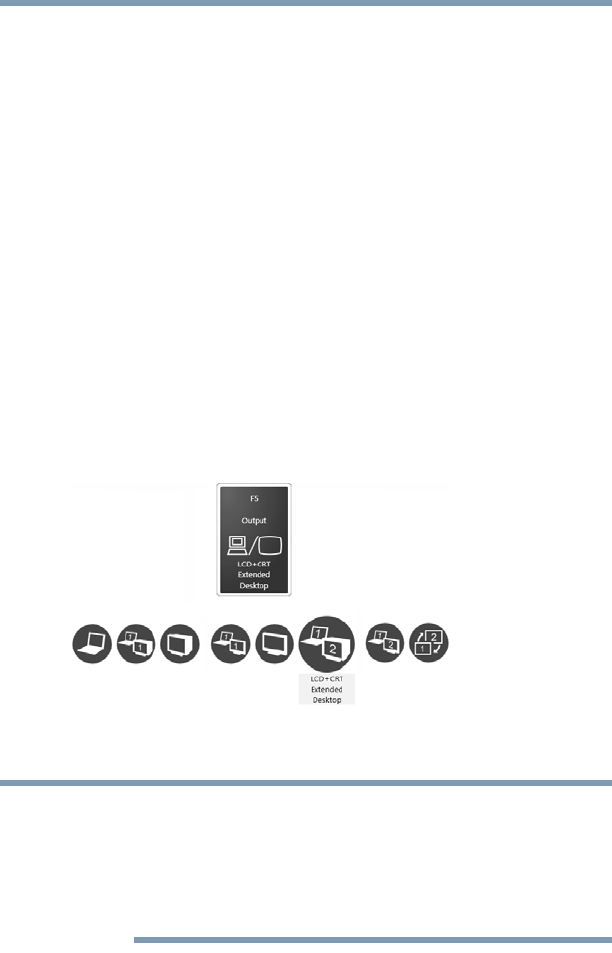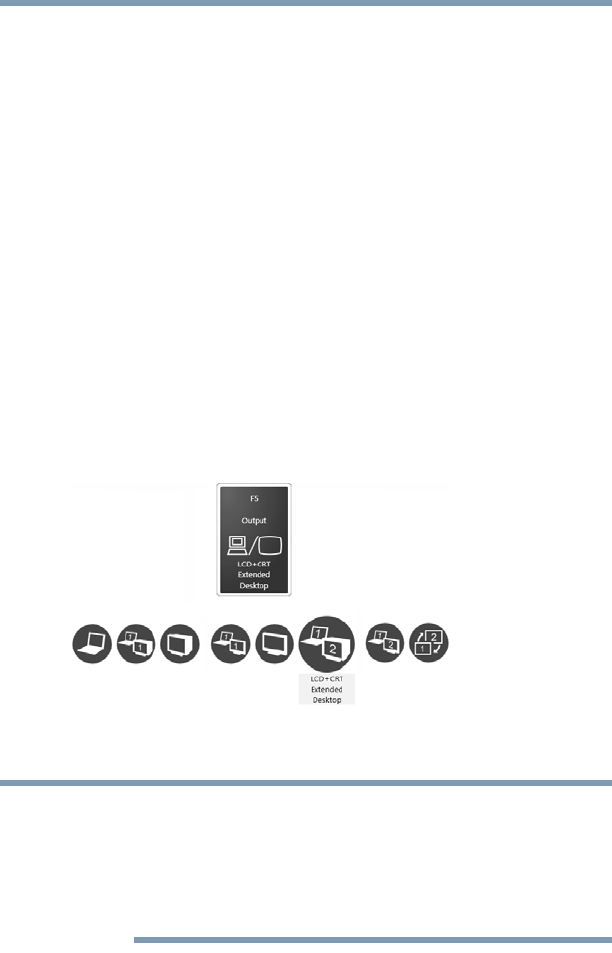
70
Getting Started
Using external display devices
The quickest way to change the display output settings is to use the
display hot key (
Fn + F5):
1 While holding down
Fn, press F5 repeatedly until the setting
you want takes effect. Briefly pause each time you press the
F5
key to allow time for the display to change.
This hot key cycles through the settings in the following order:
❖ Built-in display only
❖ Built-in display and external monitor simultaneously
❖ External monitor only
❖ Built-in display and TV (or other external video device)
simultaneously
❖ TV (or other external video device) only
❖ Built-in display and external monitor (extended desktop)
❖ Built-in display and TV (extended desktop)
❖ Swap-Switch primary display between internal display
and external monitor when using extended desktop
(Sample Image) Display options window
The right-most icon in the above illustration is for the Swap Image
Display mode. This mode is available only if the current setting is an
extended desktop mode (Built-in Display and External Monitor, or
Built-in Display and TV). In extended desktop mode, the image is
split into two sides, one side per display device. To swap sides,
select Swap Image Display.
2 Release the
Fn key.