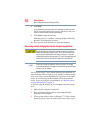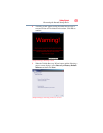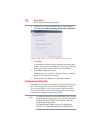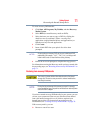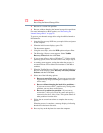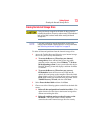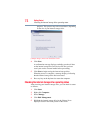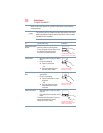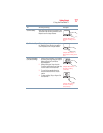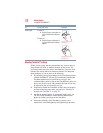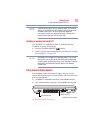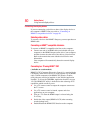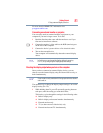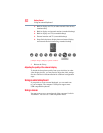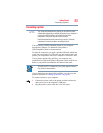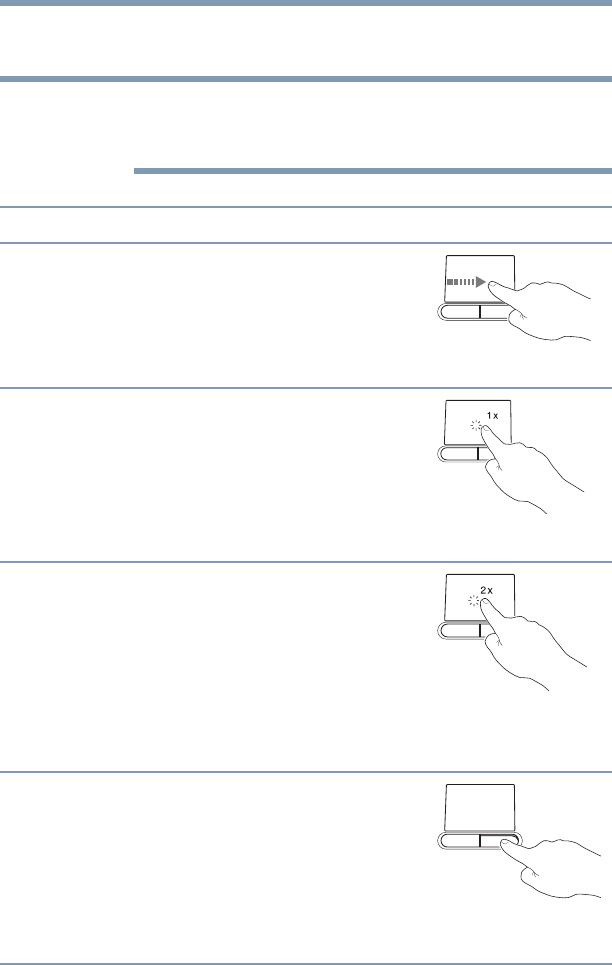
76
Getting Started
Using the TouchPad™
Refer to the table below for specific instructions on performing
each operation.
The pointer is the icon (usually an arrow) that moves on the screen
when you slide your finger across the TouchPad or move a mouse
connected to your computer.
To: Do the following: Example:
Move the on-screen
pointer
Slide your finger across the TouchPad in the
direction you want to move the pointer.
To move the pointer a longer distance, slide
your finger several times across the
TouchPad in the preferred direction.
(Sample Illustration)
Pointer moves to the right
Select an item
1 Move the pointer to the item you want to
select.
2 Do one of the following:
❖ Tap the TouchPad once
OR
❖
Press and release the primary
(left-hand) control button
(Sample Illustration)
Tap once to select
Open or activate an
item
1 Move the pointer to the item you want to
open/activate.
2 Do one of the following:
❖ Tap the TouchPad twice in rapid
succession
OR
❖ Press and release the primary
control button twice in rapid
succession
(Sample Illustration)
Tap twice to open
Right-click an item
1 Move the pointer to the item you want to
right-click.
2 Press and release the secondary control
button.
This feature varies by program. Check your
program documentation for specific
instructions on right-clicking.
(Sample Illustration)
Click the secondary (right-
hand) control button
NOTE