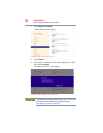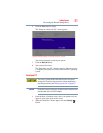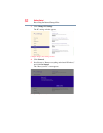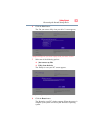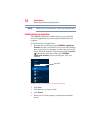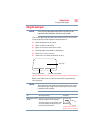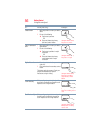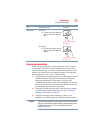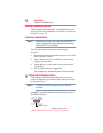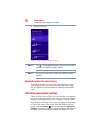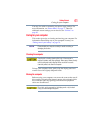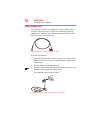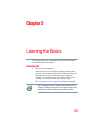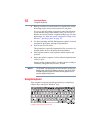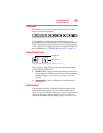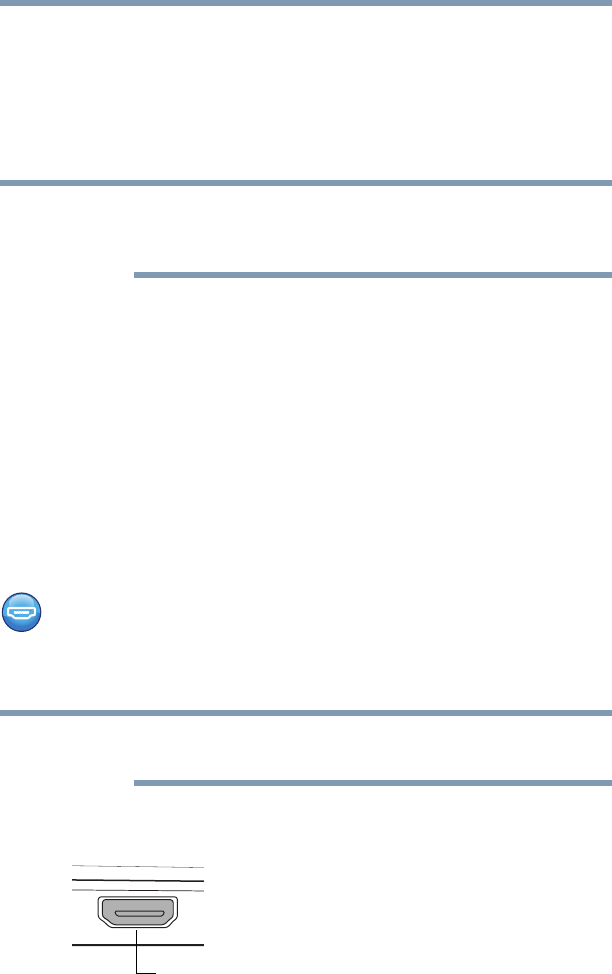
58
Getting Started
Using external display devices
Disabling or enabling the touch pad
The touch pad is enabled by default. To enable/disable the touch
pad, press
F5. For more information, see “Disabling or enabling the
touch pad” on page 138.
Connecting an external device
Depending on your system, some models may include USB 3.0
port(s). To distinguish these ports, please look for the blue inset
within the USB 3.0 port (if available).
You can easily attach an external device your computer.
To do this:
1 Read the directions that came with the device to see if you first
need to install new software.
2 Connect the device’s video or USB cable to the port on the
computer and to the device.
3 Connect the device’s power cable to a live electrical outlet
(if applicable).
4 Turn on the external device (if applicable).
Your computer may automatically detect the external device.
Using external display devices
Your computer comes with a built-in display, but you can also
connect the following type of external display device to the video
port described below:
To locate your HDMI™ port, please refer to your Quick Start
document.
An HDMI™-compatible television or external display device via
the HDMI™ Out port*
(Sample Illustration) Video port on left side of computer
NOTE
NOTE
HDMI™ Out port*
*Available on certain models