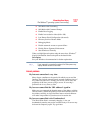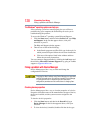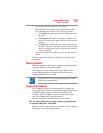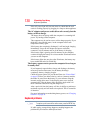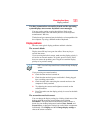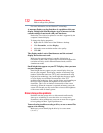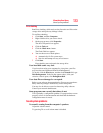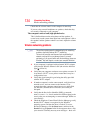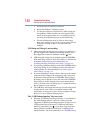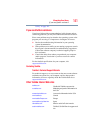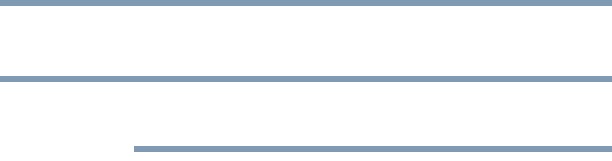
135
If Something Goes Wrong
Develop good computing habits
be very helpful if you should confer with a support technician
at a later time.
To enable or disable wireless communication, use the Hot Key F12.
For more information see “Hot Keys/TOSHIBA Cards” on page 144.
❖ Use IPCONFIG to verify that the computer has a useful IP
address
- one other than the private address of
169.254.xxx.xxx assigned by Windows
®
.
1 Click Start to open the Start menu.
2 Type
Cmd in the Search programs and files field.
3 Enter
IPCONFIG /ALL and press Enter.
The IP address for each active network adapter will be
displayed.
❖ Connect your computer directly to your router or broadband
modem, by plugging a standard CAT5 Ethernet patch cable
(sold separately) into your computer's RJ45 Ethernet port. If
your connection problem disappears, the problem lies in the
Wi-Fi
®
part of your network.
❖ If you have enabled any security provisions (closed system,
MAC address filtering, Wired Equivalent Privacy [WEP], etc.),
check the access point vendor's Web site for recent firmware
upgrades. Problems with WEP keys, in particular, are
frequently addressed in new firmware releases.
The Windows
®
operating system wireless management utility
does not work.
If you are using an external Wi-Fi
®
adapter (USB adapter, or other
variety), check if the adapter comes with its own management
utility. If it does, the utility may be disabling the Windows
®
operating system wireless management utility, in which case you
must use the adapter's management utility. If the documentation
that accompanies the adapter does not provide enough information
to determine if this is the case, contact that vendor's support group
for further advice.
Develop good computing habits
Save your work frequently.
You can never predict when your computer will lock, forcing you to
close a program and lose unsaved changes. Many software
programs build in an automatic backup, but you should not rely
solely on this feature. Save your work! See “Computing tips” on
NOTE