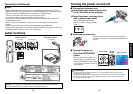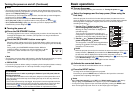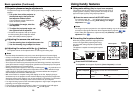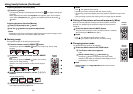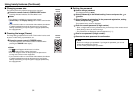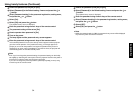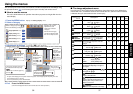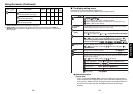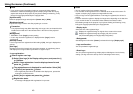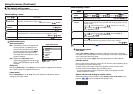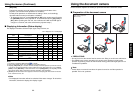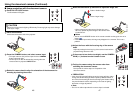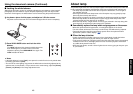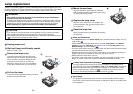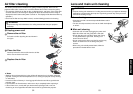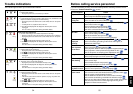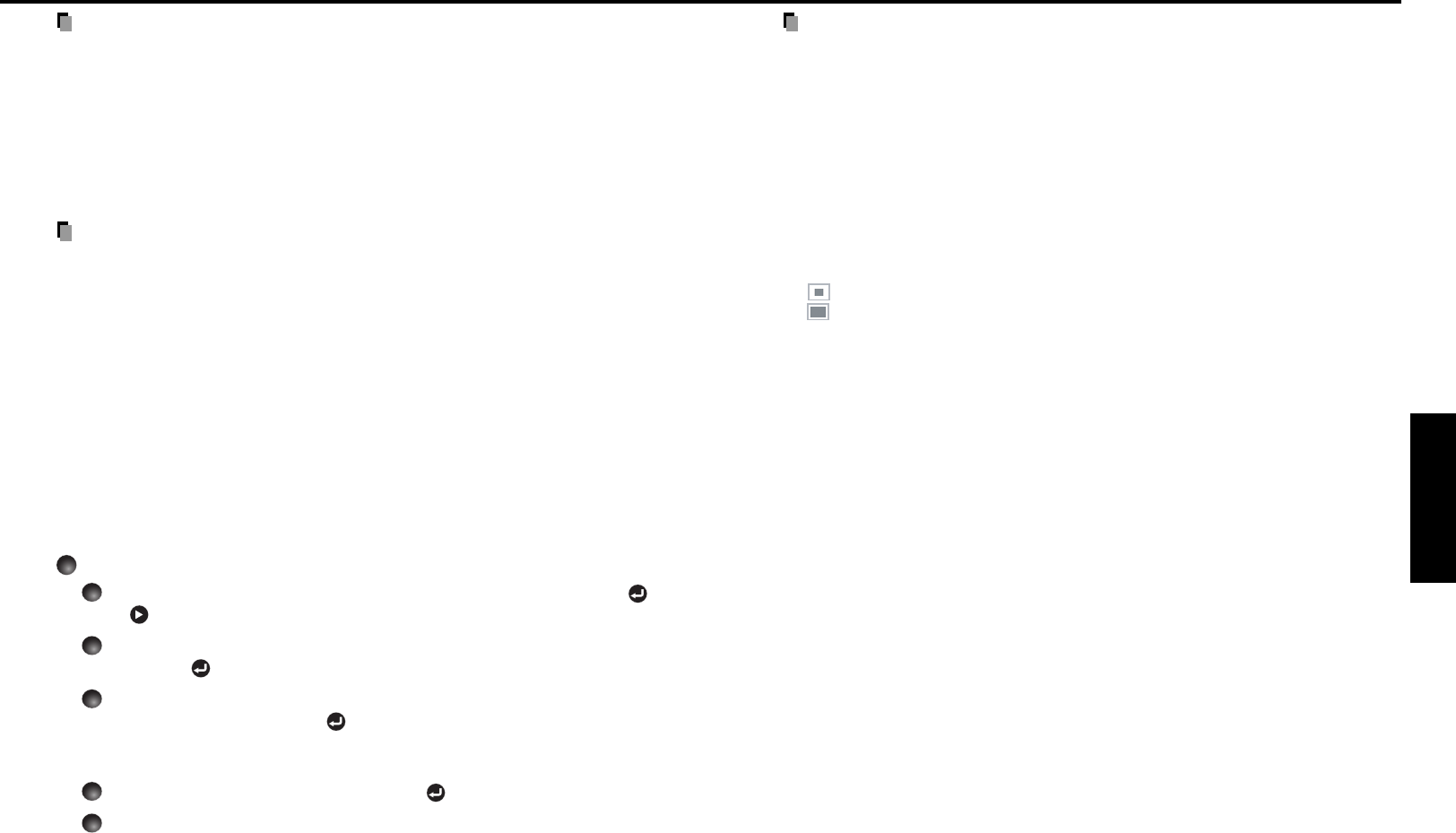
41
Operations
40
Notes
•You can register a logo from computer input only.
• The area that can be registered is 512 × 384 dots at the center of the screen. To
register a company logo, prepare the image within the limit.
• Only one logo can be registered. When a new image is registered, the old one is
erased.
• The time needed to register or display the image varies depending on the data size.
• If you use this function on commercial video software, broadcast or cable-
broadcasting except for the purpose of your private viewing and listening, it may
infringe the copyright protected by the copyright laws.
<Display style>
Select the size of the registered logo.
: Displays the registered image in original size at center of the screen.
: Displays the registered image by enlarging fully in the screen.
(As processed digitally, the image quality is degraded.)
<Background>
Sets background color when [Center] is selected for the logo [Display style].
<Logo confirmation>
You can preview the registered logo.
<Reset logo>
You can reset the registered logo, display style and background to the factory
setting. (The logo set for the start-up screen and background is reset.)
Note
• If you use the screen size setting function on commercial video software,
broadcast or cable-broadcasting programs to display images with the varying
aspect ratio except for the purpose of your private viewing and listening, it may
infringe the copyright protected by the copyright laws.
[Up/down shift]
Shifts the projected image vertically when [Screen size] is [Wide].
[Blackboard mode]
Projects the image in colors more like projecting on a screen.
Precaution
• The projected image may differ depending on the type, color, and material of the
blackboard and wall even if the selected color is the same as the projected
screen.
[Background]
•TOSHIBA is set for [Logo] by factory setting.
• If user’s logo has been registered, it is displayed when [Logo] is set for
background.
[Start-up screen]
If user’s logo has been registered and this setting is [On], the logo is displayed at
start-up.
[User logo]
Registers a part of the image that is input from computer, as a stationary picture
and displays it as a logo at start-up and when no signal is input.
<Logo registration>
How to register user logo
1
Select [User logo] in the Display setting menu, and press the
or button.
2
Select <Logo registration> from the displayed menu list and
press the
button.
3
The registration area is displayed for confirmation. Select [OK]
or [Cancel] and press the
button.
• If the registered picture does not fall within the display area, operate the
computer to scroll the screen.
4
Select [Yes] to register and press the button.
5
Registration starts.
•A message is displayed while registration is in process.
Using the menus (Continued)