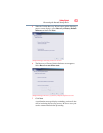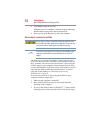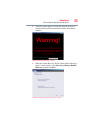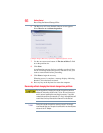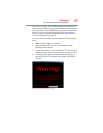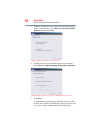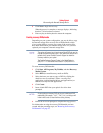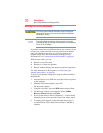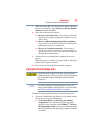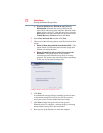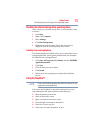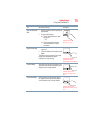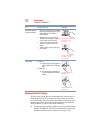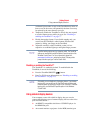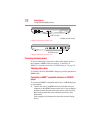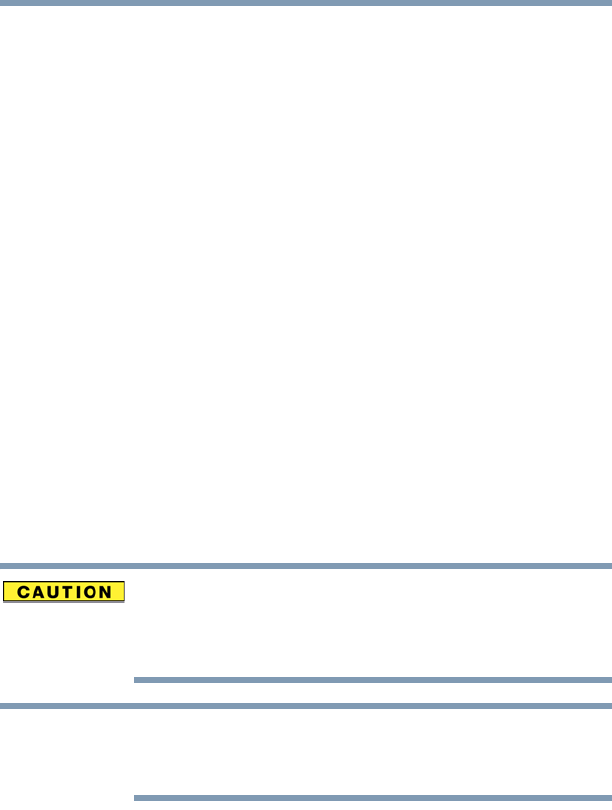
71
Getting Started
Erasing the Internal Storage Drive
7 When the Toshiba Recovery Wizard opens and the Selecting a
Process screen displays, select Recovery of Factory Default
Software and then click Next.
8 Select one of the following options:
❖ Recover to out-of-box state—If you want to recover the
original factory image (returning the computer to its out-
of-box state).
❖ Recover without changing the hard drive partitions—
If you want to recover the C: partition only, leaving other
partitions you may have created intact.
❖ Recover to a custom size partition—If you want to
recover the C: drive to its out-of-box state and specify a
custom size for the C: drive. Note: This option deletes all
other partitions from the drive.
9 Follow the on-screen instructions to complete the recovery
process.
When the process is complete, a message displays, indicating
that the drive has been recovered.
10 Press any key on the keyboard to restart the computer.
Erasing the Internal Storage Drive
Erasing the internal storage drive will delete all data on the drive,
including the partitions. Be sure to create recovery DVDs/media and
back up your data to external media before erasing the internal
storage drive.
If you want to restore the internal storage drive, use one of the
recovery options instead of erasing the drive. For more information,
see “Recovering the Internal Storage Drive” on page 60.
To delete all data and partitions from the internal storage drive:
1 Access the Toshiba Recovery Wizard on your internal storage
drive or on your recovery DVDs/media.
❖ To access the Recovery Wizard on your internal
storage drive: Press and hold the 0 (zero) key while
powering on the computer. Select Windows
®
7 32-bit or
64-bit operating system, if your system offers this choice.
Read the Warning screen that displays and then click Ye s
to continue.
NOTE