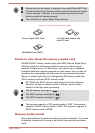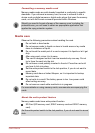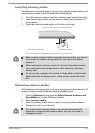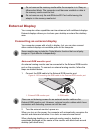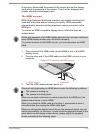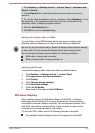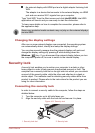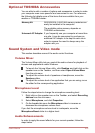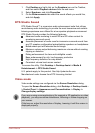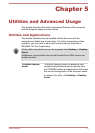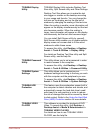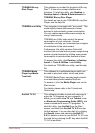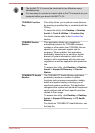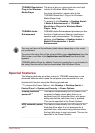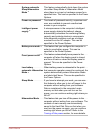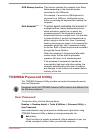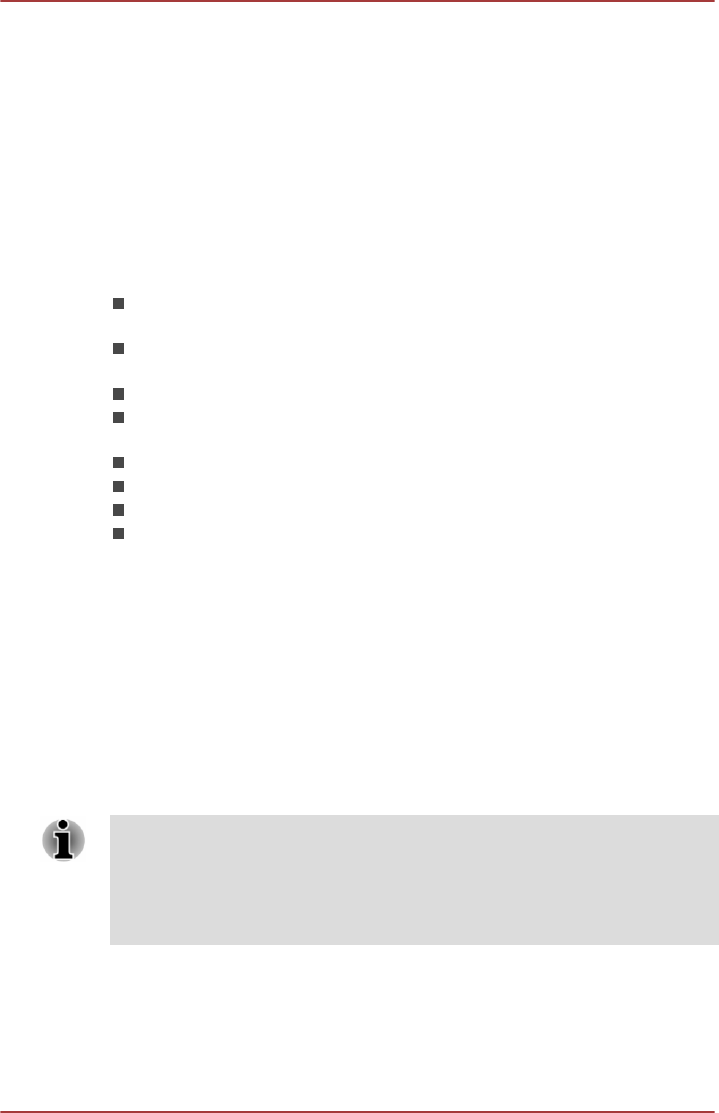
1. Click Desktop and right click on the Speakers icon on the Taskbar,
and then select Playback devices from the sub menu.
2. Select Speakers, and click Properties.
3. On the Enhancements tab select the sound effects you would like,
and click Apply.
DTS Studio Sound
DTS Studio Sound™ is a premium audio enhancement suite that utilizes
revolutionary audio technology to provide the most immersive and realistic
listening experience ever offered for a two speaker playback environment.
DTS Studio Sound provides the following features:
Advanced audio rendering to match 2D and 3D video content for
enveloping surround sound
Accurate placement of audio cues for immersive surround sound from
any PC speaker configuration laptop/desktop speakers or headphones
Broad sweet spot with elevated sound image
Maximum volume output delivering maximum volume without creating
clipping or distortion
Dialog enhancement for clear and intelligible vocals
Bass enhancement for rich, low frequency production
High frequency definition for crisp details
Consistent volume level across content
To access the utility, Click Desktop -> Desktop Assist -> Media &
Entertainment -> DTS Studio Sound.
U.S. patents apply to this product. See http://patents.dts.com.
Manufactured under license from DTS Licensing Limited.
Video mode
Video mode settings are configured via the Screen Resolution dialog.
To open the Screen Resolution dialog, click Desktop -> Desktop Assist -
> Control Panel -> Appearance and Personalization -> Display ->
Change display settings.
If you are running some applications (for example a 3D application or video
playback), you may see some disturbance, flickering or frame dropping on
your screen.
If that occurs, adjust the resolution of display, lowering it until the screen is
displayed properly.
User's Manual 4-48