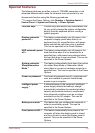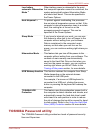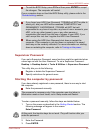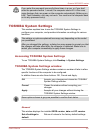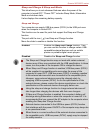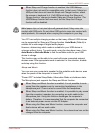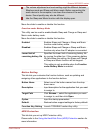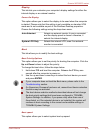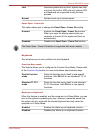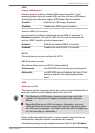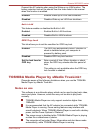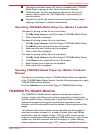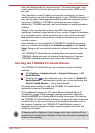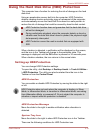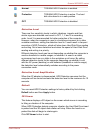Display
This tab lets you customize your computer’s display settings for either the
internal display or an external monitor.
Power On Display
This option allows you to select the display to be used when the computer
is started. Please note that this setting is only available on standard VGA
mode and is not available as part of the Windows Desktop properties.
Choose the following settings using the drop-down menu.
Auto-Selected Selects an external monitor if one is connected
and the display panel is closed. otherwise, it
selects the internal display.
System LCD Only Selects the internal LCD, even if an external
monitor is connected.
Boot
This tab allows you to modify the boot settings.
Boot Priority Options
This option allows you to set the priority for booting the computer. Click the
Up and Down buttons to adjust the priority.
To change the boot drive, follow the steps below.
1. Hold down F12 and boot the computer. Release the F12 key one
second after the computer is power on.
2. Use the up and down cursor keys to select the boot device you want
and press ENTER.
If your computer does not load the Boot menu, please refer to the
Troubleshooting section.
If a Supervisor Password has been set, manual boot device selection
functions may be restricted.
The boot device selection methods described above will not change
the boot priority settings that have been configured in TOSHIBA
System Settings. In addition, if you press a key other than one of
those listed, or if the selected device is not installed, the system will
continue to boot according to the current and available settings in
TOSHIBA System Settings.
Boot speed
This option allows you to select system boot-up speed.
Qosmio X870/X875 series
User's Manual 5-13