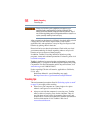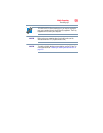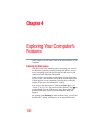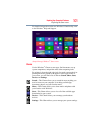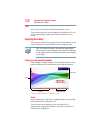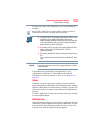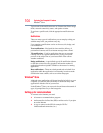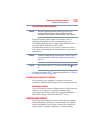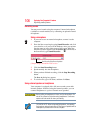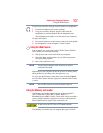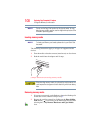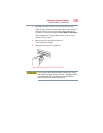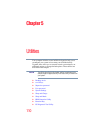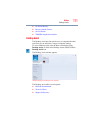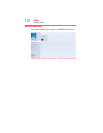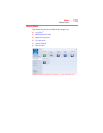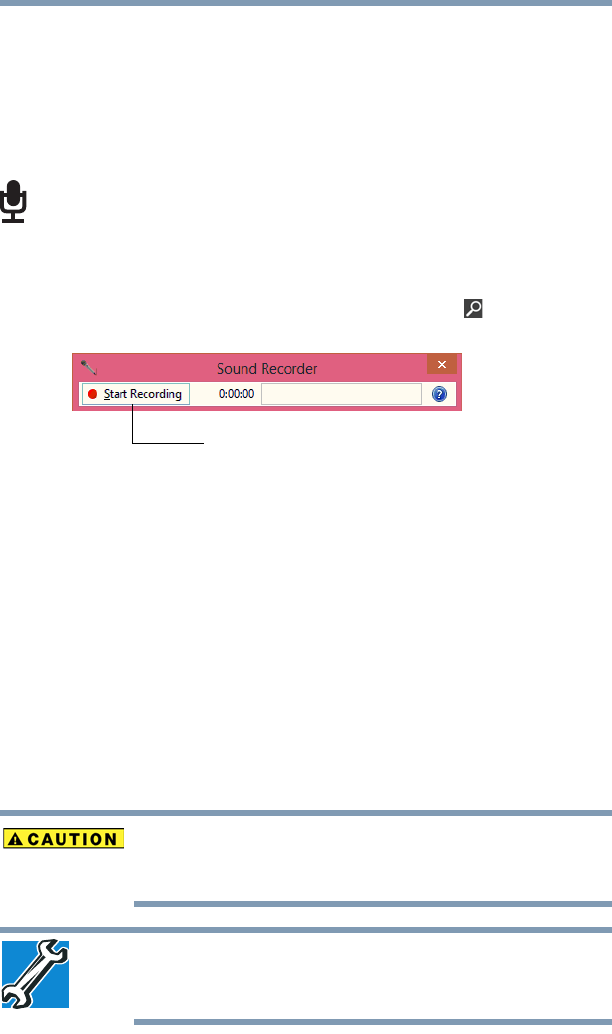
106
Exploring Your Computer’s Features
Exploring audio features
Recording sounds
You may record sounds using the computer’s internal microphone
(available on certain models) or by connecting an optional external
microphone.
Using a microphone
1 If you want to use an external microphone, connect it to the
computer.
2 From the Start screen begin typing Sound Recorder and click
your selection, or if you are in the Desktop, move your pointer
over the upper or lower right corner of the screen. When the
Windows
®
Charms appear click the Search ( ) Charm and, in
the Search field, type Sound Recorder.
(Sample Image) Sound Recorder screen
3 Click the Start Recording button.
4 Speak normally into the microphone.
5 When you have finished recording, click the Stop Recording
button.
The Save As dialog box appears.
6 To save the file, type a file name, and then click Save.
Using external speakers or headphones
Your computer is equipped with a full stereo sound system with
internal speakers. Instead of using the internal speakers, you can
connect headphones or a pair of external stereo speakers.
Before putting on headphones to listen, turn the volume down. Do
not set the volume too high when using headphones. Continuous
exposure to loud sound can harm your hearing.
TECHNICAL NOTE: When using amplified speakers, use speakers
that require an external power source. Other types of speakers will be
inadequate to produce sound from the computer.
Start Recording/Stop Recording button