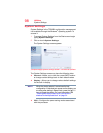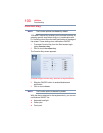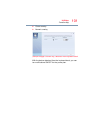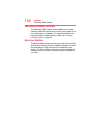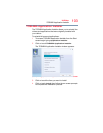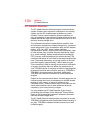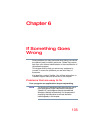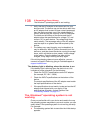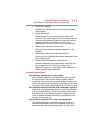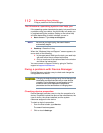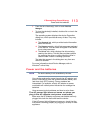106
If Something Goes Wrong
Problems when you turn on the device
If you are working in a program that suddenly freezes,
chances are the program has stopped responding. You can
exit the program without shutting down the operating system
or closing other programs.
To close a program that has stopped responding:
1 Press
Ctrl, Alt, and Del simultaneously (once), and then
click or touch
Task Manager.
The Task Manager window appears.
2 Select the program or application you want to close, and
then click or touch
End Task in the lower right corner.
Closing the failed program should allow you to continue
working. If it does not, continue with the next step.
3 Close the remaining programs one by one by selecting
the program name, then select
End Task.
Closing all programs should allow you to continue
working. If it does not, power off your device, and then
restart it.
Your device is not responding
If you continue to have trouble after trying the steps above,
and the device will not shut down, use the Reset button,
located on the side of the device between the Power and
Rotation buttons, to shut down the system.
To use the Reset button:
The button is actually a hole that can be used to access the
button located inside the unit. Gently insert a slender object
such as a straightened paper clip into the Reset button to
force shut down when the device is non-responsive. Then
press the power button to restart the device. Never use a
pencil to press the Reset button. Pencil lead can break off
inside the device and damage it.
To locate your reset button, please refer to your Quick Start
document.
Problems when you turn on the device
These problems may occur when you turn on the power.
The device will not start.
Make sure you attached the AC adaptor and power
cord/cable properly.
Press and hold the power button for at least 10 seconds.