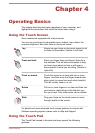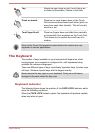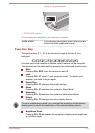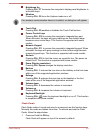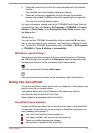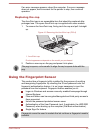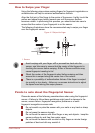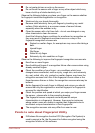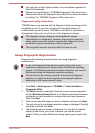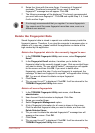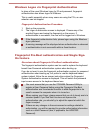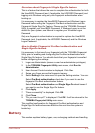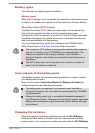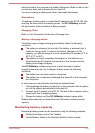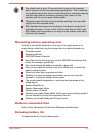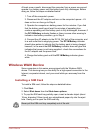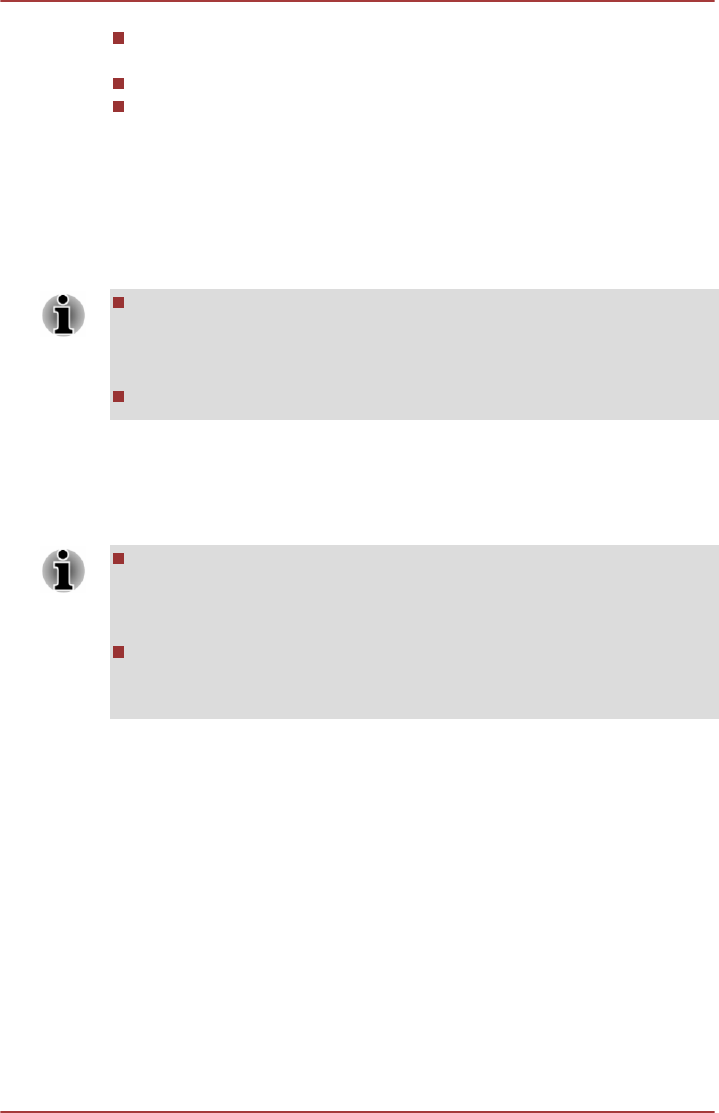
You can back up the fingerprint data or the information registered to
Web Site Passwords.
Please use Import/Export in TOSHIBA Fingerprint Utility main menu.
Please also refer to the fingerprint utility Help file for more information
by clicking ? in TOSHIBA Fingerprint Utility main menu.
Fingerprint utility limitations
TOSHIBA does not guarantee that the fingerprint utility technology will be
completely secure or error-free, or that it will accurately screen out
unauthorized users at all times. TOSHIBA is not liable for any failure or
damage that might arise out of the use of the fingerprint software.
The fingerprint sensor compares and analyzes the unique
characteristics in a fingerprint. However, there may be instances
where certain users are unable to register their fingerprints due to
insufficient unique characteristics in their fingerprints.
The recognition success rate may differ from user to user.
Setup Fingerprint Registration
Please use the following procedure when first using fingerprint
authentication.
In use, the fingerprint authentication system will use the same
username and password as defined within the Windows operating
system. If no Windows password has been configured, you must do
this before starting the fingerprint registration process.
This sensor has the memory space for at least twenty fingerprint
patterns. You might be able to register more fingerprint patterns
depending on the sensor memory usage.
1. Click Start -> All Programs -> TOSHIBA -> Tools & Utilities ->
Fingerprint Utility.
2. The Enroll screen is displayed. Enter the current account password
into the Windows Password field. If no Windows password has been
configured, you will be asked to configure the new logon password.
Then click Next.
3. Click the non-enrolled finger you want to register and then click Next.
4. The instructions for enrollment operation screen is displayed. Carefully
read them and then click Next.
5. The scanning practice screen is displayed. You are able to practice
swiping (three times) your finger to ensure you use the correct
method. When you have finished practicing swiping your finger, click
Next.
User's Manual
4-9