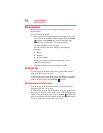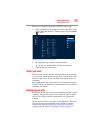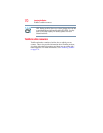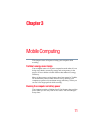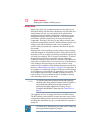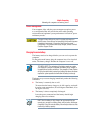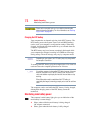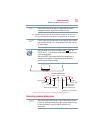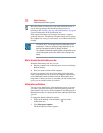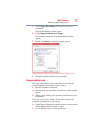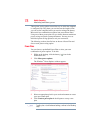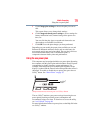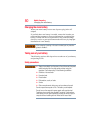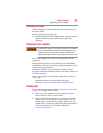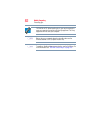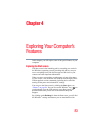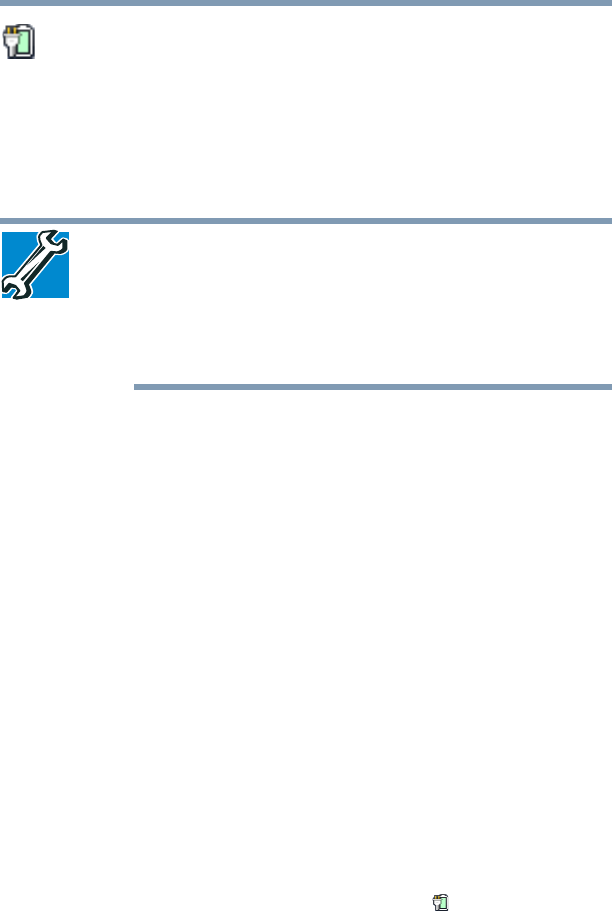
76
Mobile Computing
Monitoring main battery power
Move the pointer over the power icon in the Notification area. A
pop-up message displays the remaining battery power as a
percentage. See “Finding your way around the desktop” on page 85
for more information on the Notification area.
With repeated discharges and recharges, the battery’s capacity
gradually decreases. A frequently used older battery does not power
the computer for as long as a new battery, even when both are fully
charged.
TECHNICAL NOTE: The computer drains the battery faster at low
temperatures. Check your remaining charge frequently if you are
working in temperatures below 50 degrees Fahrenheit.
The computer calculates the remaining battery charge based on your
current rate of power use and other factors such as the age of the
battery.
What to do when the main battery runs low
When the main battery runs low you can:
❖ Plug the computer into an external power source and recharge
the main battery.
❖ Save your work and turn off the computer.
If you do not manage to do any of these things before the main
battery completely runs out of power, the computer automatically
enters Hibernation mode and turns itself off. Hibernation mode
keeps track of where you were, so that when you turn on the power
again, you can continue where you left off.
Setting battery notifications
You can set two notifications. Each notification can be set to alert
you when a specified percentage of remaining battery power has
been reached. You can also set the computer to enter Sleep mode or
Hibernation mode or to completely shut down when the notification
goes off.
To change the default notification settings:
1 While on the desktop, click the battery ( ) icon in the
Notification area.
2 Click More power options.
The Power Options window appears.