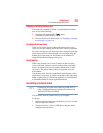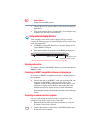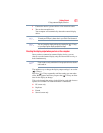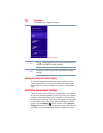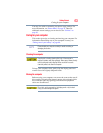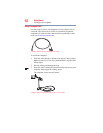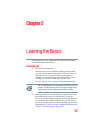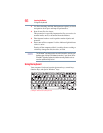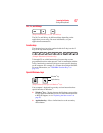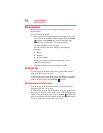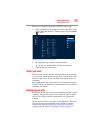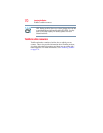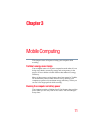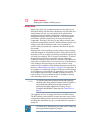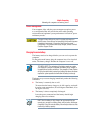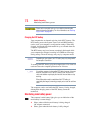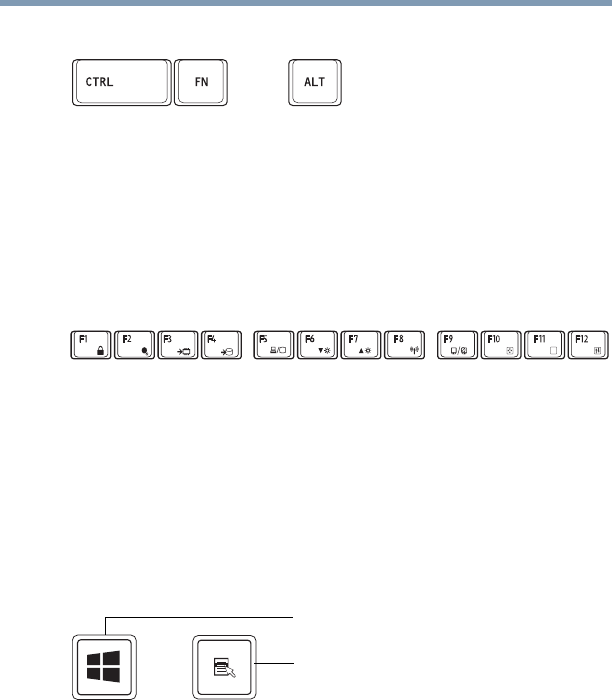
67
Learning the Basics
Using the keyboard
Ctrl, Fn, and Alt keys
(Sample Illustration) Ctrl, Fn, and Alt keys
The
Ctrl, Fn, and Alt keys do different things depending on the
application you are using. For more information, see your
application documentation.
Function keys
The function keys (not to be confused with the Fn key) are the 12
keys at the top of the keyboard.
(Sample Illustration) Function keys
F1 through F12 are called function keys because they execute
programmed functions when pressed. Used in combination with the
Fn key, function keys marked with icons execute specific functions
on the computer. For example,
Fn + F9 turns the touch pad ON/OFF.
For more information, see “TOSHIBA Function Keys” on
page 143.
Special Windows
®
keys
(Sample Illustration) Special Windows
®
keys
Your computer’s keyboard has one key and one button that have
special functions in Windows
®
:
❖ Windows
®
key—Toggles between the Desktop screen and the
last app opened on the Start screen. For more information refer
to Help & Support, or see “Exploring the Start screen” on
page 83.
❖ Application key—Has a similar function as the secondary
mouse button.
Application key
Windows
®
key