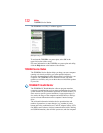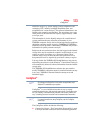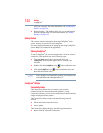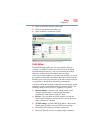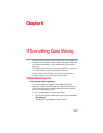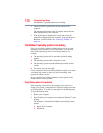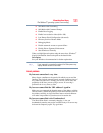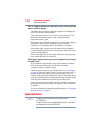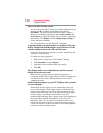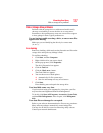130
If Something Goes Wrong
The Windows
®
operating system is not working
2 Check the INPUT specifications on the bottom of the
computer.
The output specifications of the AC adaptor must match the
input specifications of the computer.
3 If the specifications do not match, locate and use the AC
adaptor that shipped with your computer. If the specifications
do match, contact Toshiba. See “Contacting Toshiba” on
page 146.
The Windows
®
operating system is not working
Once you are familiar with the desktop and used to the way the
operating system responds to your work routine, you can easily
detect if the operating system is not working correctly. For
example:
❖ The operating system fails to start after the initial startup
appears.
❖ The operating system takes a long time to start.
❖ The operating system responds differently from the normal
routine.
❖ The screen does not look right.
Unless a hardware device has failed, problems usually occur when
you change the system in some way such as installing a new
program or adding a device.
If you experience any of these problems, use the options in the
Startup menu to fix the problem.
Using Startup options to fix problems
If the operating system fails to start properly, you may have to
change your system’s configuration or verify the startup procedure
to fix the problem. To do this, use the options in the Startup menu.
To open the Startup menu:
1 Restart your computer.
2 Press
F8 when your computer starts and before Windows
®
starts
loading.
The Windows
®
Advanced Boot Options menu displays these
options:
❖ Repair Your Computer
❖ Safe Mode