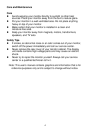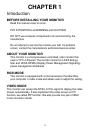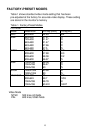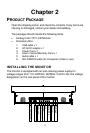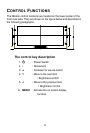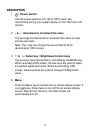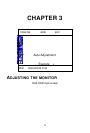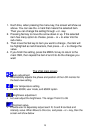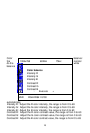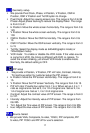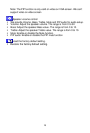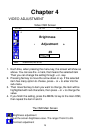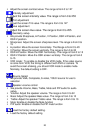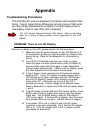21
Appendix
Troubleshooting Procedures
This LCD Monitor was pre-adjusted in the factory with standard VGA
timing. Due to output timing differences among various VGA cards,
you may initially experience an unstable or unclear display when a
new display mode or new VGA card is selected.
This LCD Monitor Supports Multiple VGA Modes. Refer to the timing
table for a listing of factory-preset modes supported by this LCD
Monitor.
PROBLEM: There is no LCD Display
If there is no display on the LCD, please perform the following steps:
1. Make sure that the power indicator on the LCD Monitor is lit,
all connections are secure, and the system is running on the
correct timing. Refer to the Addendum for information on
timing.
2. Turn off the LCD Monitor and then turn it back on again.
Press the upper Function Control button (refer to Chapter 2)
once and then press either the upper or lower Adjustment
Control button several times. If there is still no display, press
the other Adjustment Control button several times.
3. If step 2 doesn’t work, connect your PC system to another
external CRT. If your PC System functions properly with a
CRT Monitor but it does not function with the LCD Monitor,
and the LCD Monitor’s power LED is blinking, the output
timing of the PC’s VGA card may be out of the LCD’s
synchronous range. Please change to an alternate mode
listed in Addendum or replace the VGA card and repeat steps
1 and 2.
4. If the PC doesn’t function with the CRT monitor neither, check
BIOS to see if there is a dual scan setting under the display
mode item. Set the BIOS display mode to Dual Scan or
CRT and try again. If there is still no display, then there may
be a problem with your system. Contact technical support.
5. If the power LED is not lit, check to see if the AC power
connector is securely connected. Verify that the AC adapter
LED is lit. If the AC adapter LED is not lit, please contact
your dealer for assistance