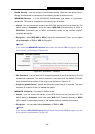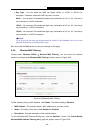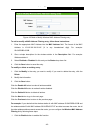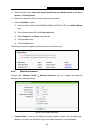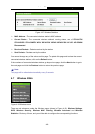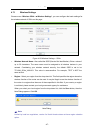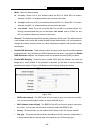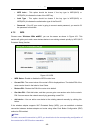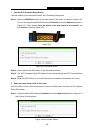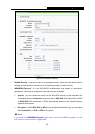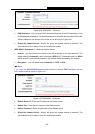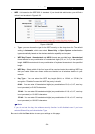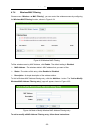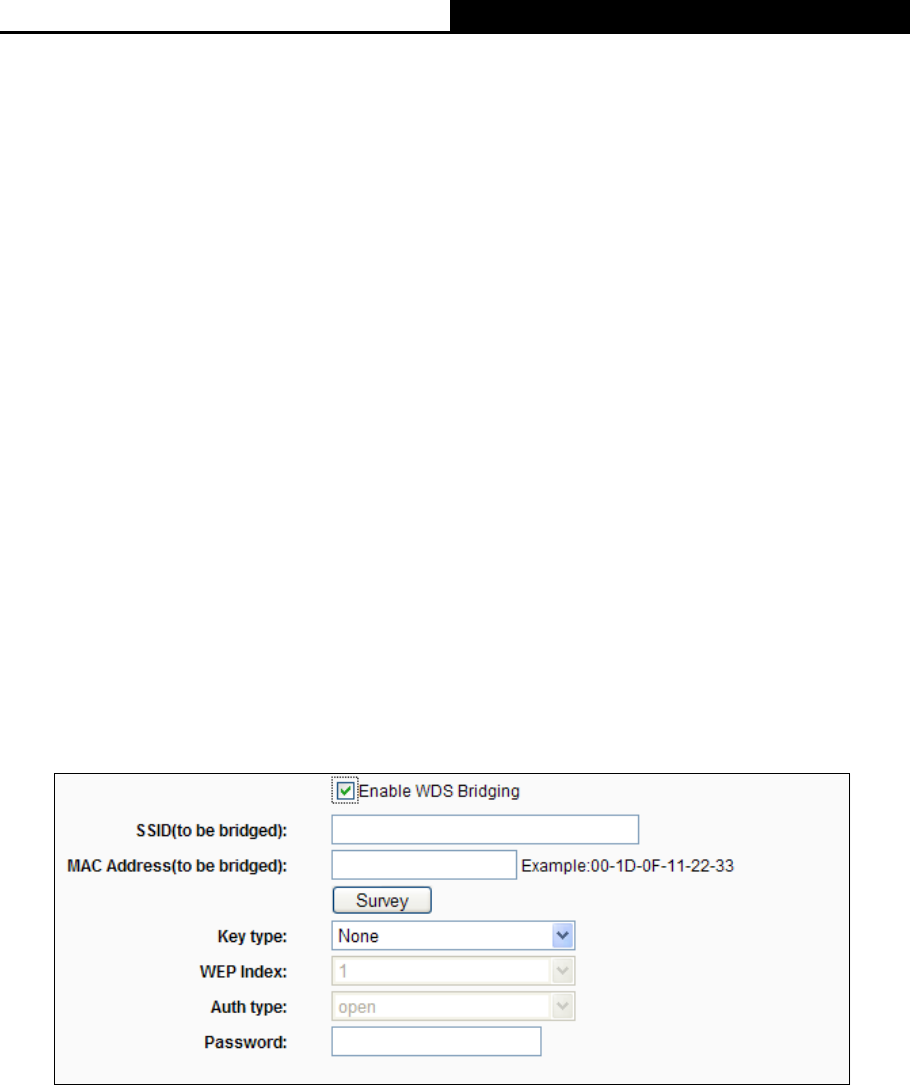
Archer C7
AC1750 Wireless Dual Band Gigabit Router
- 48 -
Mode - Select the desired mode.
11a only - Select if all of your wireless clients are 802.11a. When 802.11a mode is
selected, only 802.11a wireless stations can connect to the router.
11n only- Select only if all of your wireless clients are 802.11n. When 802.11n mode is
selected, only 802.11n wireless stations can connect to the router.
11an mixed - Select if you are using both 802.11a and 802.11n wireless clients. It is
strongly recommended that you set the Mode 11an mixed, and all of 802.11a and
802.11n wireless stations can connect to the router.
Channel - This field determines which operating frequency will be used. The default channel
is set to Auto, so the router will choose the best channel automatically. It is not necessary to
change the wireless channel unless you notice interference problems with another nearby
access point.
Enable SSID Broadcast - When wireless clients survey the local area for wireless networks
to associate with, they will detect the SSID broadcast by the router. If you select the Enable
SSID Broadcast checkbox, the Wireless router will broadcast its name (SSID) on the air.
Enable WDS Bridging - Check this box to enable WDS. With this function, the router can
bridge two or more WLANs. If this checkbox is selected, you will have to set the following
parameters as shown in Figure 4-30. Make sure the following settings are correct.
Figure 4-30
SSID (to be bridged) - The SSID of the AP your router is going to connect to as a client.
You can also use the search function to select the SSID to join.
MAC Address (to be bridged) - The BSSID of the AP your router is going to connect to
as a client. You can also use the search function to select the BSSID to join.
Survey - Click this button, you can search the AP which runs in the current channel.
Key type - This option should be chosen according to the AP's security configuration. It
is recommended that the security type is the same as your AP's security type