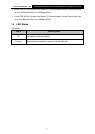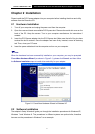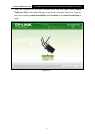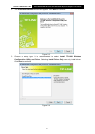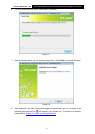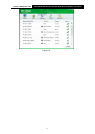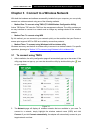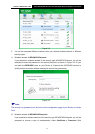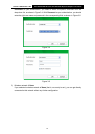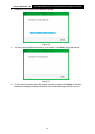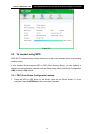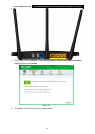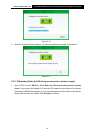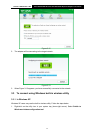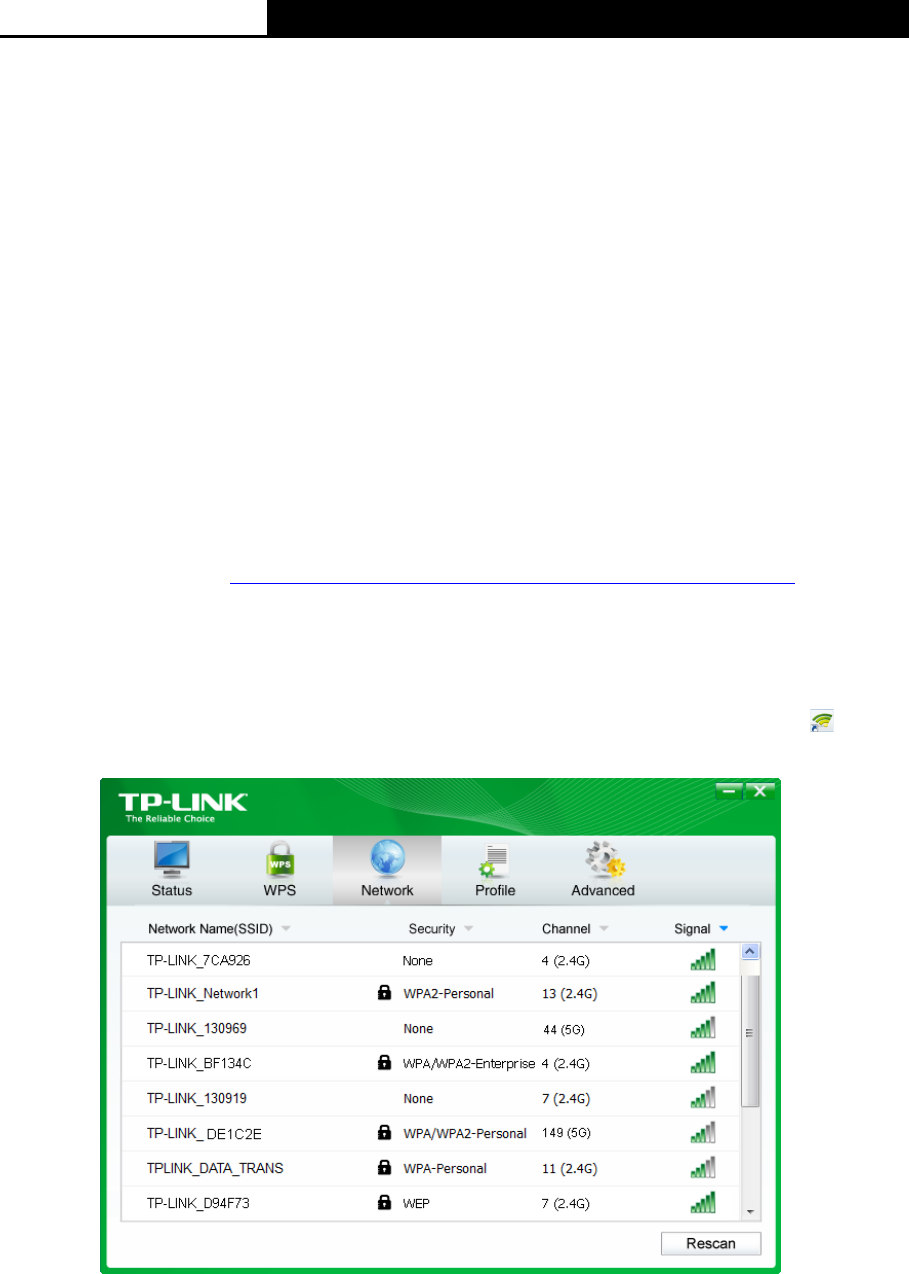
Archer T8E/Archer T9E
AC1750/AC1900 Wireless Dual Band PCI Express Adapter User Guide
Chapter 3 Connect to a Wireless Network
With both the hardware and software successfully installed into your computer, you can quickly
connect to a wireless network using one of the following methods.
Method One: To connect using TWCU (TP-LINK Wireless Configuration Utility)
Archer T8E/Archer T9E uses the TWCU as the management software. The utility provides you
an easy interface to connect to a network and to change any settings related to the wireless
adapter.
Method Two: To connect using WPS
By this method, you can connect to your network quickly on the condition that your Router or
access point supports WPS or QSS as is called by some other products.
Method Three: To connect using Windows built-in wireless utility
Windows users may use the built-in wireless utility to connect to a wireless network. For specific
operations, please go to Section 3.3 To connect using Windows built-in wireless utility
.
3.1 To connect using TWCU
1. After installation, the utility configuration page will automatically pop up on the screen. If the
utility page does not pop up, you can also launch the utility by double-clicking the
icon
on your desktop.
Figure 3-1
2. The Network page will display all wireless networks that are available in your area. To
connect to a network, simply highlight the wireless network name (SSID) and click
Connect. If you tick Connect automatically, the adapter will automatically connect to your
target network next time.
10