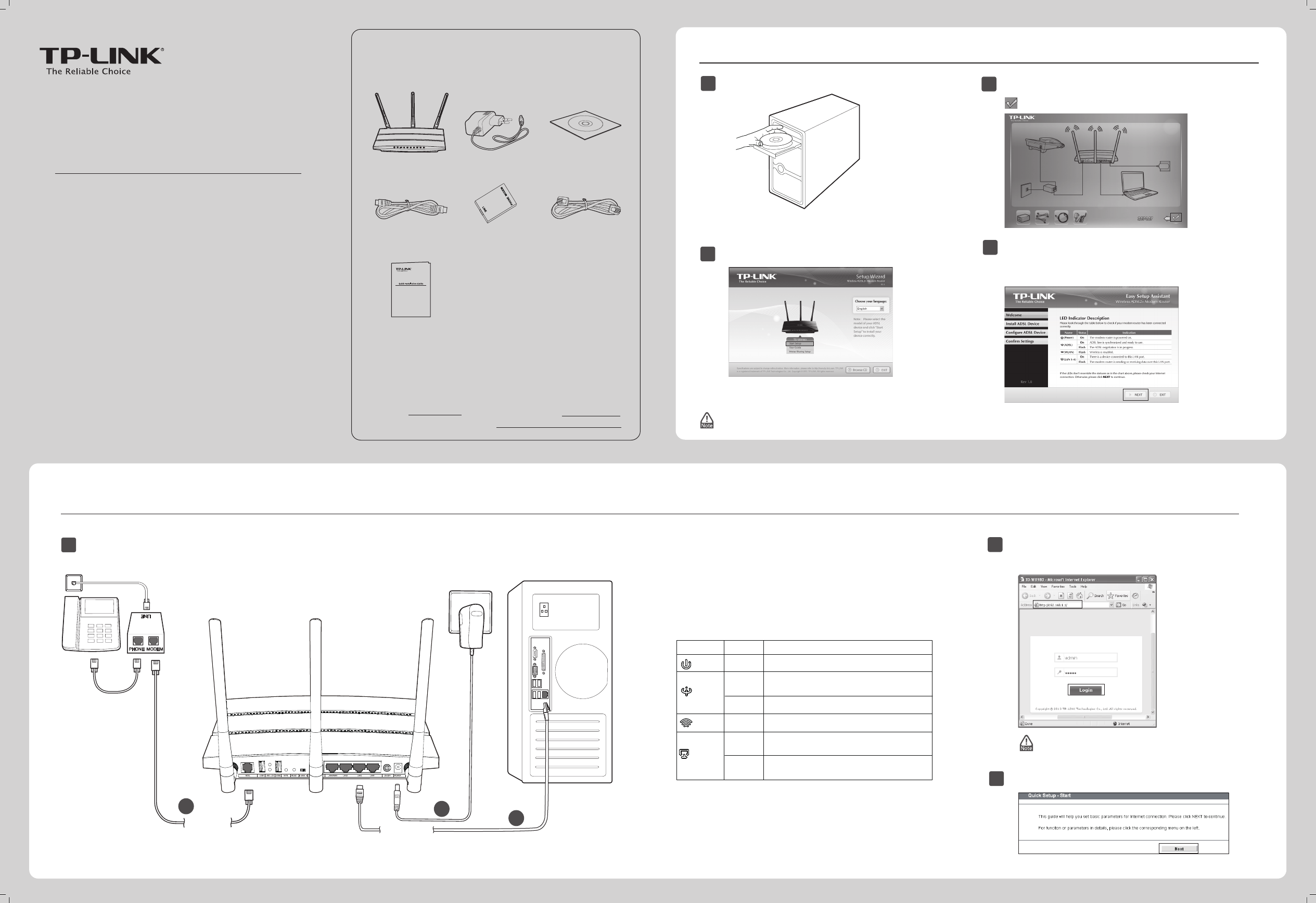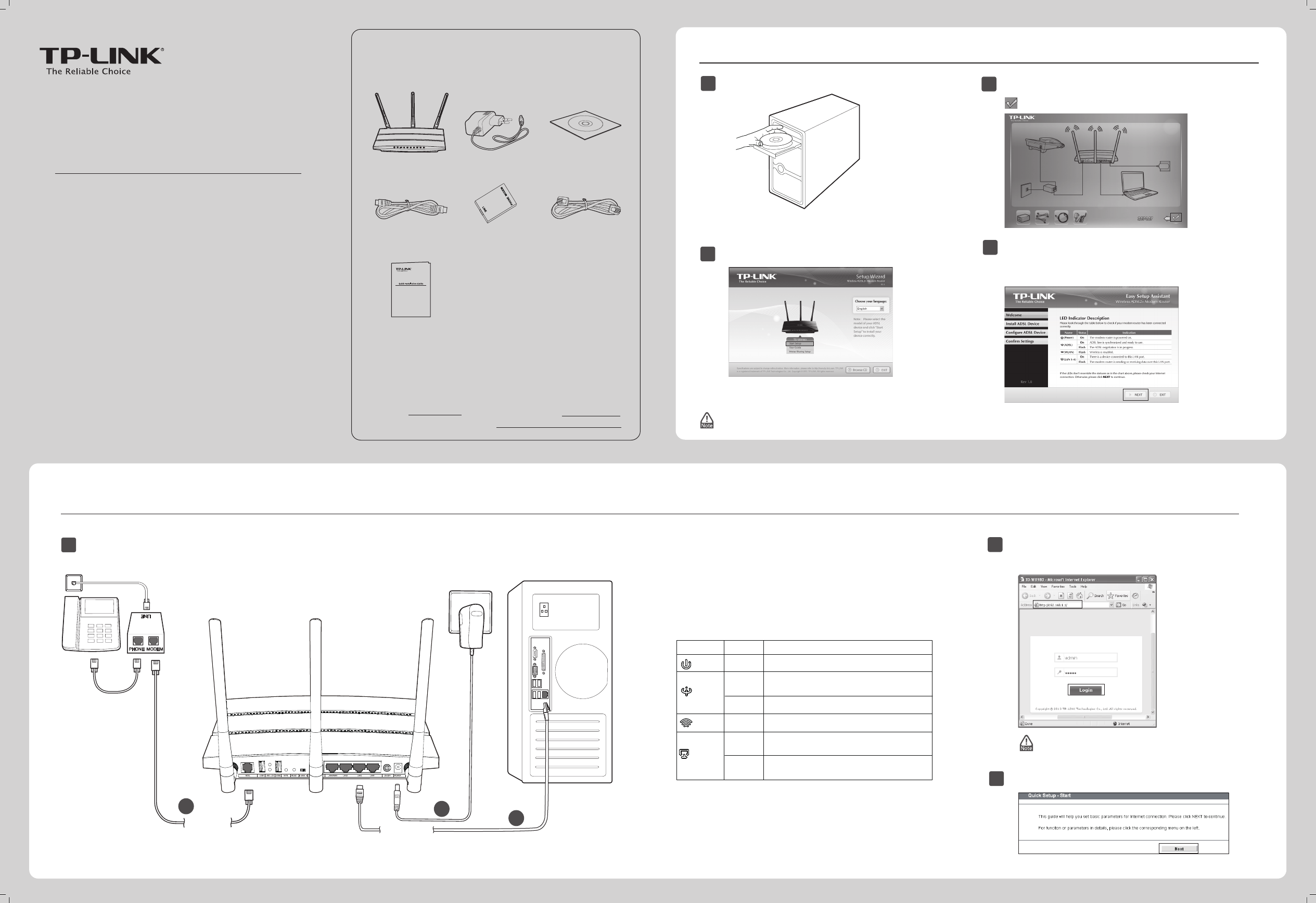
Quick Installation Guide
N600 Wireless Dual Band Gigabit ADSL2+ Modem Router
MODEL NO. TD-W8980/TD-W8980B
CD Setup Wizard
3
Then a ash video will pop up and show you how to connect
your devices. When you nish the hardware connection, click
to continue.
1
Insert the TP-LINK Resource CD into the CD-ROM drive.
2
Click Start Setup.
The Easy Setup Assistant will start. Please check to see if the
LEDs (especially the ADSL LED) of your modem router display
normally as the chart describes. Then click
NEXT
, and follow the
step-by-step instruction until you complete the conguration.
4
Please select your preferred setup wizard.
CD Setup Wizard
For Windows users only
Web-based Quick Setup Wizard
For Mac OS/Linux/Windows users who are
unable to run the Resource CD
( For Windows users only )
For the advanced congurations, please refer to the User Guide on the Resource CD provided. You can also log on to www.tp-link.com ->
select your region -> search for the product -> User Guide can be found under the “Download” tab on the product page.
Package Contents
Resource CD
Ethernet Cable
Power Adapter
TD-W8980
QIG
Phone Cable x 2
ADSL Splitter
The product model shown in this QIG is TD-W8980, as an example.
Necessary Information
For a smoother setup, we suggest that you consult yourISP rst
and ask for the following information . This information will be
used during the conguration stage.
VPI/VCI: Connection Type:
Encapsulation Type (Optional):
MODEL NO. TD-W8980/TD-W8980B
N600 Wireless Dual Band Giabit ADSL2+ Modem Router
Please select your preferred setup wizard.
CD Setup Wizard
For Windows users only
Web-based Quick Setup Wizard
For Mac OS/Linux/Windows users who are
unable to run the Resource CD
7106504377 REV1.1.0
Web-based Quick Setup Wizard
Click Quick Setup in the main menu and then click Next.
1
Hardware connection.
PHONE
MODEM
LINE
Splitter
Phone Cable
Ethernet Cable
1
2
3
Wall Socket
Computer
Phone Cable
Step 1: Connect your devices step by step following the gure.
Step 2: Power on all your devices and then check the LEDs
(especially the ADSL LED).
2
Open your browser and type http://192.168.1.1 in the
address eld. Then use the default user name admin
and password admin to log in.
3
( For Mac OS/Linux/Windows users who are unable to run the Resource CD)
If you are unable to access 192.168.1.1, please
refer to T3 in Troubleshooting.
Power)
(ADSL)
Name
Status
Indication
On
The modem router is powerd on.
On
ADSL line is synchronized and ready
to use.
Flashing
ADSL negotiation is in progress.
(WLAN)
Flashing Wireless is enabled.
(LAN 1-4)
On
There is a device conneted to this LAN
port.
Flashing
The modem router is sending or receiving
data over this LAN port.