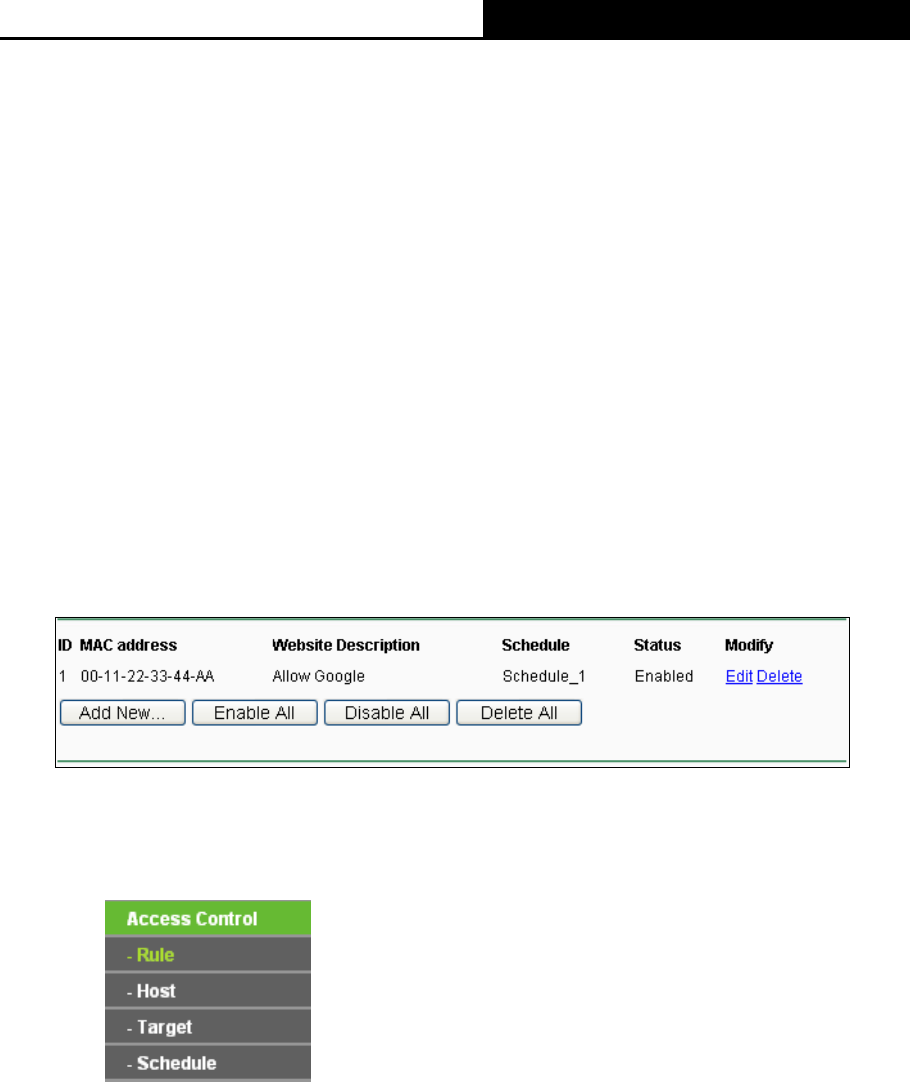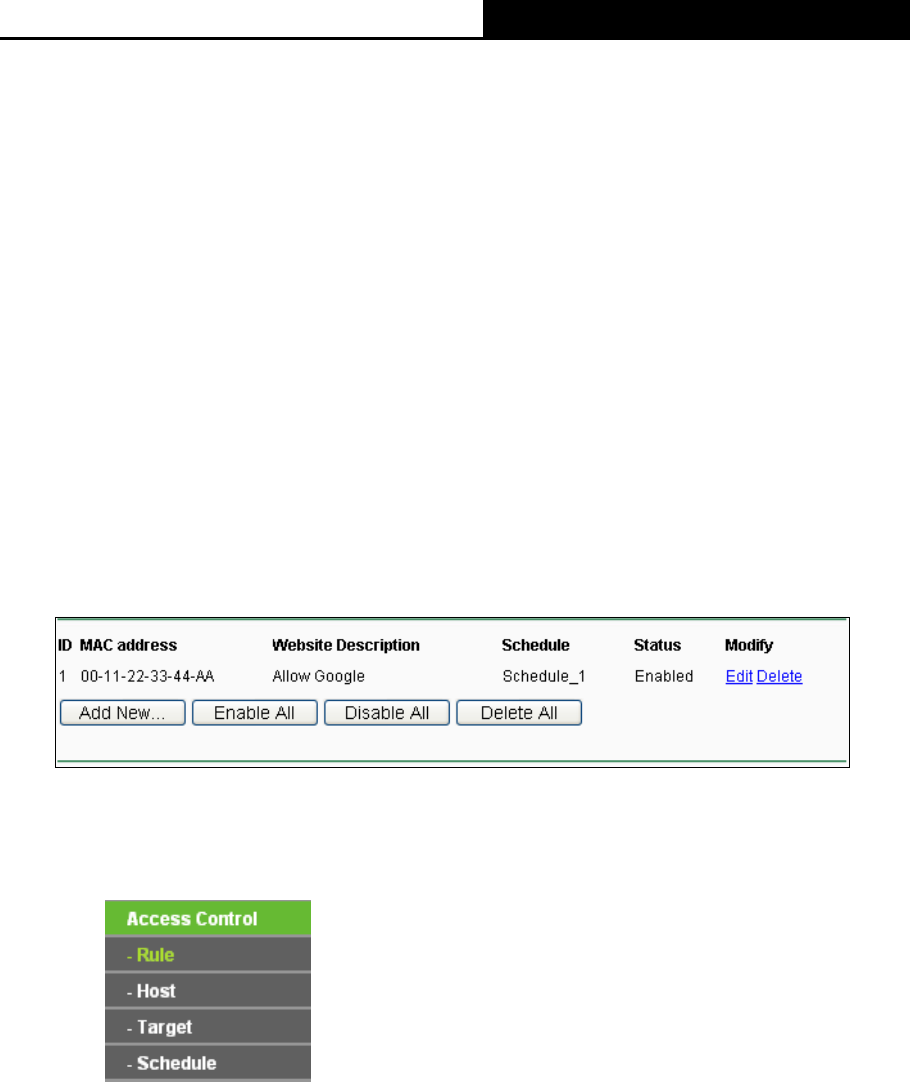
300Mbps High Power Router User Guide
- 57 -
2. Click “Access Control → Schedule” on the left to enter the Schedule Settings page. Click
Add New... button to create a new schedule with Schedule Description is Schedule_1, Day is
Sat and Time is all day-24 hours.
3. Click “Parental Control” menu on the left to go back to the Add or Modify Parental Control
Entry page:
Click Add New... button.
Enter 00-11-22-33-44-AA in the MAC Address of Children’s PC field.
Enter “Allow Google” in the Website Description field.
Enter “www.google.com” in the Allowed Website Name field.
Select “Schedule_1” you create just now from the Effective Time drop-down list.
In Status field, select Enable.
4. Click Save to complete the settings.
Then you will go back to the Parental Control Settings page and see the following list, as
shown in Figure 4-45.
Figure 4-45 Parental Control Settings
4.11 Access Control
Figure 4-46 Access Control
There are four submenus under the Access Control menu as shown in Figure 4-46: Rule, Host,
Target and Schedule. Click any of them, and you will be able to configure the corresponding
function.
4.11.1 Rule
Choose menu “Access Control → Rule”, you can view and set Access Control rules in the
screen as shown in
Figure 4-47.