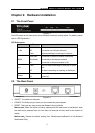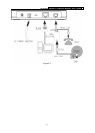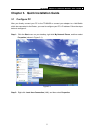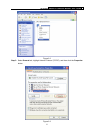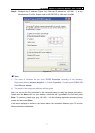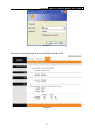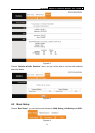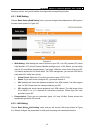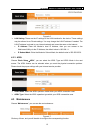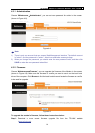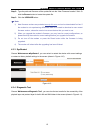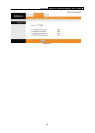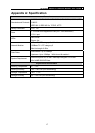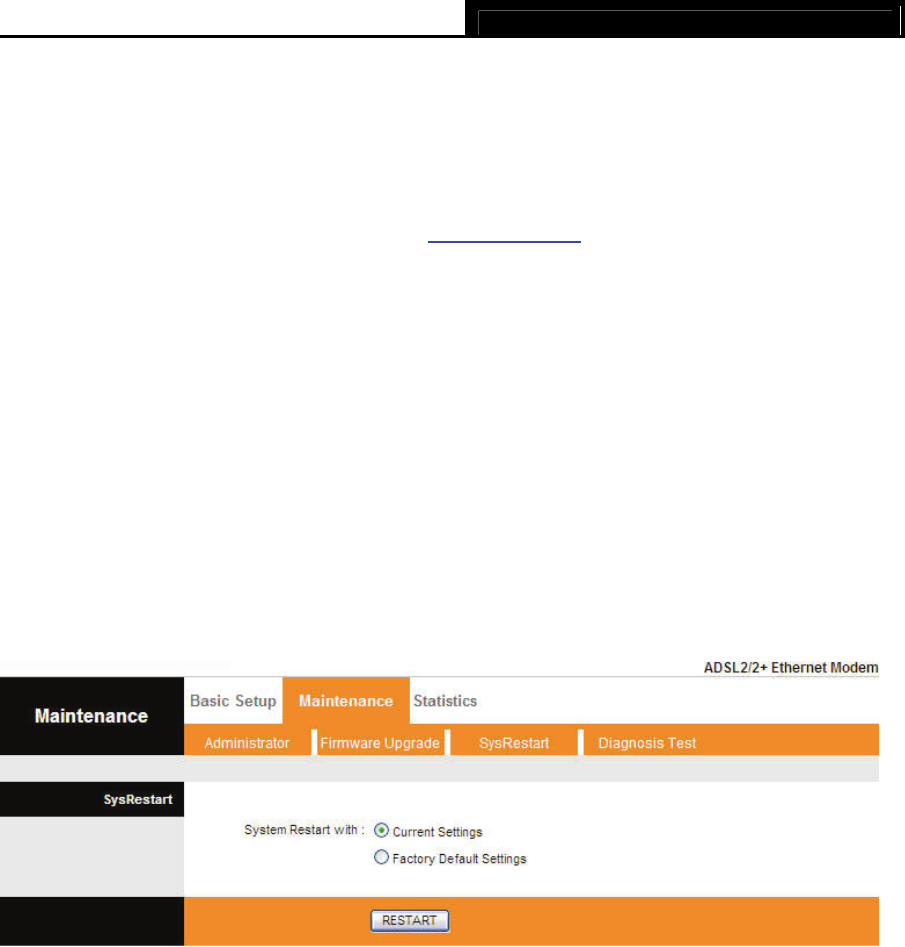
TD-8616B ADSL2/2+ Ethernet Modem User Guide
15
Step 2: Type the path and file name of the update file into the “New Firmware Location” field. Or
click the Browse button to locate the update file.
Step 3: Click the UPGRADE button.
)
Note:
1) New firmware versions are posted at www.tp-link.com
and can be downloaded for free. If
the modem is not experiencing difficulties, there is no need to download a more recent
firmware version, unless the version has a new feature that you want to use.
2) When you upgrade the modem's firmware, you may lose its current configurations, so
please back up the modem’s current settings before you upgrade its firmware.
3) Do not turn off the modem or press the Reset button while the firmware is being
upgraded.
4) The modem will reboot after the upgrading has been finished.
4.3.3 SysRestart
Choose “Maintenance→SysRestart”, you can select to restart the device with current settings
or restore to factory default settings in the screen (shown in Figure 4-10).
Figure 4-10
4.3.4 Diagnostic Test
Choose “Maintenance→Diagnostic Test”, you can view the test results for the connectivity of the
physical layer and protocol layer for both LAN and WAN sides in the screen (shown in Figure 4-11).