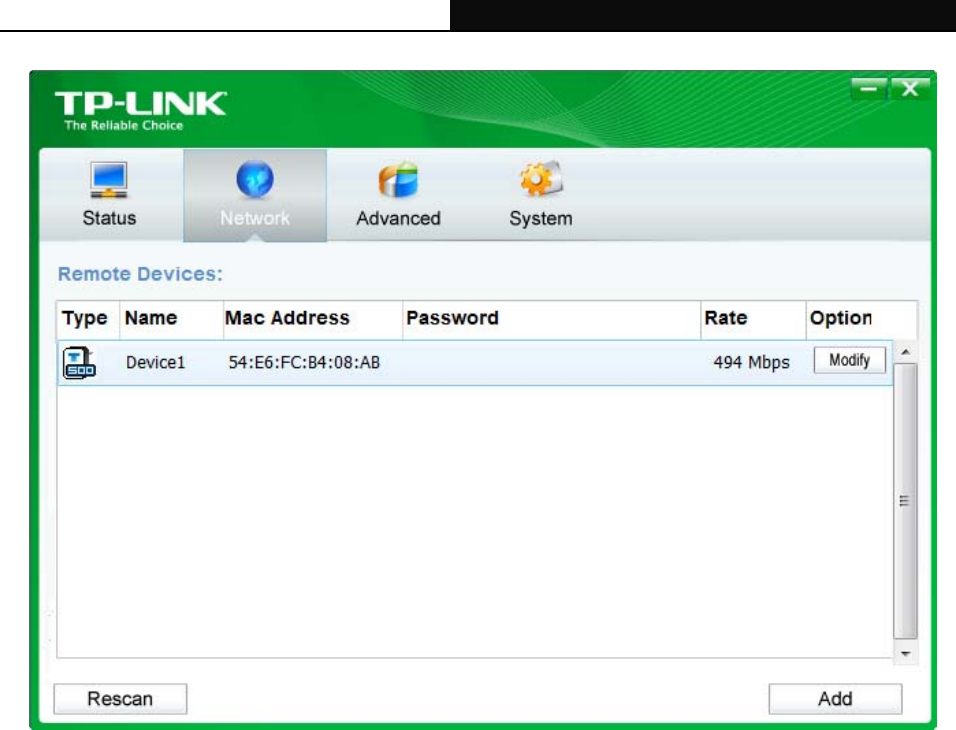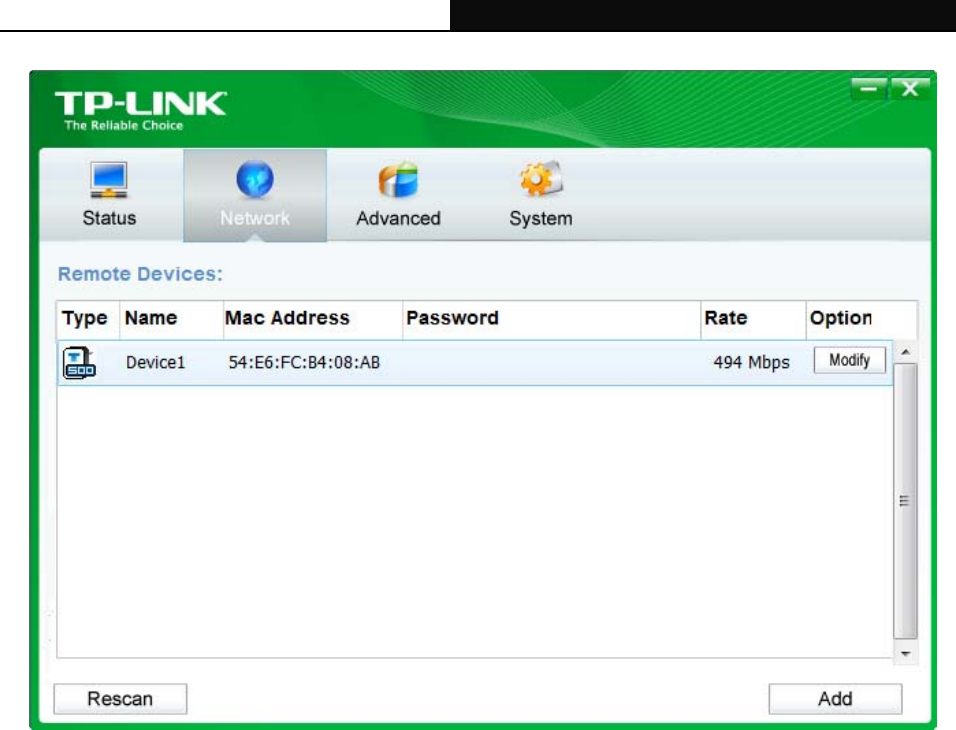
TL-PA4010P AV500 Powerline Adapter With AC Pass Through
15
Type: Displays the type of the remote device found in the network.
Name: Displays the name of the remote device found in the network. You can change its name
following two steps: select the desired adapter and click the Modify button.
MAC Address: Displays the MAC address of the remote device found in the network.
Password: Displays the supplied Powerline Adapter’s password (Initially left blank). To set the
Powerline Adapter password (Which is required when creating a private network or managing all the
devices), select the device shown in the figure and click the Modify button. Follow the pop-up dialog
box to complete your password setting.
Rate: Shows the current transmission rate of the Powerline Adapter.
Rescan: Click the Rescan button to perform an immediate search of the remote Powerline Adapter.
The Management Utility will automatically perform the scanning process and update the display
every few seconds by default.
Option: Select the device and click the Modify button to display a configuration dialog. There you
can change the corresponding adapter’s name and enter its password for future configuration.
4.2.1 Rename the Remote Device/Enter Password
You can
change the name of the remote adapter to an easy-to-remember one. Additionally, you can
select the desired adapter and enter its password (Take note of the password format) so as to set the
network name of this device on System configuration homepage. To change the name of the remote
adapter or enter its password, please follow the steps below:
(1) Select the desired device and click the Modify button to display the following dialog.