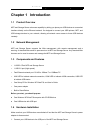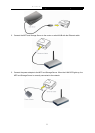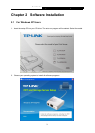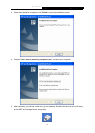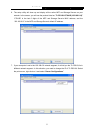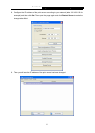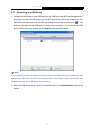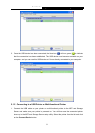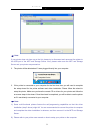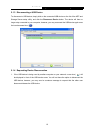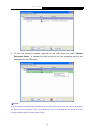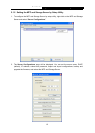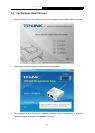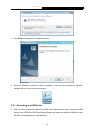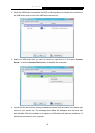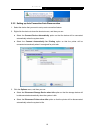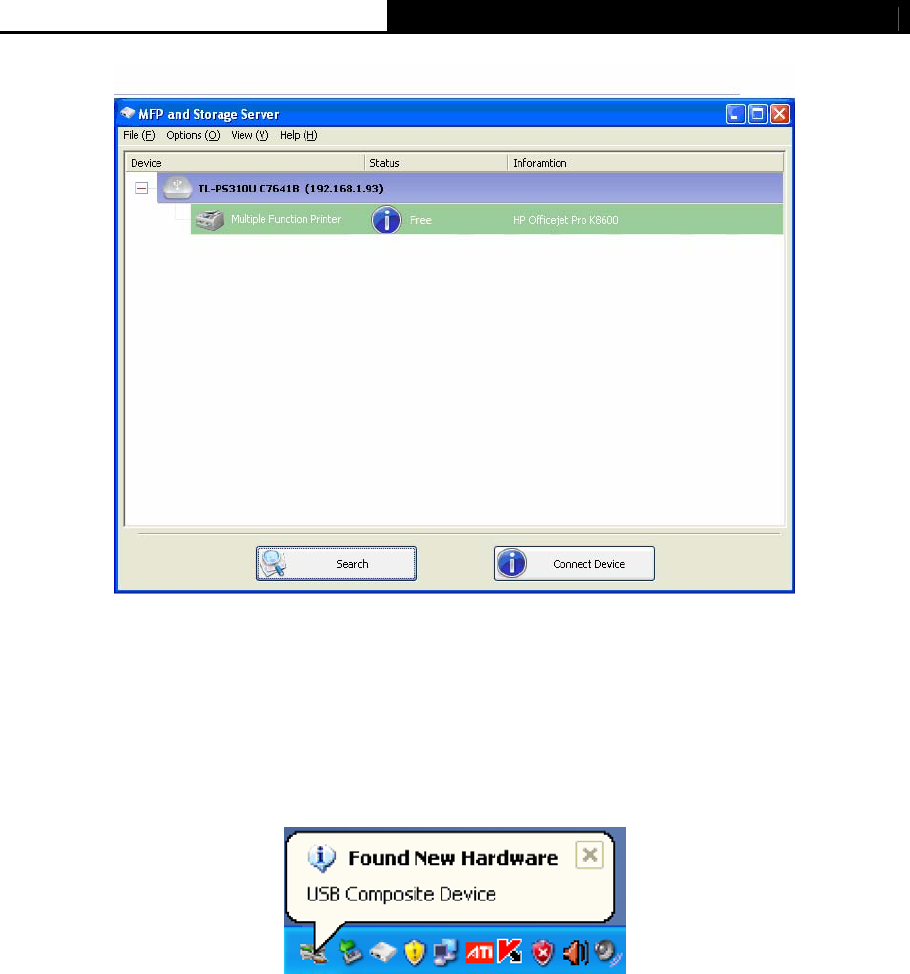
TL-PS310U Single USB 2.0 Port MFP and Storage Print Server
9
)
Note:
If your printer does not show up on the list, please try to disconnect and reconnect the printer to
the USB port of the MFP and Storage Server. Also, please make sure the MFP and Storage
Server and your printer are powered on.
2. The printer will be detected as if it was plugged directly into your computer.
3. If this printer is connected to your computer for the first time, then you will need to complete
the setup wizard for the printer software and driver installation. Please follow the wizard to
setup the printer. Make sure you have the correct CD or drivers for your printer and follow the
on-screen steps in the wizard. Once the wizard is completed, you will be able to use the printer
as if it was directly connected to your computer.
)
Note:
1) Some multi-functional printers feature the self-programming capabilities so that the driver
installation (step 3 above) might fail. You are recommended to connect the printer to computer
and complete the driver installation in advance, and then connect it to the MFP and Storage
Server.
2) Please refer to your printer user manual on how to setup your printer on the computer.