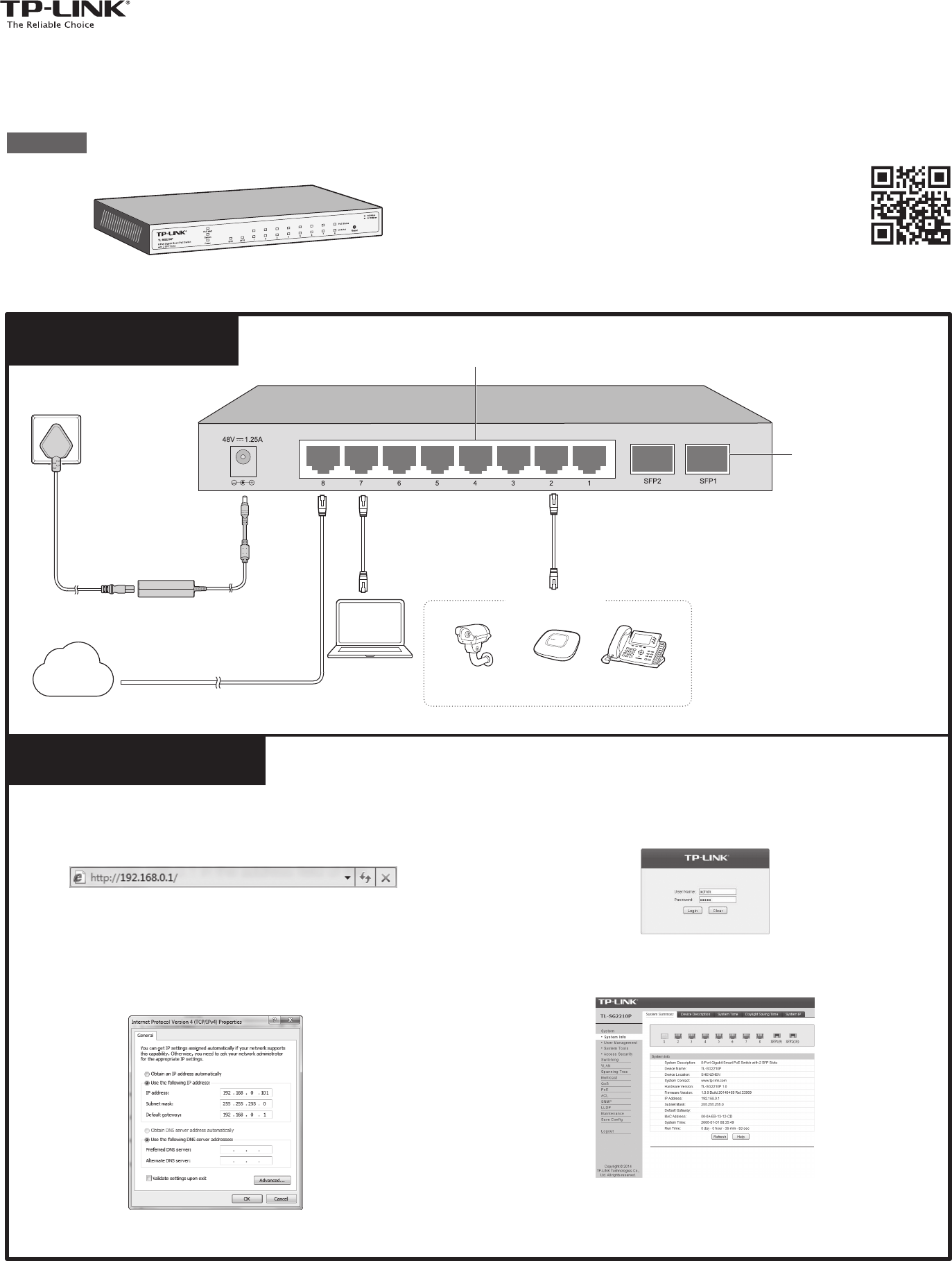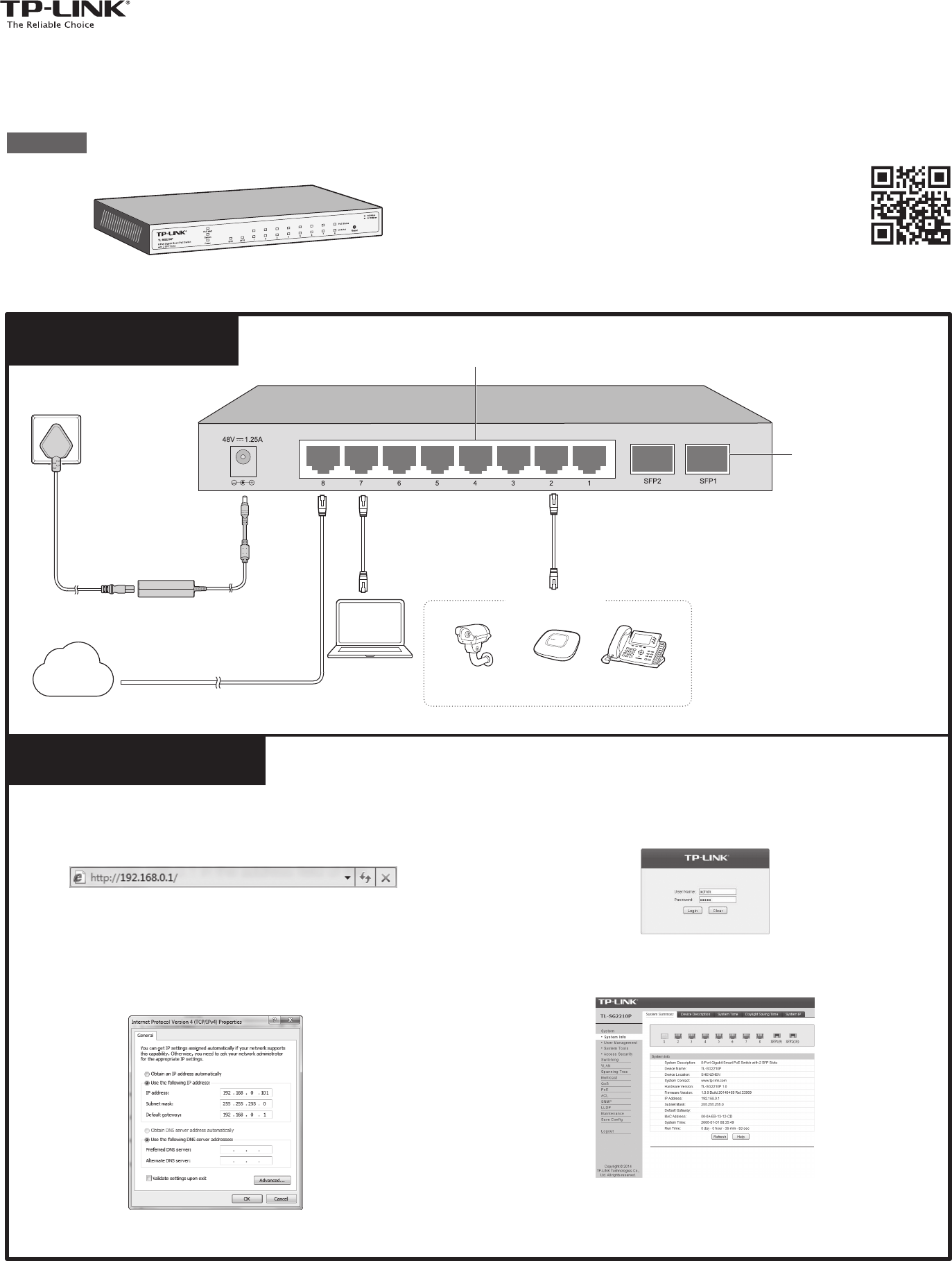
Connection
7106504968 REV2.0.0
For more information, please visit our website: http://www.tp-link.com
Installation Guide
8-Port Gigabit Smart PoE Switch with 2 SFP Slots
TL-SG2210P
Ethernet Ports (1-8)
Internet
Configuration
1. To access the GUI of the switch, open a browser and type the default
management address http://192.168.0.1 in the address field of the
browser, then press the Enter key.
To log in to the switch, the IP address of your PC should be set in the
same subnet as that of the switch. The IP address is 192.168.0.x (”x” is
any number from 2 to 254). Subnet Mask is 255.255.255.0. For details,
please refer to Appendix B in the User Guide on the resource CD.
Note:
2. Enter admin for both the User Name and Password in the lower case
letters. Then click the Login button or press the Enter key.
3. After a successful login, the main page will appear as follows, and you
can click the menu on the left side to configure the corresponding
functions.
For more details about how to configure the switch, see the User Guide
on the resource CD.
Note:
PC
SFP Slots
IP Camera AP IP Phone
PoE Devices
PoE ports can also connect to
non-PoE devices, but only transmit
data.
Maximum PoE power is 15.4W for
each PoE port and 53W for all PoE
ports.
Note:
1.
2.
DC Power Adapter
AC Power Cord