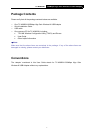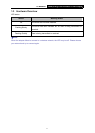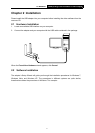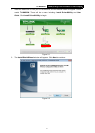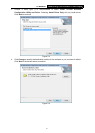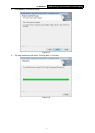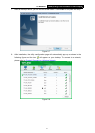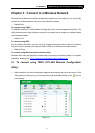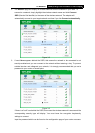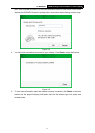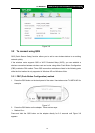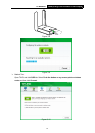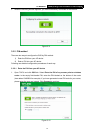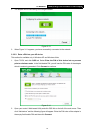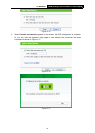TL-WN822N 300Mbps Hign Gain Wireless N USB Adapter
9
Chapter 3 Connect to a Wireless Network
With both the hardware and software successfully installed into your computer, you can quickly
connect to a wireless network using one of the following methods.
¾ Method One:
To connect using TWCU
TL-WN822N uses the TP-LINK Wireless Configuration Utility as the management software. The
utility provides you an easy interface to connect to a network and to change any settings related
to the wireless adapter.
¾ Method Two:
To connect using QSS
Just by pushing the button, you can set up a wireless connection quickly under the condition
that your router or access point supports QSS or WPS as is called by some other brands.
¾ Method Three:
To connect using Windows built-in wireless utility
Windows users may use the built-in wireless utility to connect to a wireless network. For specific
operations, please go to 3.3 To connect using Windows built-in wireless utility
.
3.1 To connect using TWCU (TP-LINK Wireless Configuration
Utility)
1. After installation, the utility configuration page will automatically pop up on the screen. If the
utility page does not pop up, you can launch the utility by double-clicking on the
icon on
your desktop.
Figure 3-1