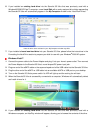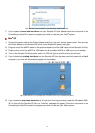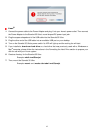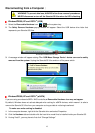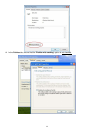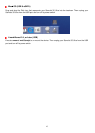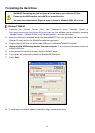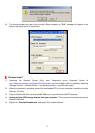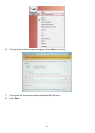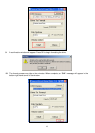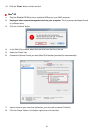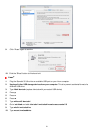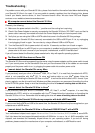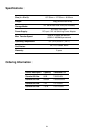22
Troubleshooting︱
If a problem occurs with your StoreJet 35 Ultra, please first check the information listed below before taking
your StoreJet 35 Ultra in for repair. If you are unable to remedy a problem from the following hints, please
consult your dealer, service center, or local Transcend branch office. We also have FAQ and Support
services on our website at www.transcendusa.com
My computer cannot detect the StoreJet 35 Ultra
Please try the following:
1. Make sure the power switch in the ON ( – ) position and the cooling fan is spinning.
2. Check if the Power Adapter is securely connected to the StoreJet 35 Ultra’s “DC PWR” input, and that its
power cable is securely connected to the both the Power Adapter and your home’s power outlet.
3. Verify that you are using the USB or eSATA cable that came in the StoreJet 35 Ultra package.
4. Make sure your StoreJet 35 Ultra is securely connected to the USB or eSATA port. If it is, try unplugging
it and plugging it back in again. You can also try using a different USB or eSATA port.
5. Turn the StoreJet 35 Ultra’s power switch off, wait for 10 seconds, and then turn it back on again.
6. Ensure the USB port or eSATA port on your computer is enabled and functioning properly. If disabled,
please refer to the user’s manual of your computer, motherboard, or eSATA interface card.
If you still cannot detect the StoreJet, please see below for help with specific operating systems.
The StoreJet 35 Ultra does not Power ON
The StoreJet 35 Ultra must be powered from the mains using the power adapter and the power switch turned
on. If you cannot power on the StoreJet35 Ultra and you have ensured that all the cables are connected
properly and the power switch is on, try plugging the power cable into another power outlet.
I cannot detect the StoreJet 35
®
on my Mac
®
If you previously used your drive in Windows
®
2000, XP, or Vista™, it is most likely formatted with NTFS,
which is not compatible with Mac
®
OS. To store and backup data on your Mac
®
please follow the
instructions on formatting the StoreJet 35 Ultra on a Mac
®
to convert the drive to Mac’s HFS+ format. If you
plan to regularly use the drive with both Windows and Mac computers, we recommend formatting the drive
to the FAT32 file system. Keep in mind that formatting the drive will erase all existing data on the drive.
I cannot detect the StoreJet 35 Ultra in Linux
®
If you previously used your drive in a Windows
®
2000, XP, Vista™, or Mac
®
computer, it is most likely
formatted with NTFS, which is not compatible with Linux
®
. Please follow the instructions on formatting the
StoreJet 35 Ultra in Linux. Remember that formatting the drive will erase all existing data on the drive.
I connected the StoreJet 35 Ultra to my computer with both eSATA and USB
If you connect both eSATA and USB at the same time, the StoreJet 35 Ultra will only be recognized on your
computer as an eSATA device.
I cannot detect the StoreJet 35 Ultra in Windows® 2000/XP/Vista™ with eSATA
Your motherboard chipset must support Advanced Host Controller Interface (AHCI) in order to use eSATA.
Visit http://www.intel.com/support/chipsets/imst/sb/cs-012304.htm to see a list of AHCI-compatible Intel
chipsets, and download the necessary chipset drivers for your operating system. If you are still having
problems, please contact the manufacturer of your computer, motherboard, or eSATA add-on card.