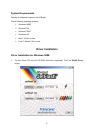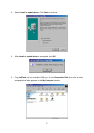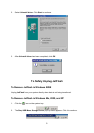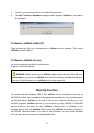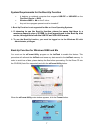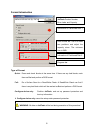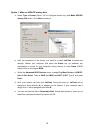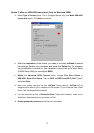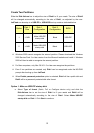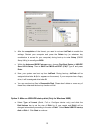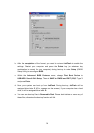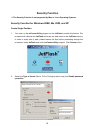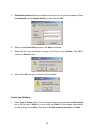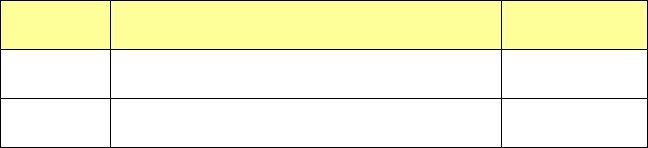
Configuration
Slide the Disk-Volume bar to adjust the disk size of your JetFlash. You can make one disk
or two disks by adjusting the volume sizes. The options will change automatically and
enable your choice.
Make an USB-ZIP startup disk:
When the size of Disk 1 is set to be larger than 2MB. This option can be chosen and it
can enable JetFlash to boot up the computer in USB-ZIP mode. Format Utility will
copy boot-up files onto JetFlash and set up startup information during formatting.
Make an USB-HDD startup disk: (Only for Windows 98SE)
When the size of Disk 1 is set to be larger than 2MB. This option can be chosen and it
can enable JetFlash to boot up the computer in USB-HDD mode. Format Utility will
copy boot-up files onto JetFlash and set up startup information during formatting.
Enable password protection:
Choose this option to set up a password during formatting. If you format as two disks,
the Disk 1 is a public disk and Disk 2 will be password protected.
Create One Partition
Slide the Disk-Volume bar all the way down to set Disk 1 size equal to the total capacity of
JetFlash. JetFlash can be enabled to setup to an USB-ZIP or USB-HDD boot-up mode as
indicated below.
Option Configuration BIOS
1 Make USB-ZIP startup disk USB-ZIP
2 Make USB-HDD startup disk USB-HDD
9