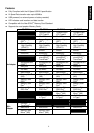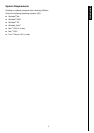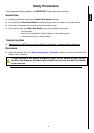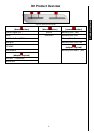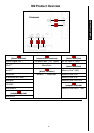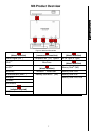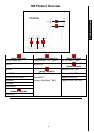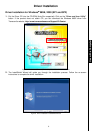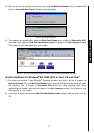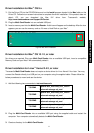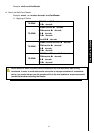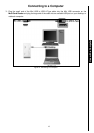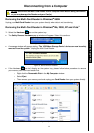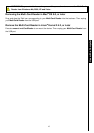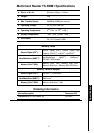10
3.
Afterthedriversareinstalledontothecomputer,plugtheMulti-CardReaderintoanavailableUSB
port,the“NewHardwareFound”dialogueboxeswillappear.
Figure7.FoundNewHardware
4.
ThecomputerwillautomaticallydetecttheMulti-CardReaderandanumberofRemovableDisk*
driveletterswithseparateCardSlotIdentificationIconswillappearintheMyComputerwindow
(Thenumberofcardslotsdependsonyourreader).
Figure8.*F&Gareexampledriveletters,thelettersinyour“MyComputer”windowmaydiffer
DriverInstallationforWindows
Me,2000(SP3,orlater),XPandVista
™
1.
No drivers are required. These Windows
®
Operating Systems have built-in drivers to support the
Multi-CardReader.PlugyourMulti-CardReaderintoanavailableUSBportandWindows
®
willinstall
the necessary files. A number of Removable Disk drives with newly assigned drive letters
representingtheReaders’cardslotswillappearintheMyComputerwindow(Thenumberofcard
slotsdependsonyourreader).
2.
IfyouwanttodisplaytheseparateCardSlotIdentificationIcons,pleaseinstallthedriverfromthe
CD.
UsewithaComputer