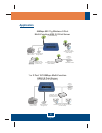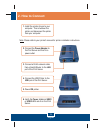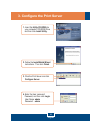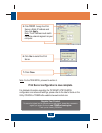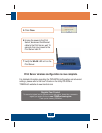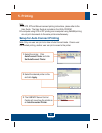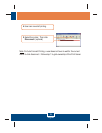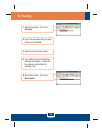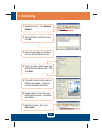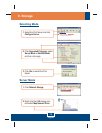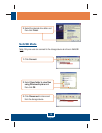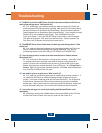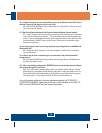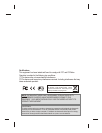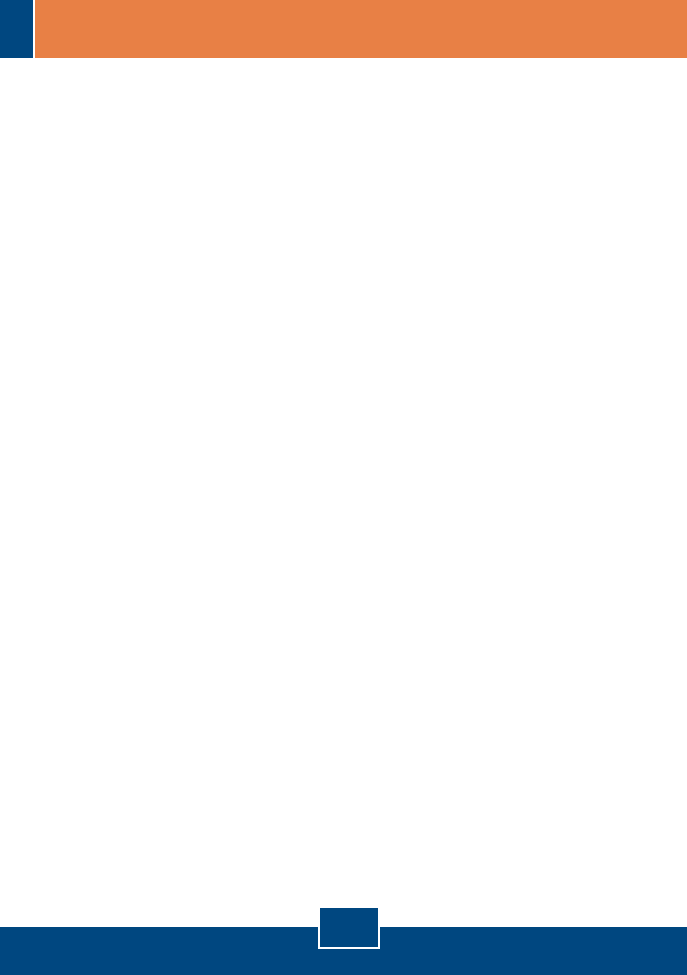
Q6.
A6.
Q7.
A7.
Q8.
A8.
Q9.
A9.
Q10.
A10.
I configured my print server to automatically receive an IP Address from a DHCP server,
and now I cannot go into the print server’s web utility.
Open the USB MFP Server Control Center (See 3. Configure the Print Server) to locate
your print server’s IP Address.
What is the difference between Auto Connect Network & Manual Connect modes?
If user A chooses auto connect (printing or scanning), other users can print or scan after
User A has finished printing or scanning. Other users will be able to grab ownership of the
printer. If user A chooses manual connect, other users cannot print or scan until User A has
press disconnect in the MFP Server Control Center. Other users will not be able to grab
ownership of the printer.
No window appears after I connect my computer to my storage device in NetUSB mode.
What should I do?
Double click on My Computer. A list of drives appears. Double click on the drive for
your storage device.
Is there a way to force a computer to give up ownership of the printer/fax/scanner/
storage device?
Open the USB MFP Server Control Center, click Configure Server, click Maintenance
and then click Restart Server.
After I successfully configured the TEW-MP2U to match my wireless network settings, I
can not print through the Print Server.
First, verify that the wireless settings match your wireless network settings. Second,
after configuring your wireless network settings, make sure to unplug the power to the Print
Server, disconnect the Ethernet cable from the Print Server, wait 15 seconds, then plug the
Print Server back in. Third, verify that the WLAN LED on the Print Server is lit.
If you still encounter problems or have any questions regarding the TE100-MP1U/
TE100-MP2U/TEW-MP2U, please refer to the User's Guide included on the Utility CD-
ROM or contact TRENDnet's Technical Support Department.
15