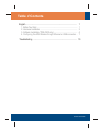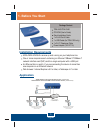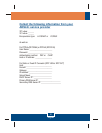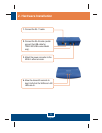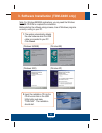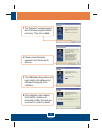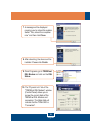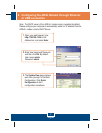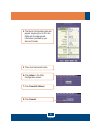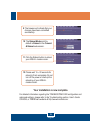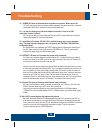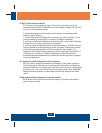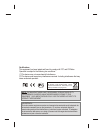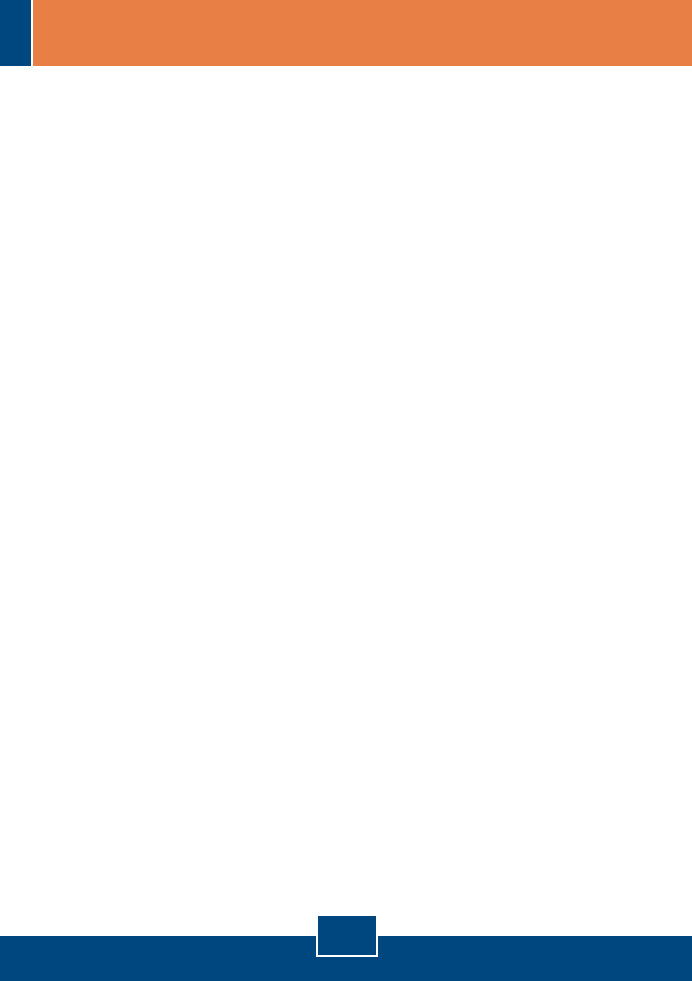
11
Q7.
A7:
Q8:
A8:
Q9.
A9.
My PC cannot access the Internet.
Use the ping utility, described on page 174 of the UG, check whether your PC can
communicate with the ADSL2+ Modem Router 's LAN IP address (by default 192.168.1.254).
If it cannot, check the Ethernet cabling.
If you statically assigned a private IP address to the computer, (not a registered public
address), verify the following:
1. Check that the gateway IP address on the computer is your public IP address. If it is not,
correct the address or configure the PC to receive IP information automatically.
2. Verify with your ISP that the DNS server specified for the PC is valid. Correct the address
or configure the PC to receive this information automatically.
3. Verify that a Network Address Translation rule has been defined on the ADSL2+ Ethernet
Router to translate the private address to your public IP address. The assigned IP address
must be within the range specified in the NAT rules (see User Guide, Chapter 4). Or,
configure the PC to accept an address assigned by another device (see “Quick Start Part 2
Configuring Your Computers”). The default configuration includes a NAT rule for all
dynamically assigned addresses within a predefined pool (see the instructions in Chapter 8
to view the address pool).
I forgot/lost my Web Configuration user ID or password.
If you have not changed the password from the default, try using “admin” as both the
user ID and password. Otherwise, you can reset the device to the default configuration by
pressing the Reset button on the back panel of the device three times (using a pointed object
such as a pen tip). Then, type the default User ID and password shown above. WARNING:
Resetting the device removes any custom settings and returns all settings to their default
values.
My changes to Web Configuration are not being retained.
Be sure to use the Commit function after any changes. This function is described on
page 47 of the User Guide.