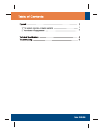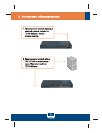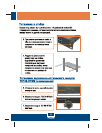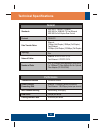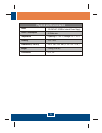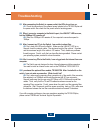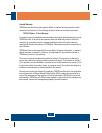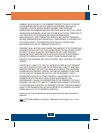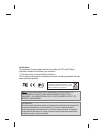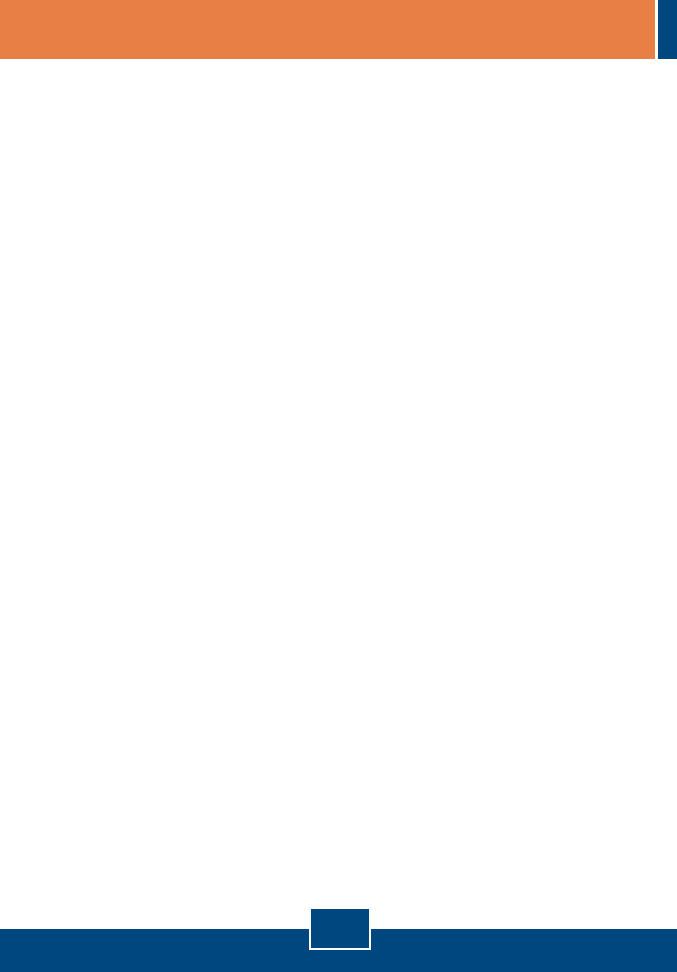
6
Troubleshooting
Q1:
A1:
Q2:
A2:
Q3:
A3:
Q4:
A4:
Q5:
A5:
After connecting the Switch to a power outlet, the LEDs do not turn on.
Check the connection of the external power adapter to the TE100-S32plus and
the power outlet. Also check that the power outlet is receiving power.
When I connect a computer to the Switch's port, the LINK/ACT LED turns on,
but the 100Mbps LED remains off.
When the 100Mbps LED remains off, the computer's connection speed is
10Mbps.
After I connect my PCs to the Switch, I am unable to share files.
First, check the LEDs on the Switch. Make sure the LINK/ACT LED is on.
Second, check the network cable. The minimum length of the cable is 1.5 meters
and the maximum length of the cable is 100 meters. Third, disable any software
firewall program. Fourth, verify that you have file sharing enabled. Please contact
your operating system provider for more information.
After I connect my PCs to the Switch, I can only get onto the Internet from one
computer.
The Switch was not designed to share Internet between multiple computers.
You need to install an Internet router such as the TRENDnet TW100-S4W1CA.
I purchased the optional fiber module, TE100-SFXM. After I installed it on the
switch, I can not make a connection. What should I do?
First, make sure the opposing fiber connection (e.g. fiber switch, fiber converter,
fiber adapter) is a 100Mbps multi-mode fiber device with SC-type connector.
Second, make sure that you are using 50/125um or 62.5/125um multi-mode fiber
cables. Third, verify that the TX and RX cables have been reversed on the
opposing Fiber connection. Fourth, power down the switch and the opposing fiber
connection. Wait 15 seconds, and then power everything back up. Fifth, make sure
the distance between the two fiber connections does not exceed 2 kilometers.
If you still encounter problems or have any questions regarding the TE100-S32plus,
please contact TRENDnet's Technical Support Department.