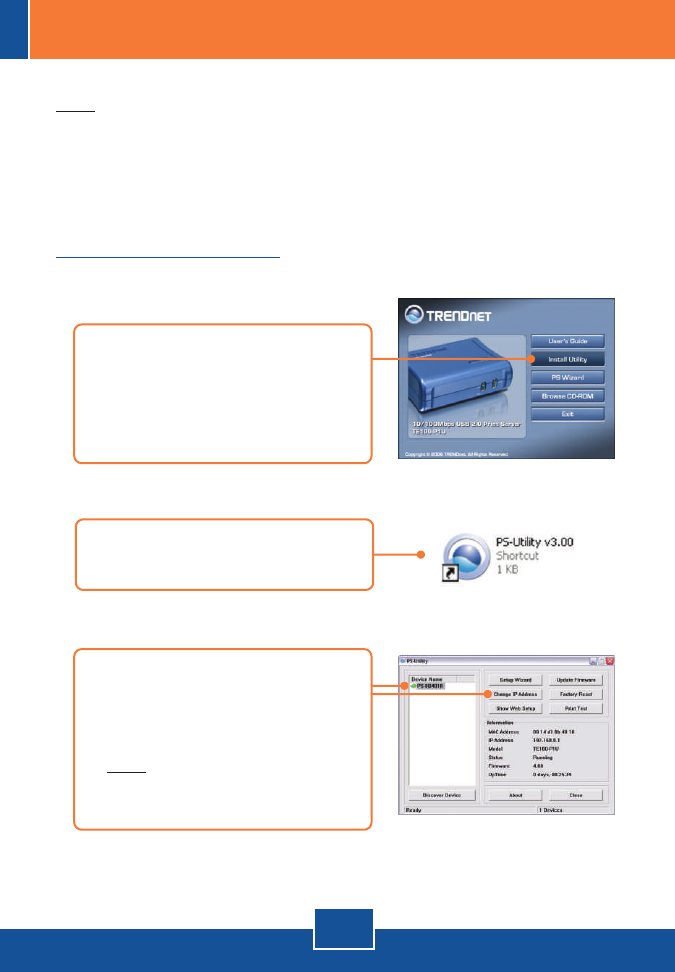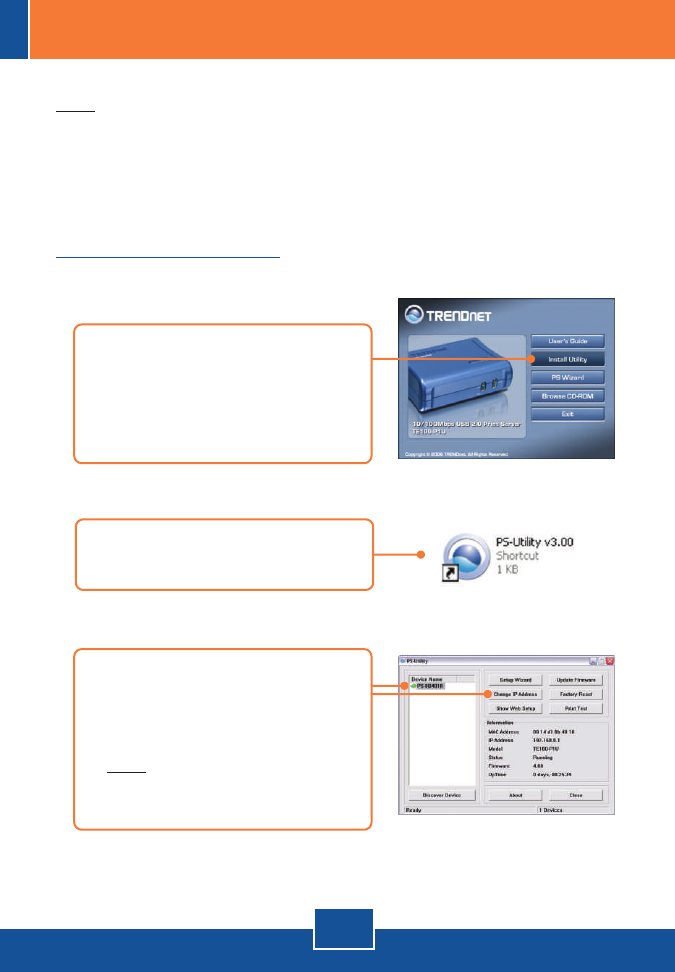
English
3
1. Insert the Utility CD-ROM into
your computer's CD-ROM Drive
and then click Install Utility.
Follow the InstallSheild Wizard
instructions. Click Finish.
2. Click Start > All Programs > PS-
Utility, and then click PS-Utility.
3. Configure the Print Server
Note: The Print Server can be managed using the PS-Utility or a web browser.
For Mac Users, change your computers IP address to 192.168.0.X (where X is
an available number from 2-254), and enter 192.168.0.1 in your web browser to
access the Print Server's Web Utility. (The Print Server Utility only requires to
be installed on one of the network PCs)
For Windows Users
3. Click the Print Server and click
Change IP Address.
Manually set the IP Address of the
Print Server and then click OK.
Note: The IP Address must match
the same network segment as your
computer.