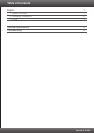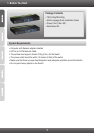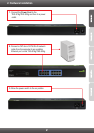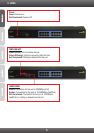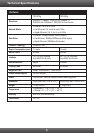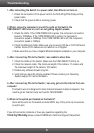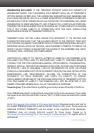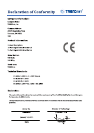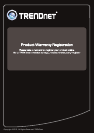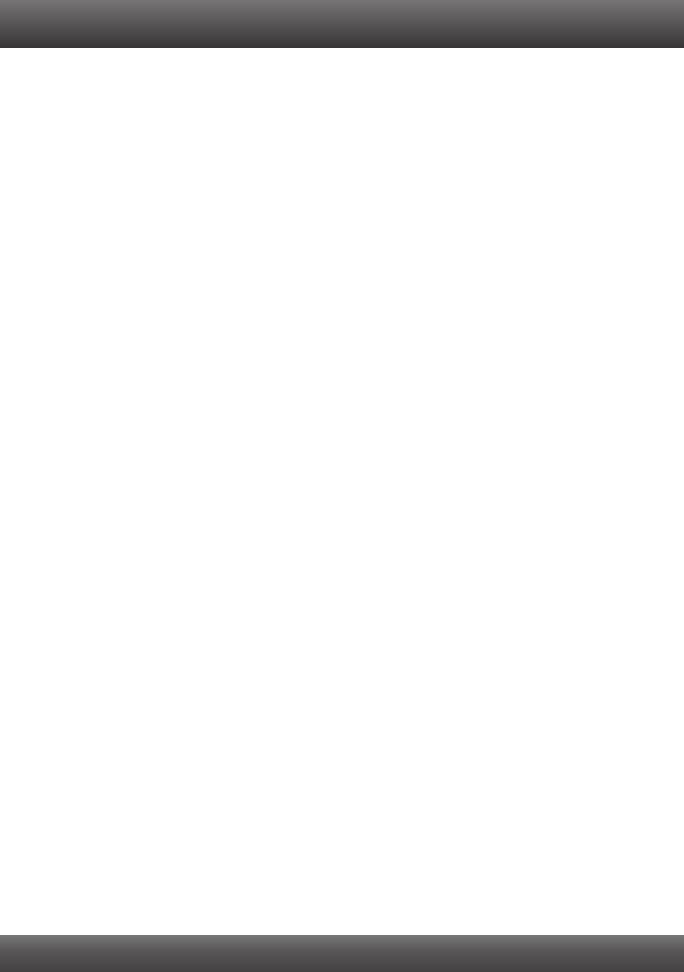
1. After connecting the Switch to a power outlet, the LEDs do not turn on.
1. Check the connection of the power cord to the TEG-S16g/TEG-S24g and the
power outlet.
2. Check that the power outlet is receiving power.
2. When I connect a computer to one of the ports on the Switch, the
10M/LINK/ACT LED turns on, but I am not getting Gigabit speeds.
Check the LEDs. If the 100M/1000M LED is green, the computer's connection
speed is 1000Mbps. If the 100M/1000M LED is amber, the computer's
connection speed is 100Mbps. If the 100M/1000M LED is off, the computer's
connection speed is 10Mbps.
2. Check the Ethernet Cable. Make sure you are using CAT-5e or CAT-6 Ethernet
Cables. Some CAT-5 cables are not rated to run in Gigabit.
3. Make sure that you have a Gigabit Ethernet Adapter installed on your computer.
3. After I connect my PCs to the Switch, I am unable to share files.
1. Check the LEDs on the Switch. Make sure the 10M/LINK/ACT LED is on.
2. Check the network cable. The minimum length of the cable is 1.5 meters and
the maximum length of the cable is 100 meters.
3. Disable any software firewall program.
4. Verify that you have file sharing enabled. Please contact your Operating
System support for more information.
4. After I connect my PCs to the Switch, I can only get onto the Internet from one
computer.
The Switch was not designed to share Internet between multiple computers. You
need to get an Internet router such as the TEW-652BRP.
5. Where is the uplink port located on the Switch?
Since all the ports on the Switch are Auto-MDIX, any of the ports can be used as
an uplink port.
If you still encounter problems or have any questions regarding the
TEG-S16g/TEG-S24g please contact TRENDnet's Technical Support Department.
1.
Troubleshooting
5