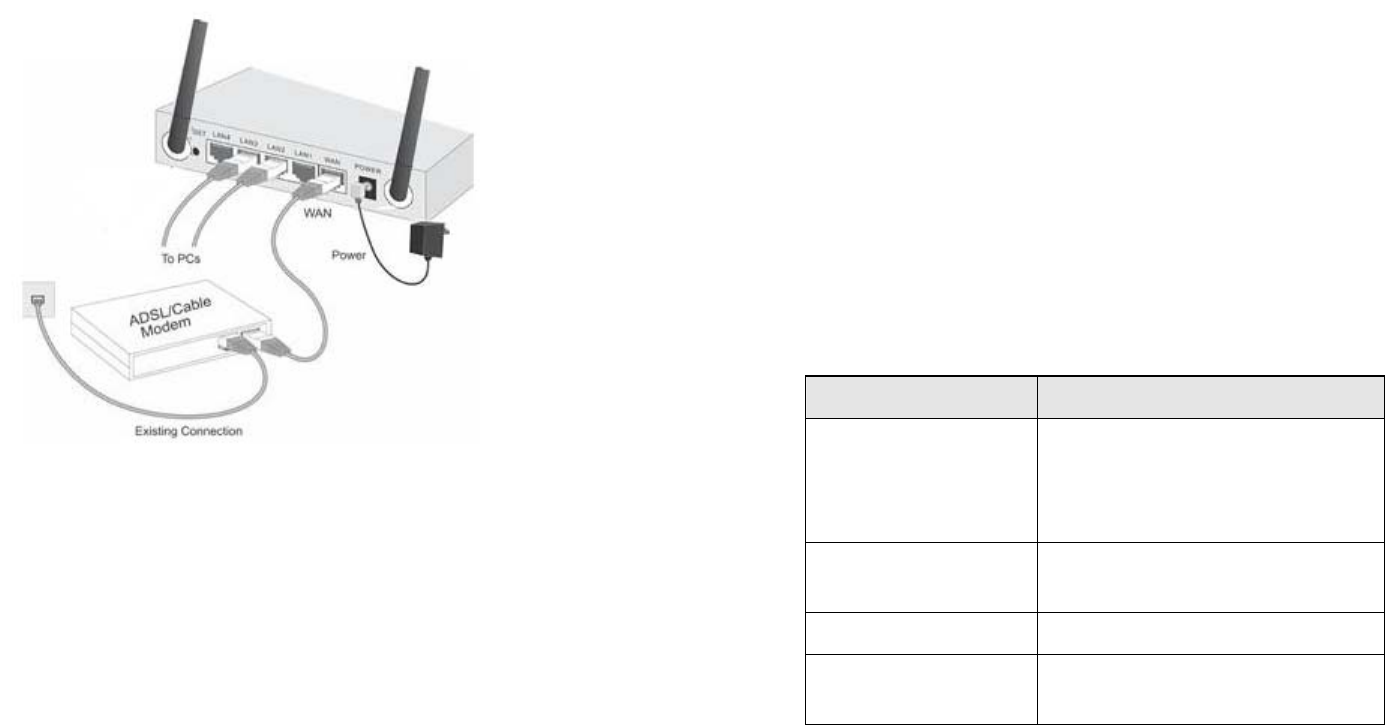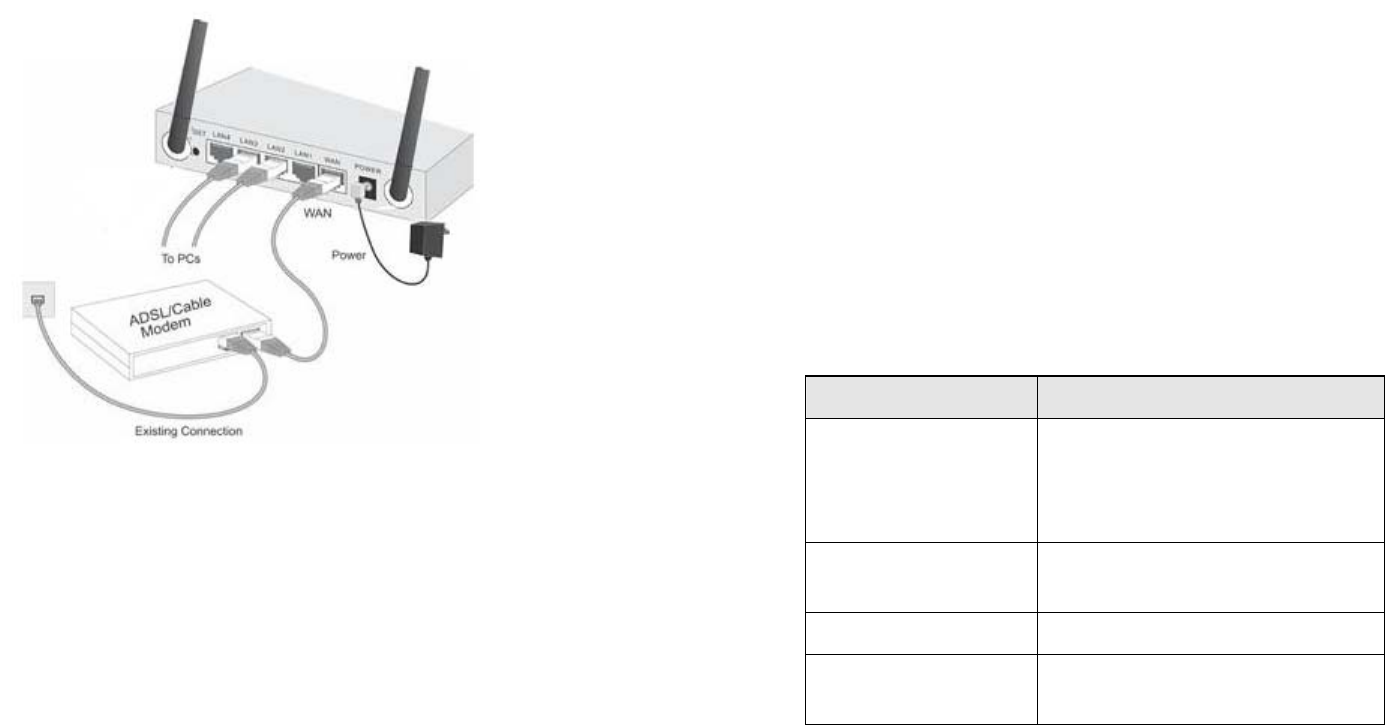
Page 2
2. Use standard LAN cables to connect PCs to the Switching
Hub ports on the Wireless Router. Both 10BaseT and
100BaseT connections can be used simultaneously.
3. Connect your Cable/DSL Modem to the WAN port on
the Wireless Router. Use the cable supplied with your
DSL/Cable modem, or a standard network cable.
4. Connect the supplied Power Adapter and power on.
5. Check the LEDs
• The Status LED (Red) should flash, then turn OFF. If
it stays on, there is a hardware error.
• The Power, WAN, and WLAN LEDs should be ON.
• For each active LAN (PC) connection, the LAN
Link/Act LED should be ON.
Page 3
o
Configuration
1. Start your PC. If it is already started, restart it.
It will then obtain an IP Address from the Wireless
Router's DHCP Server.
2. Start your WEB browser. In the Address box, enter the
following:
HTTP://192.168.1.1
3. The Setup Wizard will run automatically.
4. Step through the Wizard until finished. Refer to the data
from your ISP, and the table below, to ensure your
choices are correct.
Connection Type Data required.
Dynamic IP Address Usually, none.
But some ISP may require a par-
ticular Hostname, Domain name,
or MAC (physical) address.
Specified (Fixed)
IP Address
IP Address allocated to you, and
related information.
PPPoE Login name and password.
PPTP, Big Pond,
L2TP
Login name and password,
Server Address
5. On the final screen of the Wizard, run the test and check
that an Internet connection can be established.
• If the connection fails, check both your data and the
Cable/DSL modem.
• If your ISP has recorded your MAC (physical) address,
change the MAC address (on the Wizard's Cable Mo-
dem screen) to match the value expected by your ISP.