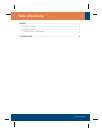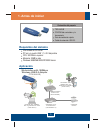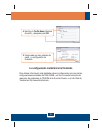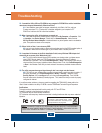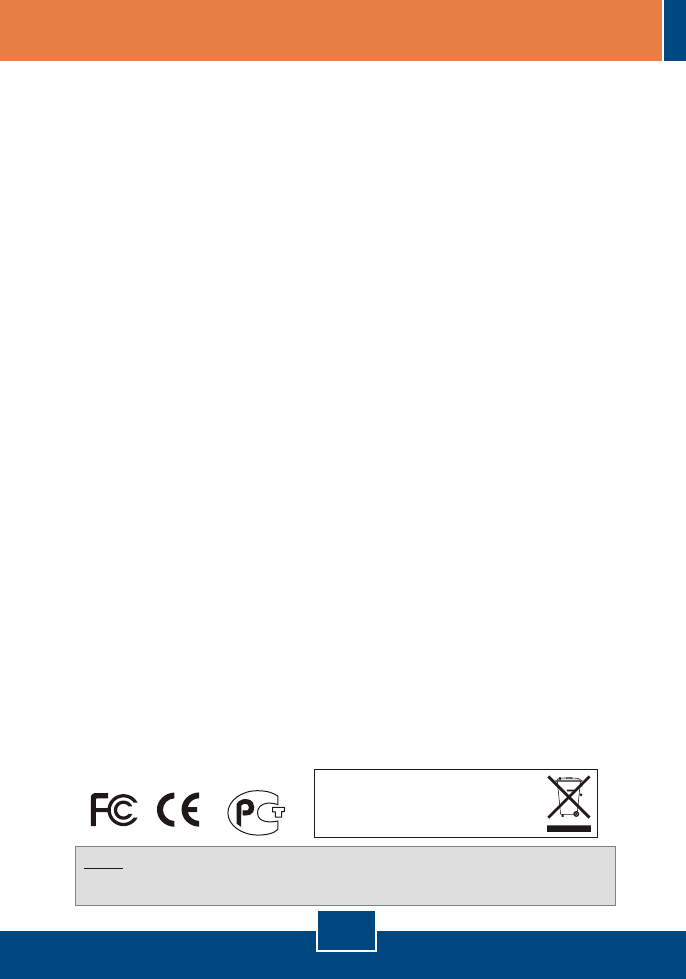
Certifications
This equipment has been tested and found to comply with FCC and CE Rules.
Operation is subject to the following two conditions:
(1) This device may not cause harmful interference.
(2) This device must accept any interference received. Including interference that may cause undesired
operation.
NOTE: THE MANUFACTURER IS NOT RESPONSIBLE FOR ANY RADIO OR TV INTERFERENCE
CAUSED BY UNAUTHORIZED MODIFICATIONS TO THIS EQUIPMENT. SUCH MODIFICATIONS
COULD VOID THE USER’S AUTHORITY TO OPERATE THE EQUIPMENT.
6
Troubleshooting
Waste electrical and electronic products must not
be disposed of with household waste. Please
recycle where facilities exist. Check with you Local
Authority or Retailer for recycling advice.
Q1:
A1:
Q2:
A2:
Q3:
A3:
Q4:
A4:
Q5:
A5:
I inserted the Utility & Driver CD-ROM into my computer's CD-ROM Drive and the installation
menu does not appear automatically. What should I do?
If the installation menu does not appear automatically, click Start, click Run, and type
D:\setup.exe where "D" in "D:\setup.exe" is the letter assigned to your computer's CD-
ROM Drive. And then click OK to start the installation.
When I open up the utility, all the buttons are greyed out.
Verify that the device is installed properly. Right click on My Computer -> Properties. Click
on Hardware, then Device Manager. Double click on Network Adapters. Make sure that
802.11g Wireless Network Adapter is listed and there is no yellow question mark or exclamation
point. Also perform a reboot on the computer.
When I click on Scan, I can not see my SSID.
Log on to your wireless router or access point and make sure that the SSID broadcast option is
not disabled. Make sure the wireless light on your wireless router or access point is on.
First, verify that the Network Name (SSID) matches your wireless router or wireless access
point’s SSID. Second, check your TCP/IP properties to ensure that Obtain an IP address
automatically is selected. Third, click Profile Management -> Scan in the Wireless Client Utility to
check and see if there are any available wireless networks listed. Third, click Profile Management
-> Scan in the Wireless Client Utility to check and see if there are any available wireless networks
listed.
The utility program shows good signal strength, but I can not get onto the Internet.
First, log on to your wireless router or access point and check to see if encryption is enable. If
encryption is enabled, go to Profile Management -> Modify -> Security. Select the proper
Security Options, click on configure, then put in the proper encryption key. Then click Ok.
Second, make sure to disable any firewall programs. Third, make sure that your router is properly
configured for Internet.
If you still encounter problems or have any questions regarding the TEW-444UB, please refer to the
User's Guide included on the Utility CD-ROM or contact TRENDnet's Technical Support Departmen
I completed all the steps in the Quick Installation Guide, but my Wireless USB Adapter isn't
connecting to my access point. What should I do?