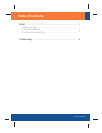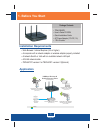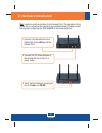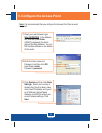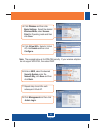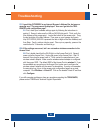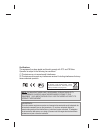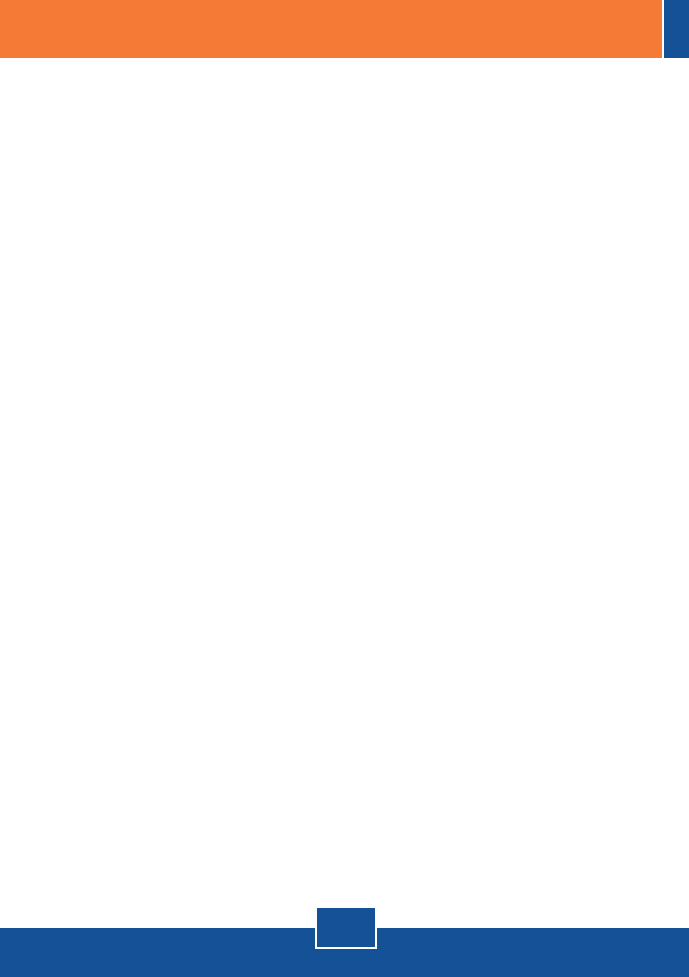
6
Troubleshooting
Q1:
A1:
A2:
I typed http://SCXXXXXX in my Internet Browser's Address Bar, but an error
message says “The page cannot be displayed.” How can I get into the TEW-
636APB's web configuration page?
First, check your hardware settings again by following the instructions in
section 2. Second, make sure the LAN and WLAN lights are lit. Third, verify the
Mac Address of the access point. Look at the bottom of the access point. Copy
the last six digits of the Mac Address. Then open up your browser and type in
http://SCXXXXXX (XXXXXX represents the last six digits of the Mac Address) and
then Enter. Fourth, perform a factory reset. Take a pin or paperclip, press on the
reset button for 15 seconds, and then let go.
: All the settings are correct, but I can not make a wireless connection to the
Access Point.
First, double check that the WLAN light on the Access Point is lit. Second,
power cycle the Access Point. Unplug the power to the Access Point. Wait 15
seconds, then plug the power back in. Third, contact the manufacturer of your
wireless network adapter. Make sure the wireless network adapter is configured
with the proper SSID. The default SSID of the Access Point is wireless 0. If you
have enabled any encryption on the Access Point, make sure to configure the
wireless network adapter with the same Pre-shared key. If you do not remember
the encryption key, log on to the access point configuration page from a wired
computer. Click Wireless -> Virtual AP. Click on the desired Virtual AP and then
click Configure.
If you still encounter problems or have any questions regarding the TEW-636APB,
please contact TRENDnet's Technical Support Department.
Q2