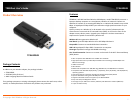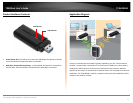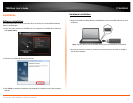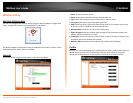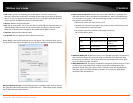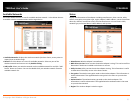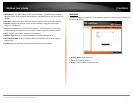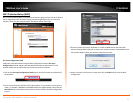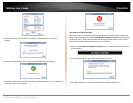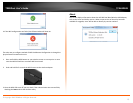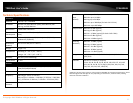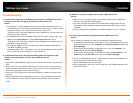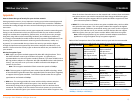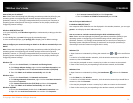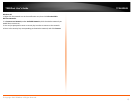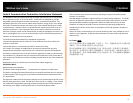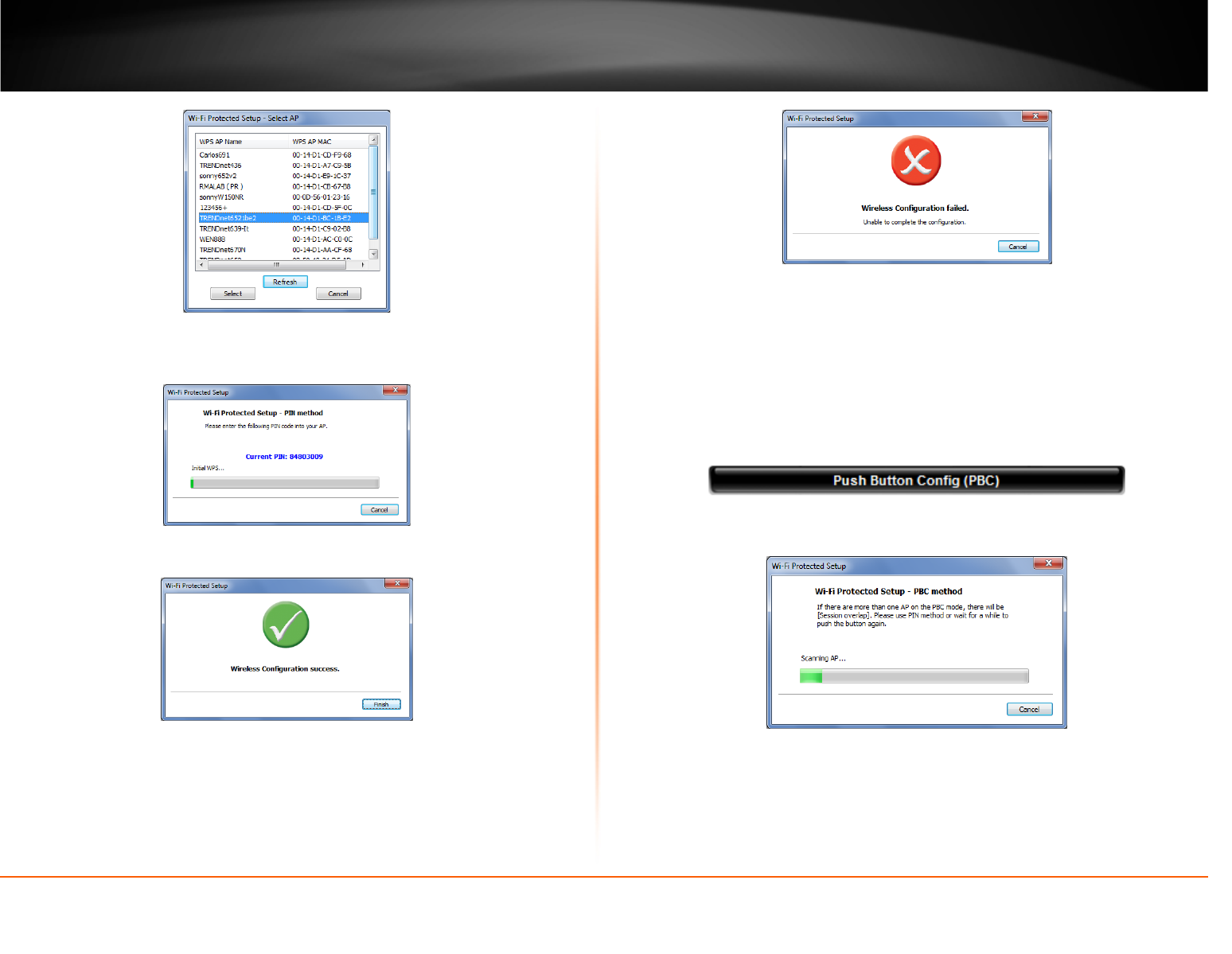
© Copyright 2013 TRENDnet. All Rights Reserved.
TRENDnet User’s Guide
TEW-805UB
9
5. The wireless utility will automatically attempt to authenticate to your wireless
network.
6. If the WPS configuration was successful, the following window will appear.
7. If the WPS configuration was failed, the follow window will show on. Try to repeat the
steps again if this screen appears.
Push Button Configuration (PBC)
There are 2 ways to run WPS Push Button Configuration. Follow the steps below when
using the WPS configuration with the Push Button Configuration (PBC) method through
the wireless utility. Please note that WPS will attempt to authenticate in 120 seconds.
Make sure you allow this time frame to prevent any failures.
1. Click on the Push Button Configuration (PBC) button, the PIN is shown on the button
of the windows.
2. Push the WPS button on your wireless access point or router.
3. If the WPS configuration was successful, the follow window will show on.