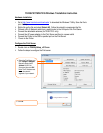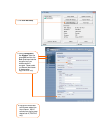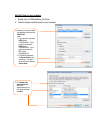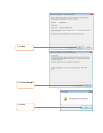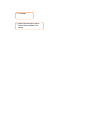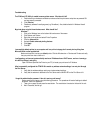Troubleshooting
The PS Wizard / PS Utility is unable to see my printer server. What should I do?
1. Double check your hardware connections; make sure that the print server and printer are powered ON
and are properly connected.
2. Click Discover.
3. Disable any software firewall programs (e.g. ZoneAlarm). Also, disable the built in Windows firewall
program.
My printer does not print the entire document. What should I do?
Windows 7
1. Click on the Windows icon on the bottom left-hand corner of the screen.
2. Click Devices and Printers.
3. Right click on the printer and select Printer Properties.
4. Click the Advanced tab.
5. Uncheck Enable advanced printing features.
6. Click Apply.
7. Click OK.
I successfully added a printer to my computer and I can print a test page, but I cannot print anything from
Microsoft Word or other applications.
Make sure the printer is set as your default printer. Click the Windows icon -> Devices and Printers and verify
that your printer icon has a check on it.
I configured my print server to automatically receive an IP Address from a DHCP server, and now I cannot go
into the Print Server’s web utility.
Open PS Wizard (See Add the Printer to your PC) to locate your print server’s IP Address.
After I successfully configured the TEW-P21G to match my wireless network settings, I can not print through
the Print Server.
1. Verify that the wireless settings match your wireless network settings.
2. Verify that the antenna is attached to the Print Server and the WLAN LED on the Print Server is lit.
I forgot the administration password. How do I reset my print server?
Factory reset the print server using the following procedure. This procedure will reset all settings to default.
By default, there is no password.
1. Take a pin or paper clip and press the reset button. The reset button is located on the back of the unit.
2. Wait 15 seconds, then let go.