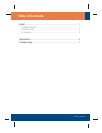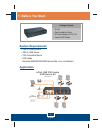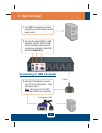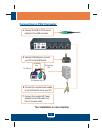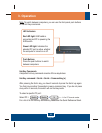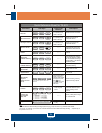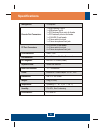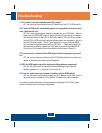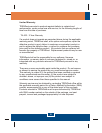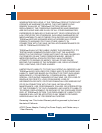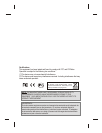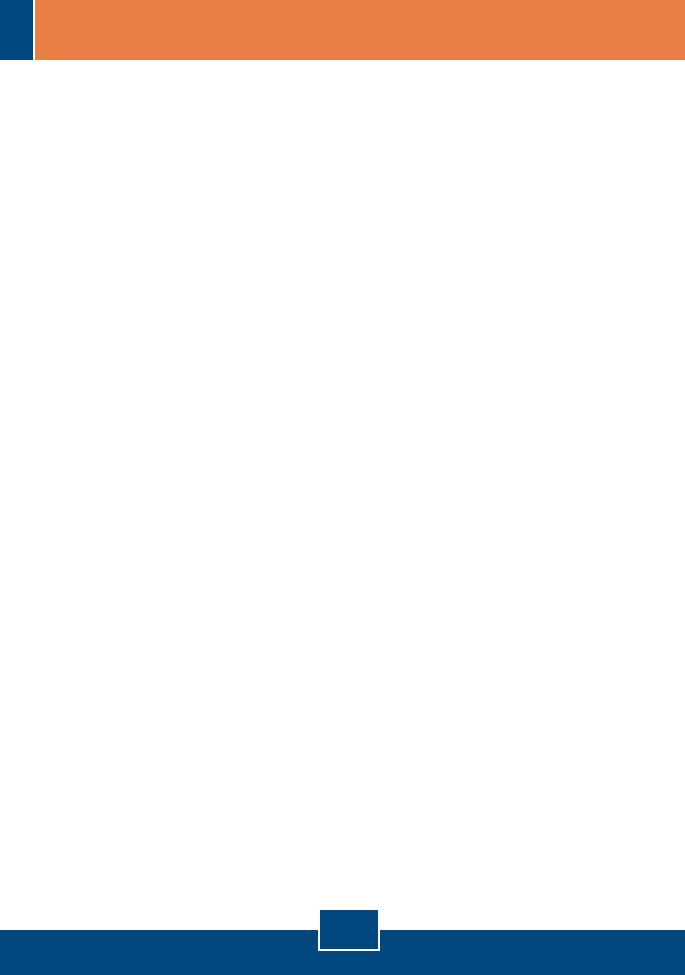
7
Troubleshooting
Q1:
A1:
Q2:
A2:
Q3:
A3:
Q4:
A4:
Q5:
A5:
Do I need to use the included external AC adapter?
You must use the included external AC adapter with the TK-423 KVM switch.
I have the KVM switch connected properly, but my keyboard and mouse don’t
work. What should I do?
First, make sure the power adapter is plugged into your KVM switch. Second,
make sure your PS/2/USB ports are working properly by connecting your mouse
and keyboard directly to the PS/2 or USB port computer. Third, once you confirm
that the PS/2 or USB ports are functional, please reboot your computers, and try to
use the KVM switch again. Fourth, if your computer is running Windows 98SE,
you may need to download and install the USB hot fix. Please go to this link for
download and installation instructions: http://support.microsoft.com/kb/q240075.
Once the hot fix is installed, follow the installation instructions in Section 2.
Can I connect or disconnect the KVM cables while the computers are turned
on?
Yes, you can connect or disconnect the KVM cables while the computers are
turned on, because the interface is Hot-Pluggable.
Yes, the KVM switch will restore the keyboard settings when switching
between computers. (i.e.: Caps Lock, Num Lock, etc.)
Will the KVM switch restore the keyboard settings between computers?
How do I switch from one computer to another with the KVM switch?
You can switch computers by pressing the Push Buttons on the KVM switch or
using the Hot Key commands. Go to Section 3 Operation for more information.
If you still encounter problems or have any questions regarding the TK-423K, please
contact Trendnet’s Technical Support Department.