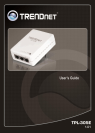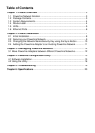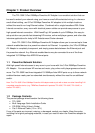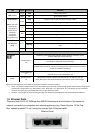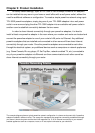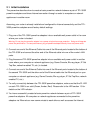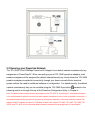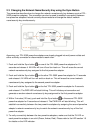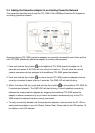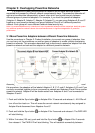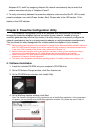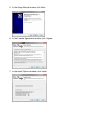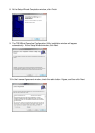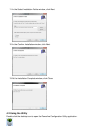2.1 Initial Installation
The procedure describes how to create a basic powerline network between a pair of TPL-305E
powerline adapters and share Internet connection through a router to computers or network
appliances in another room.
Assuming your router is already installed and configured for Internet connectivity and the TPL-
305E powerline adapters are at factory default settings.
1. Plug one of the TPL-305E powerline adapters into an available wall power outlet in the room
where your router is located.
Warning: Do not plug the powerline adapter into a power strip that has surge protection. Doing so will degrade
power line performance. For best performance, plug all powerline adapters directly into a wall power outlet.
2. Connect one end of the Ethernet Cable into one of the Ethernet ports located at the bottom of
the TPL-305E and connect the other end of the Ethernet cable into one of the router’s LAN
ports.
3. Plug the second TPL-305E powerline adapter into an available wall power outlet in another
room where your computer or network appliance (e.g. Game Console, Blu-ray player, IP Set
Top Box, network enabled TV, etc.) is located.
4. Connect one end of the Ethernet Cable into one of the Ethernet ports located at the bottom of
the second TPL-305E and the other end of the Ethernet cable into the Ethernet port on your
computer or network appliance (e.g. Game Console, Blu-ray player, IP Set Top Box, network
enabled TV, etc.).
5. To verify connectivity between the TPL-305E powerline adapters, make sure that the PL LED
on each TPL-305E is on solid (Green, Amber, Red). Please refer to the LED section 1.5 for
details on the LED indicator.
6. You have successfully created a basic powerline network between a pair of TPL-305E
powerline adapters. All computers or network appliances connected to the powerline
adapters via Ethernet can now communicate to each other as well as access the Internet.