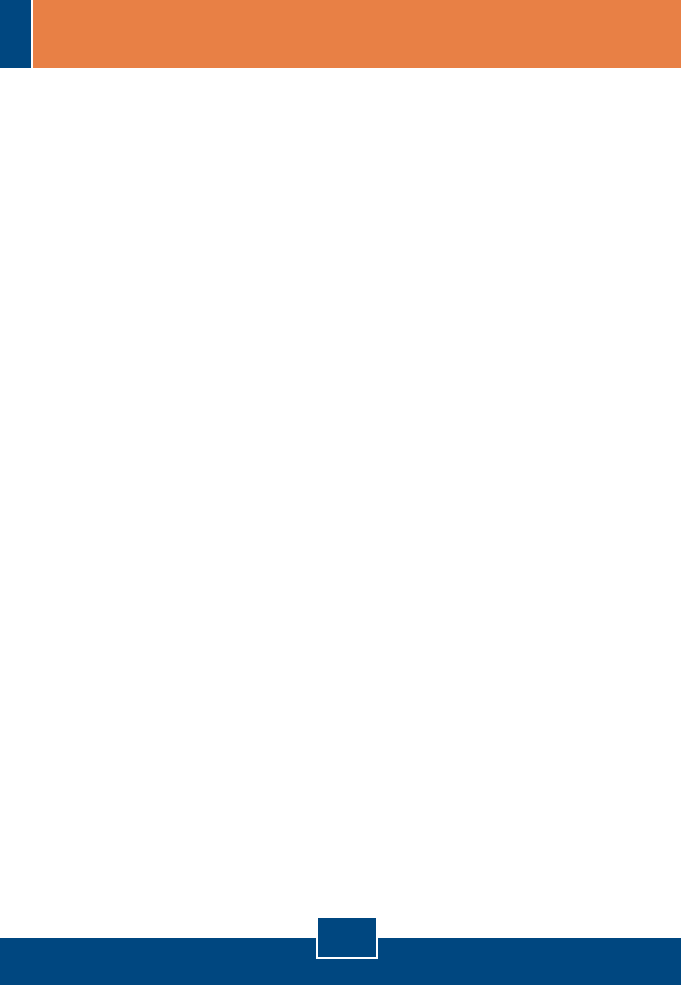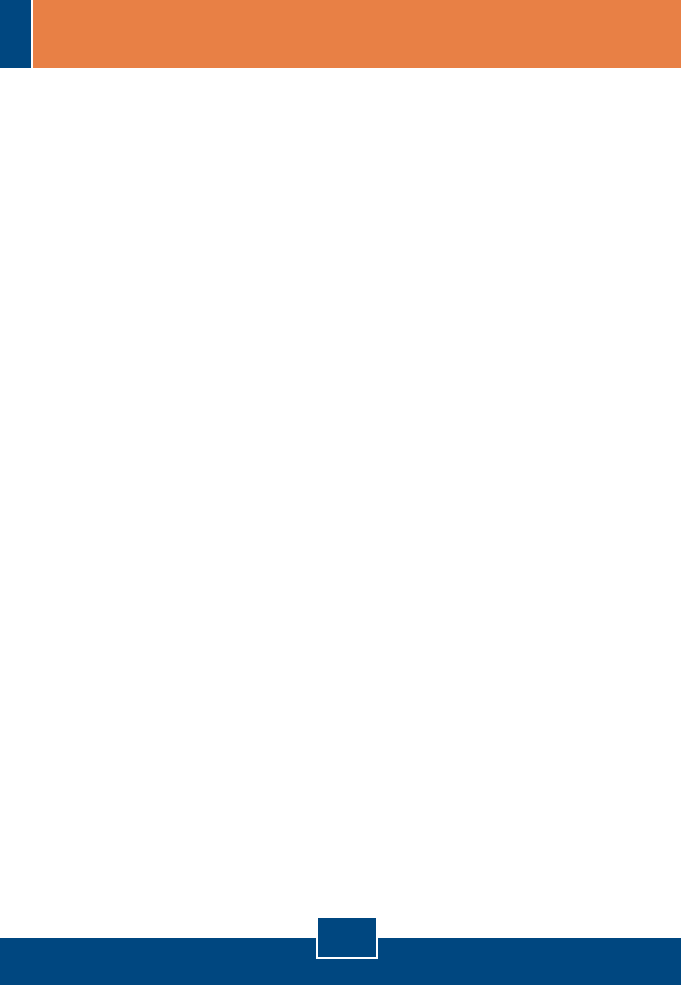
Q1:
A1:
Q2:
A2:
Q3:
A3:
Windows is unable to recognize my hardware. What should I do?
First, verify that your computer meets the system requirements as specified in
Section 1. Second, go to Start -> Control Panel -> System > Hardware > Device
Manager. In the list of device types, double-click on Network Adapters. If you see the
device with a yellow question mark or exclamation point next to it, double-click on it, click on
Drivers and click Update Drivers. Follow the Hardware Update Wizard instructions as
illustrated in Section 2. Third, if the device manager fails to recognize the presence of a
new network adapter, verify that the network adapter is firmly seated in the PCI Slot. Fourth,
insert the adapter into a different PCI slot on the computer.
Windows recognizes my new hardware, but I'm unable to connect to my network. What
should I do?
First, verify that the RJ-45 Ethernet Cable is securely connected from your switch or
router to your network adapter. Second, verify that the LEDs on your network card are lit.
Third, verify that the TCP/IP settings are set to Obtain an IP address automatically.
How do I install the drivers on Windows 98?
Follow the steps below:
1. When the Add New Hardware Wizard appears, click Next.
2. Click Search for the best driver for your device (Recommended) and then click Next.
3. Click Specify a location and then click Next.
4. Insert the Driver Floppy Disk into your computer's Floppy disk drive. Double-click the
Floppy disk drive, click on Win98, click OK and then click Next
5. If prompted to, insert your Windows 98 CD-ROM, and then click OK.
6. Click Finish.
7. Click Yes to restart your computer.
If you still encounter problems or have any questions regarding the TE100-PCIWN/TE100-PCIWA,
please contact TRENDnet Technical Support Department.
3
Troubleshooting