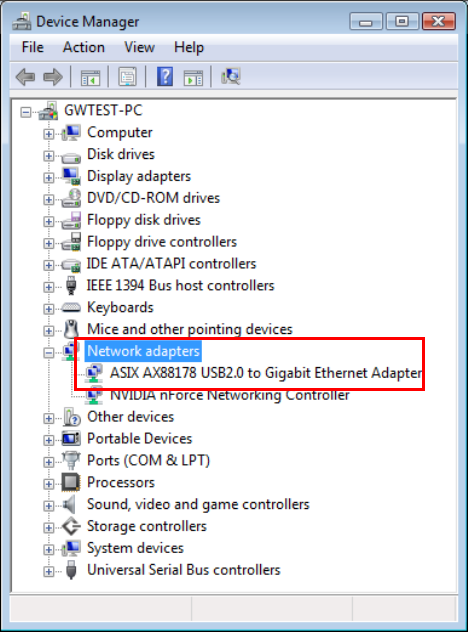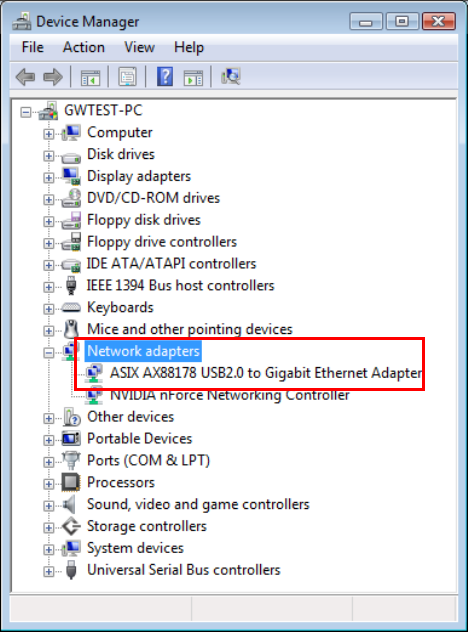
Verifying the Driver Installation in Windows
To verify your Ethernet adapter installation, please launch Device Manager by the
steps below:
On Windows 7/Vista: Right-click on the Computer icon on the desktop and
select Properties > Device Manager.
On Windows XP/2000: Right-click on the My Computer icon on the desktop
and select Properties > System > (Hardware) > Device Manager.
In the Network adapters group, a string similar to USB2.0 to Gigabit Ethernet
Adapter should be displayed.
If there is a question or exclamation mark next to that item, then the driver is not
properly installed. Please delete the item, unplug the adapter and repeat the
installation steps.
*The example screenshot is taken from Windows Vista.
Connecting to a Network
Now you can connect your network to the device’s LAN port. The LAN port
supports Auto-MDIX feature. It eliminates the need to use crossover cables.