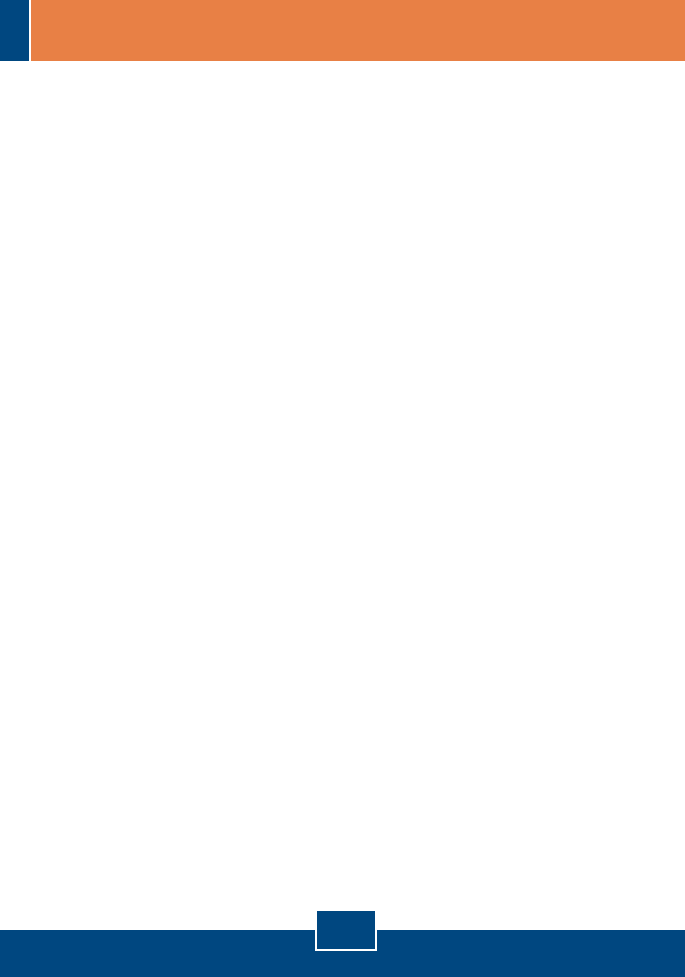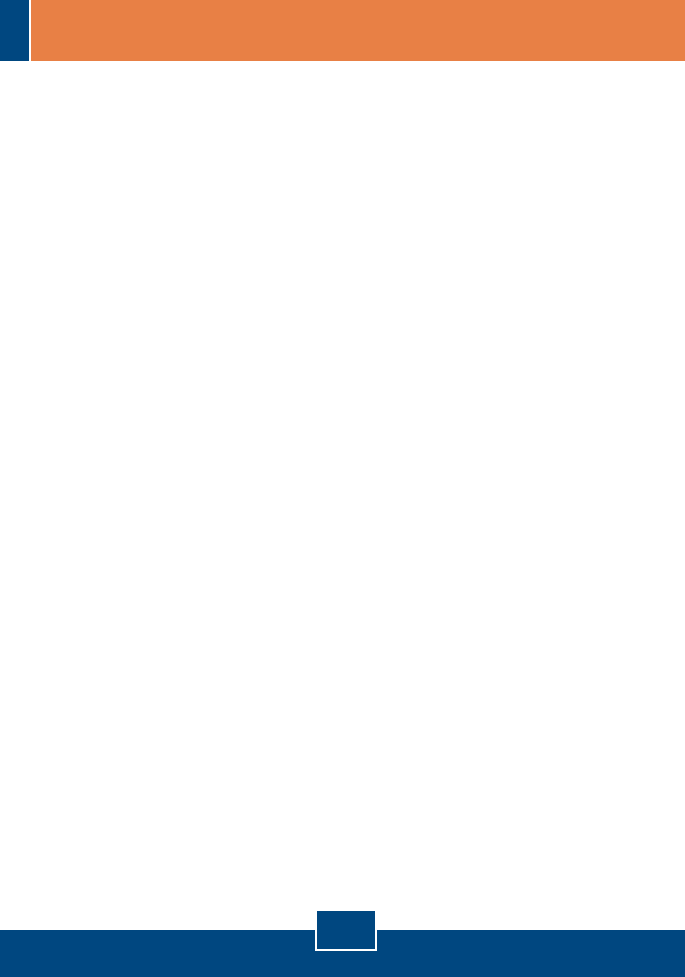
5
Q1:
A1:
Q2:
A2:
Q3:
A3:
Q4:
A4:
Q5:
A5:
Can I connect or disconnect TU-ET100C while the computer is on?
Yes, you can connect or disconnect TU-ET100C while the computer is on because the USB
interface is Plug-and-Play compliant and hot-pluggable.
Windows is unable to recognize my hardware. What should I do?
First, make sure your computer meets the minimum requirements as specified in Section 1 of
this Quick Installation Guide. Second, try plugging the adapter into a different USB port.
Windows recognizes my new hardware, but I'm unable to connect to my network. What
should I do?
First, verify that the network cable is securely connected from your switch or router to your
adapter. Second, verify that the LED on your adapter is lit. Third, verify that the TCP/IP settings
are set to Obtain an IP address automatically.
How do I install this device on Windows ME?
Follow the steps below:
1. Insert the Driver CD-ROM into your computer’s CD-ROM drive.
2. When the Add New Hardware Wizard appears, select Automatic search for a better driver
(Recommended), click Next, and then click Finish.
3. Click Yes to restart your computer.
How do I install this device on Windows 98?
: Follow the steps below:
1. Insert the Driver CD-ROM into your computer’s CD-ROM drive.
2. When the Add New Hardware Wizard appears, click Next.
3. Select Search for the best driver for your device (Recommended), and then click Next.
4. Click Specify a location, type in D:\Win98 and then click Next.
5. Click Next.
6. Insert your Windows 98SE CD into your CD-ROM driver and then click OK.
7. Click Finish.
8. Click Yes to restart your computer.
If you still encounter problems or have any questions regarding the TU-ET100C, please refer to the User's
Guide included on the Driver CD-ROM or contact TRENDnet's Technical Support Department.
Troubleshooting