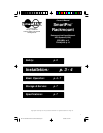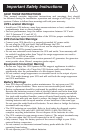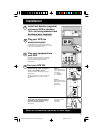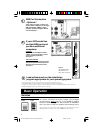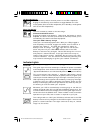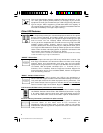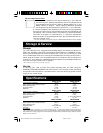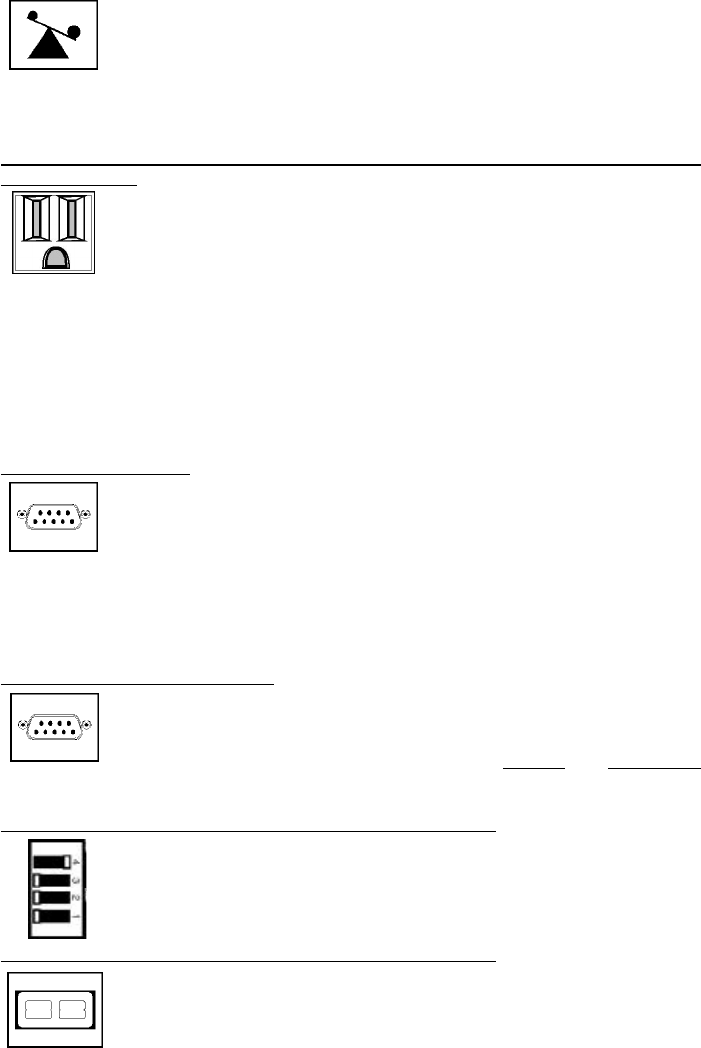
6
This multi-colored light displays 4 separate UPS load conditions. It will
turn from green (low) to yellow (medium) to red (high) as you connect
equipment to show you the load level your UPS is supporting. When the
light is red your UPS is supporting a load above 85% of its capacity. If
the red light begins flashing, your UPS is severely overloaded. Remove
overload immediately until light stops flashing.
Other UPS Features
AC Receptacles
The receptacles provide your connected equipment with AC line power
during normal operation and battery power during blackouts and
brownouts. They also protect your equipment against damaging surges
and line noise. You can remotely reboot connected equipment by
turning all of the receptacles OFF and ON at once using Tripp Lite UPS
software. Select models, however, feature unique “Remote Reboot
Outlets” (identified on the back panel of your UPS) which allow you to
use Tripp Lite UPS software to remotely reboot equipment connected to
these outlets without interrupting power to equipment connected to the
other outlets.* See software instructions for details.
* Note: constant power is available at the Remote Reboot Outlets (and all other outlets)
unless controlled through Tripp Lite UPS software.
“SMART” RS-232 Port
The RS-232 port connects your UPS to any workstation or server. Use
with Tripp Lite software and #73-0743 cable to monitor and manage
network power and automatically save open files and shut down
equipment during a blackout. This port uses RS-232 communications
to transmit UPS and power conditions (Pin 7 = Transmit; Pin 8 =
Common; Pin 9 = Receive). Contact Tripp Lite Customer Support for
more information and a list of available SNMP, network management
and connectivity products.
“BASIC” Contact-Closure Ports
The contact-closure ports connect your UPS to any workstation or
server. Use with Tripp Lite software and #73-0844 cabling to automati-
cally save open files and shut down equipment during a blackout. This
port sends contact-closure signals to indicate line-fail and low-battery
status. Contact Tripp Lite Customer Support for more information.
LAN Interface DIP Switches (available on select models)
DIP Switches #1 and #2 activate or deactivate remote shutdown through
the “BASIC” Contact-Closure Ports. See “DB9 Port Connection” on page
4 for which switch controls which port. Note: DIP Switch #3 has no
function. DIP Switch #4 serves as the UPS’s “System Enable Switch.”
External Battery Connector (available on select models)
Use this to connect additional Tripp Lite battery packs for additional
runtime. Refer to the label next to the connector for
appropriate Tripp Lite battery pack to connect. Refer to instructions
available with the battery pack for complete connection information and
safety warnings.
9811199 SmartPro Rackmount Owners Manuals.p65 6/15/99, 11:53 AM6